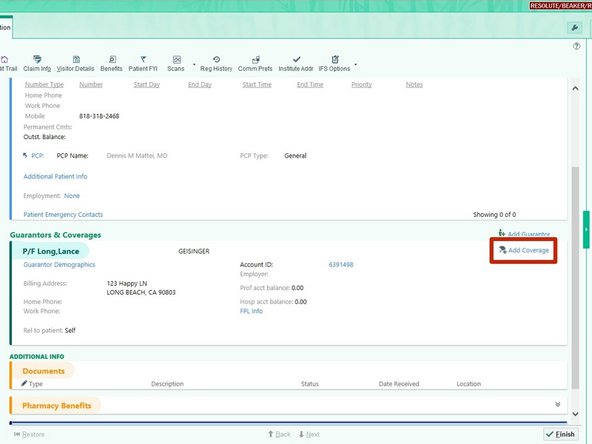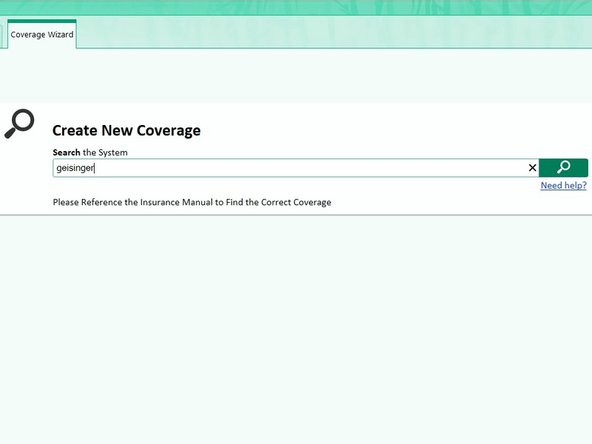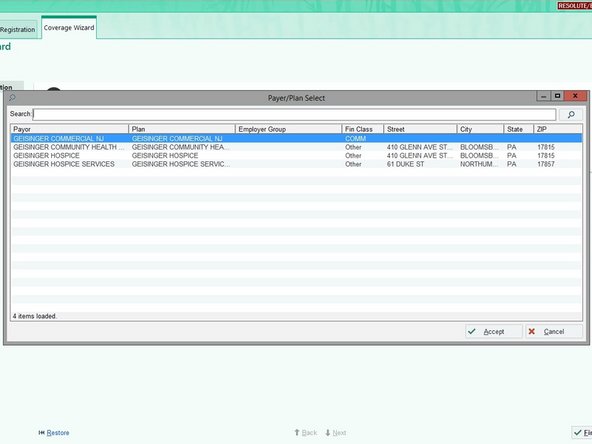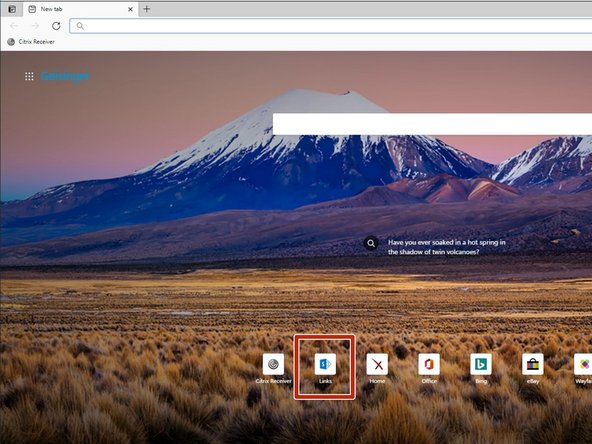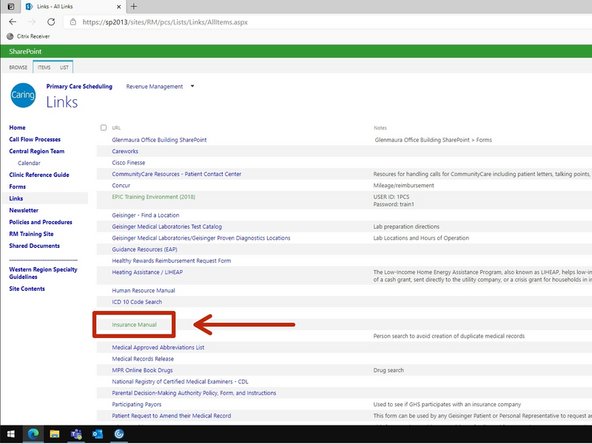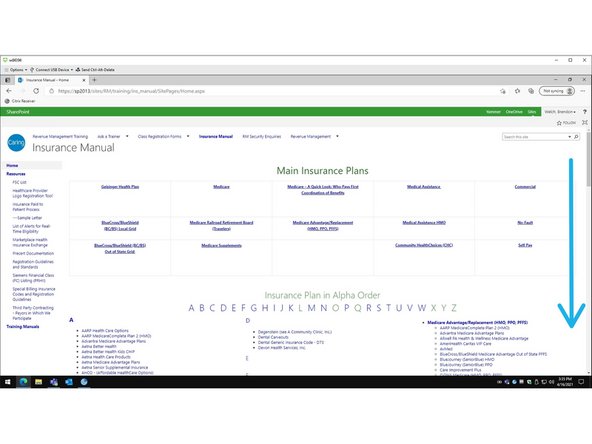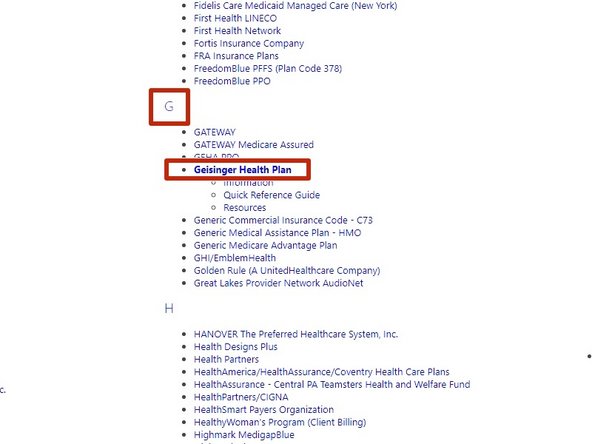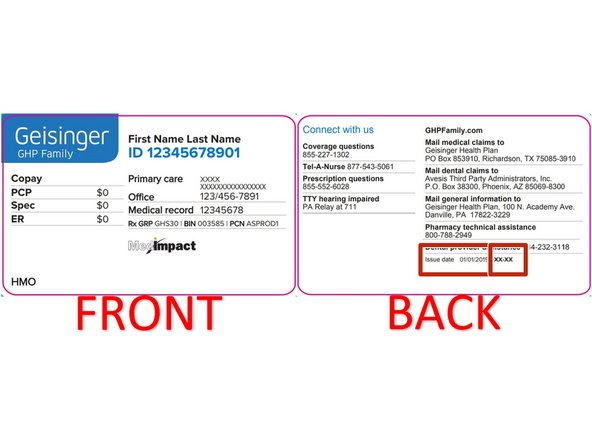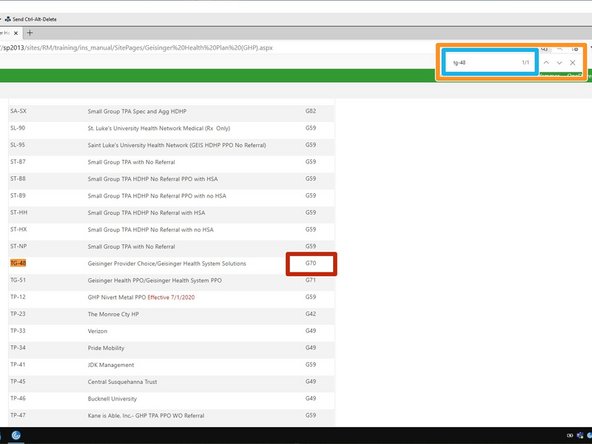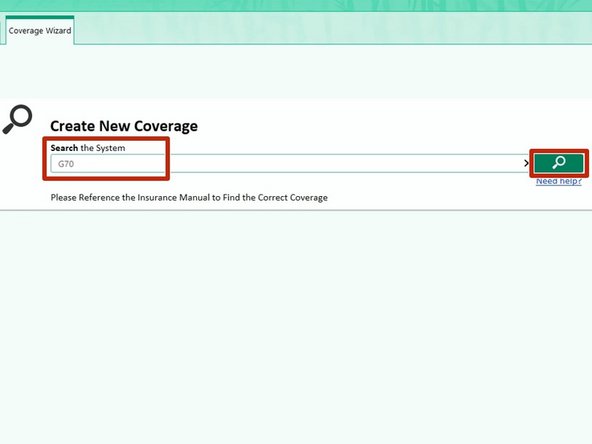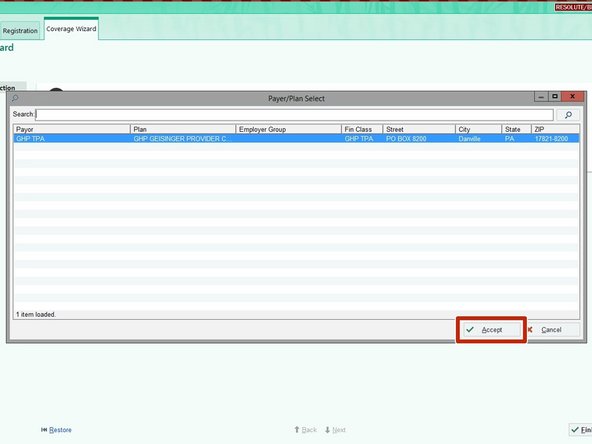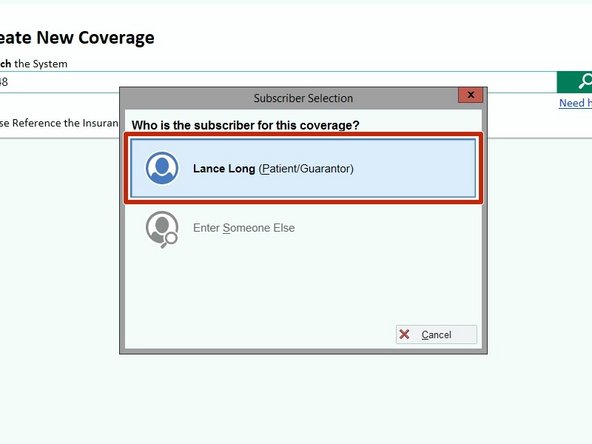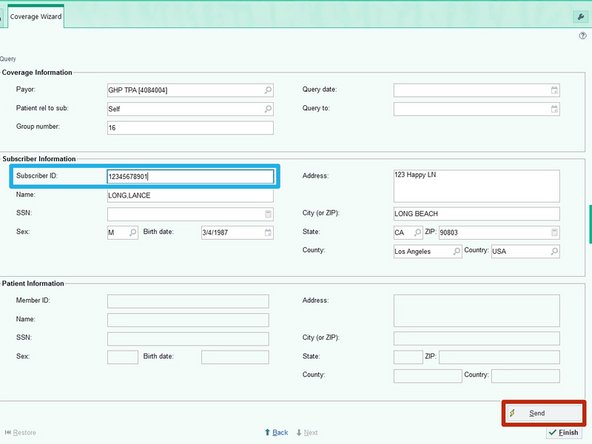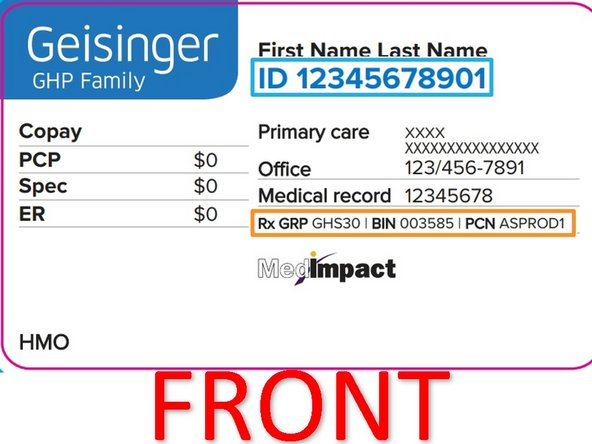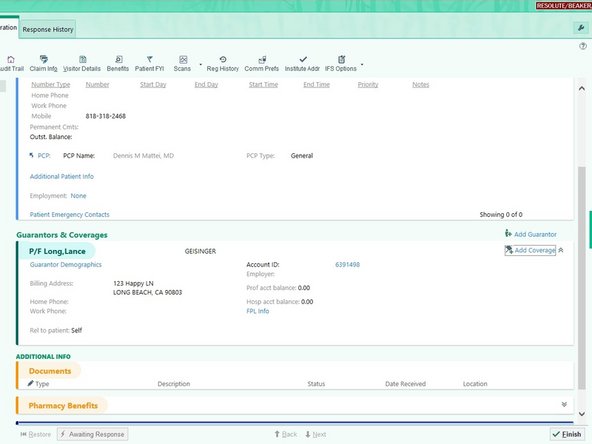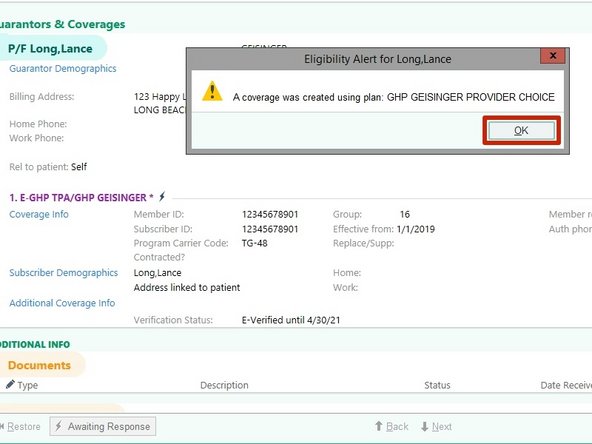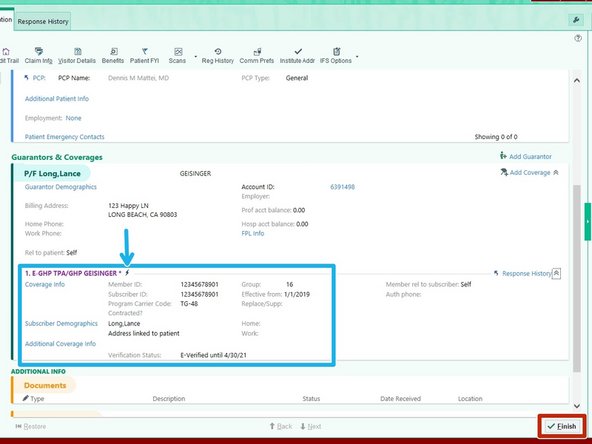Introduction
This guide will outline how to add Geisinger Heath Insurance to a patient chart and verify using RTE (Real-Time E-Verification).
-
-
While viewing a patient's chart:
-
Click Patient Options
-
Click Registration
-
-
-
You may need to scroll down.
-
Go to Guarantors & Coverage
-
Click the Chevron to expand the field
-
-
-
Click Add Coverage
-
-
-
The patient told you that they have Geisinger Healthcare, but searching for coverage just based on Geisinger will not yield the specific Insurance Code needed by Epic.
-
You are required to obtain the patient's specific Plan Code. The Plan Code can be used to search the Insurance Manual for the correct Insurance Code to use in Epic.
-
-
-
To locate the patient's Insurance Code for Epic, you will use the Insurance Manual.
-
Open Edge Browser in your VMWare Horizon Client.
-
Click on the Links Shortcut
-
If you do not have the shortcut: CLICK HERE to go to the Geisinger Links Page The link only works when connected to the Geisinger VPN.
-
-
-
Click Insurance Manual
-
-
-
Scroll Down the page
-
Click on Geisinger Health Plan
-
-
-
Ask the patient for the 4-Digit Plan Code located on their insurance card
-
The plan code will typically be found near the a date.
-
Many Geisinger Insurance cards have the plan code located on the back of the card.
-
Example: TG-48
-
-
-
While on the Geisinger Health Care page in the Insurance Manual:
-
Press Ctrl + F (on your keyboard) to launch the finder
-
Enter the 4-Digit Plan Code in the finder
-
Locate and make a note of the Insurance Code
-
-
-
Go back to Epic.
-
Enter the Insurance Code and Search
-
-
-
Using the specific Insurance Code will yield a single result.
-
Click Accept
-
-
-
Verify that the coverage is for the patient.
-
Double-click the Subscriber
-
-
-
If the patient is unsure of the information, ask them to provide all of the codes or numbers and the descriptions to help you.
-
Ask for their Subscriber ID
-
Click Send
-
Send will only appear if RTE is available.
-
-
-
While waiting for the RTE response, the patient registration screen will return.
-
Once the Eligibility Alert appears:
-
Click OK
-
-
-
Click Response Received
-
You can review the details of their coverage if necessary, or if the patient has questions.
-
Click OK
-
-
-
The new insurance will appear under Guarantors and Coverages.
-
The Lightning icon means the insurance is verified using RTE
-
Click Finish to return to the patient chart
-