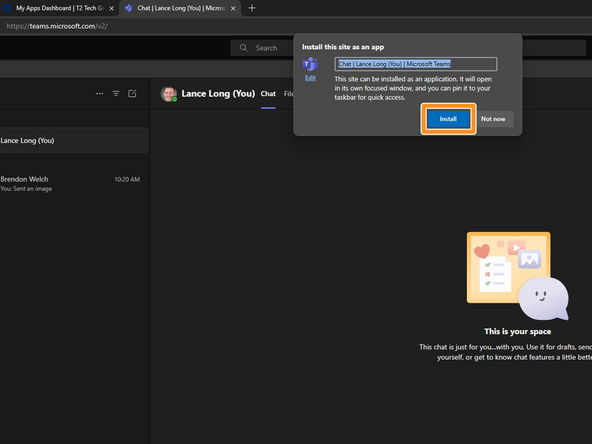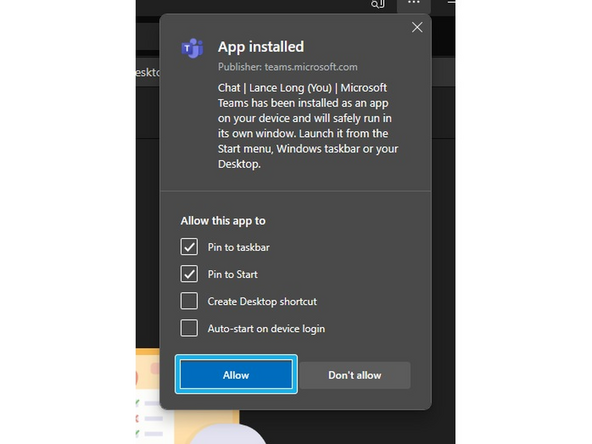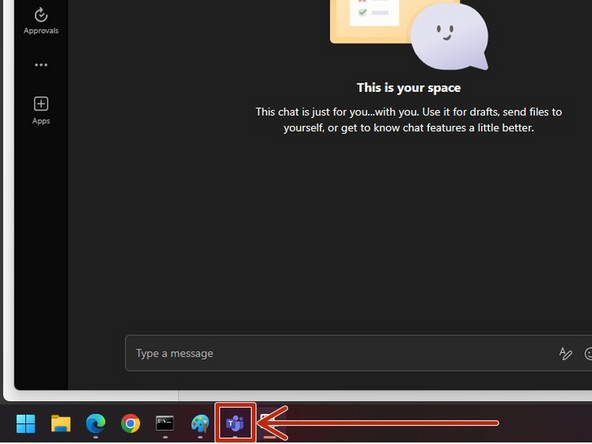Introduction
This guide will show you how to add Microsoft Teams (web) to your browser like an application.
-
-
Login to your T2 Dashboard using Edge.
-
Google Chrome is not Supported
-
Select Microsoft Teams
-
-
-
Click the ⋯ Ellipsis
-
Hover over Apps
-
Click Install this site as an app
-
-
-
Click Install
-
Once Teams is installed, it will ask for permission to pin the app.
-
Click Allow
-
Teams will be pinned to your Taskbar
-
Almost done!
Finish Line