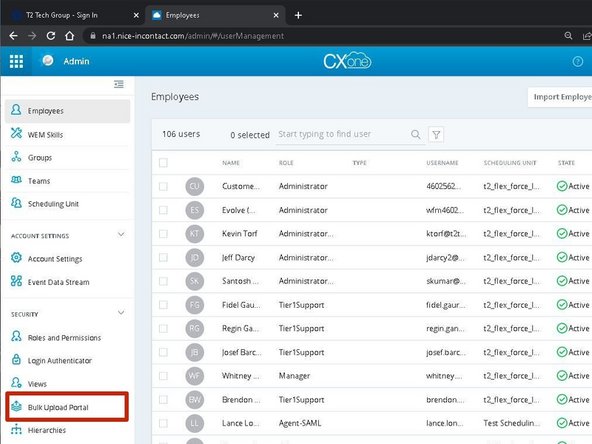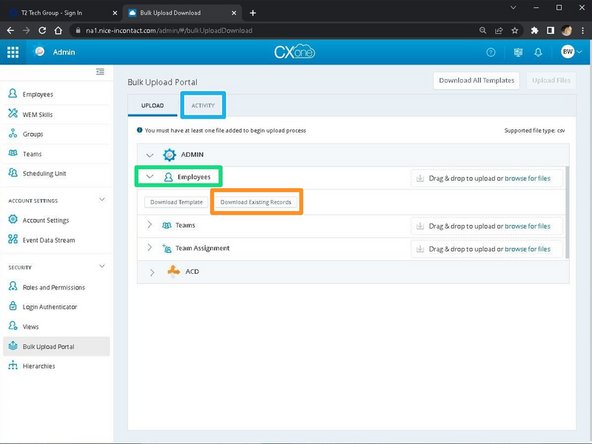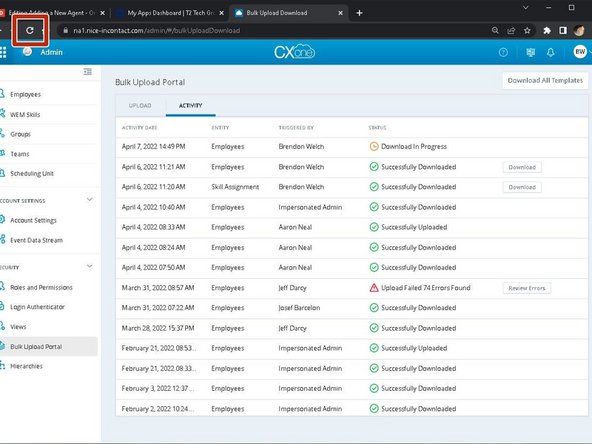-
-
While viewing the Admin settings:
-
Select Bulk Upload Portal
-
-
-
Expand Employees
-
Select Download Existing Employees
-
Select the Activity tab
-
While waiting for the download:
-
Refresh the page
-
-
-
Once the download is completed:
-
Click Download
-
Open the Employees spreadsheet
-
-
-
Fill out the Required Employee Fields
-
Click Save
-
Refer to image 2 for the required fields key.
-
-
-
Under Employees:
-
Select browse for files
-
Select the Employees spreadsheet
-
Click Open
-
-
-
Select the Applications dial pad
-
Select ACD
-
-
-
Select Manage Multiple Users
-
-
-
Select Download Existing Users
-
Open the Users spreadsheet
-
-
-
In the first blank row of the spreadsheet:
-
Enter the New User information
-
New user information will vary per client.
-
BESURE TO ENTER Y IN THE ROW CHANGE FIELD FOR EACH NEW USER
-
Refer to image 2 for an example
-
Click Save
-
-
-
Select Choose File
-
Select the Users spreadsheet
-
Click Open
-
-
-
Select Changed Rows
-
Select Upload File
-
Check your email (check junk mail) for a confirmation of the Batch Upload.
-
Activate the user (if not already active)
-
Almost done!
Finish Line