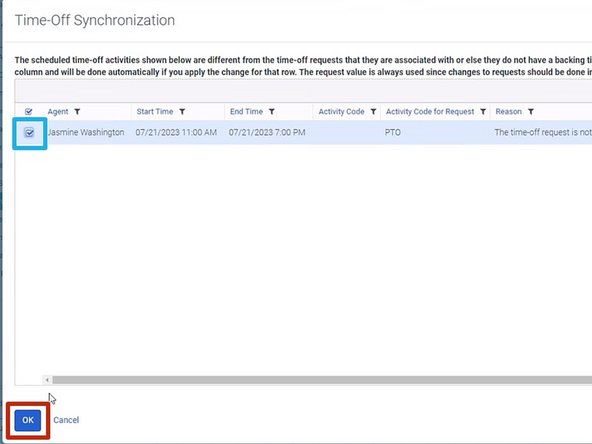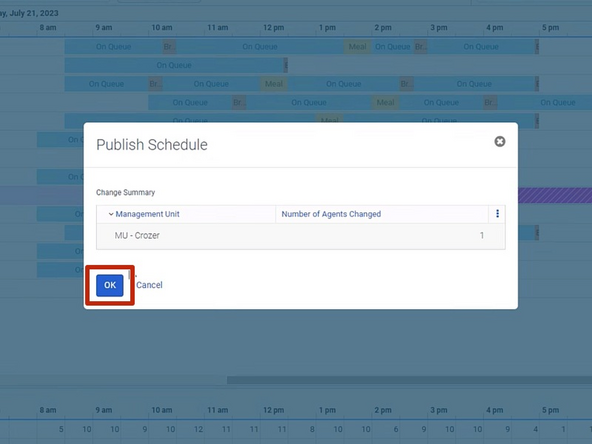-
-
If a PTO request has not been applied to a schedule, a PTO alert will appear and must be acknowledged before the schedule can be published.
-
Click the Show Time-Off Request Differences button
-
-
-
To review the Time-Off Request in the schedule:
-
Select by Checking the Agent(s)
-
Click Show date on Schedule
-
-
-
Review the PTO request in the Schedule.
-
Ensure the request shows Paid Hours
-
Once you have reviewed the Schedule:
-
Click the Show Time-Off Request Differences button
-
-
-
Select by Checking the Agent(s)
-
Click OK
-
-
-
A Confirmation window will appear.
-
Click OK
-
Almost done!
Finish Line