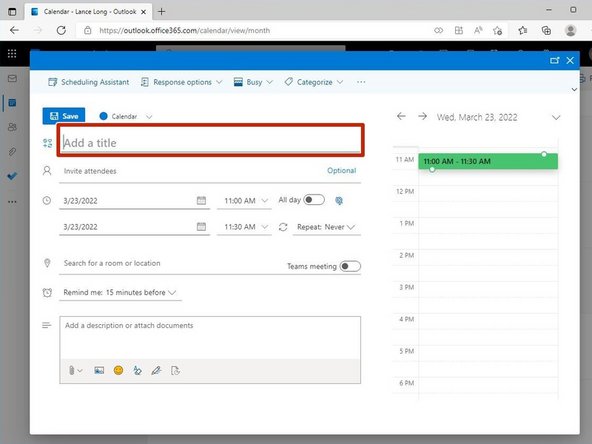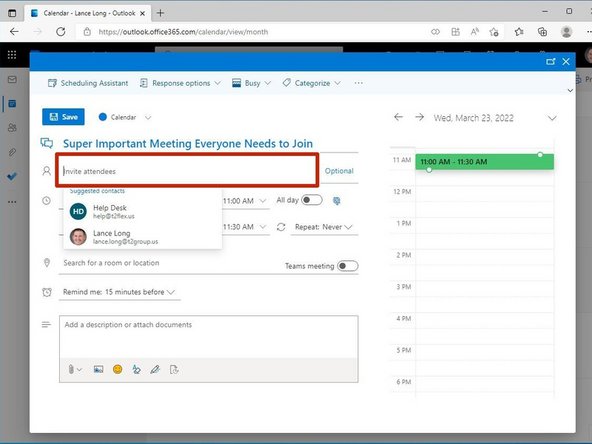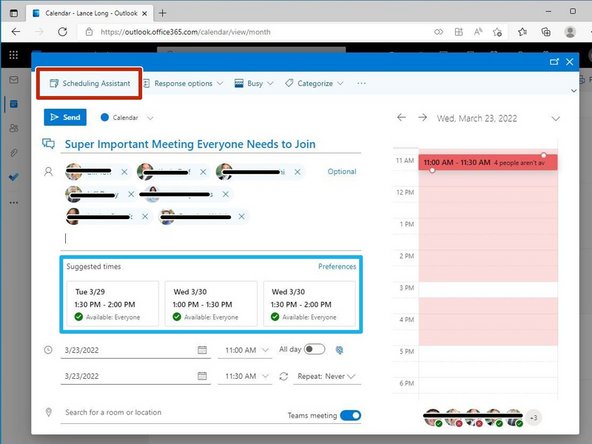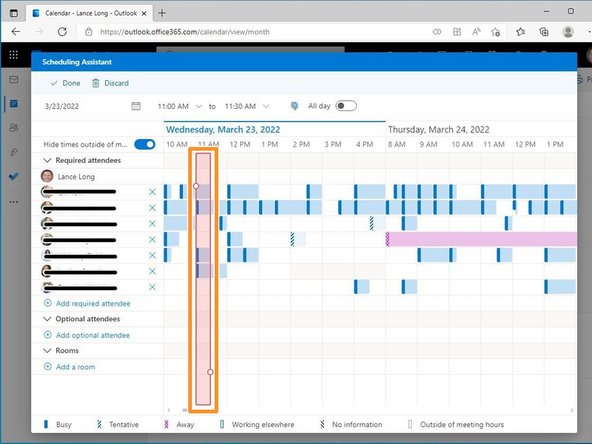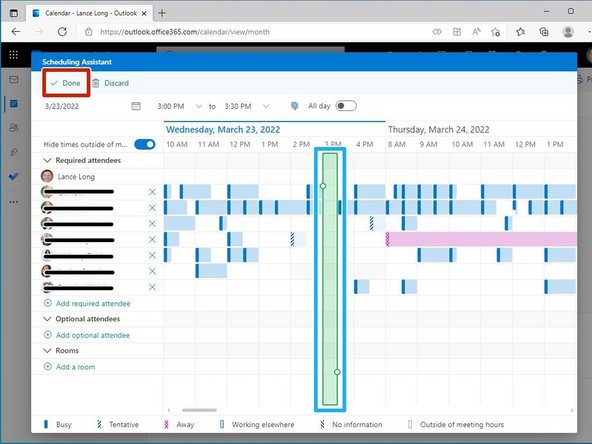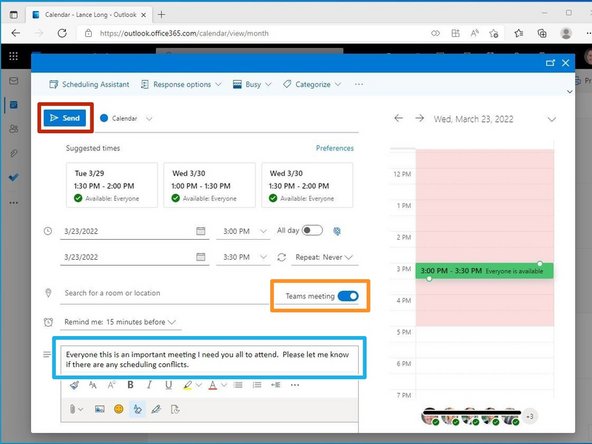Introduction
This is meant to serve as a best practice guide to schedule a meeting, ensuring all parties are available before sending the meeting invite.
-
-
While viewing your inbox from a web browser:
-
Click the Calendar icon
-
-
-
Click New Event
-
-
-
Add a Title
-
-
-
Invite Attendees
-
-
-
Outlook will suggest dates and times that all attendees are available.
-
Select a Suggested time
-
To search all schedules and manually select a time:
-
Click Scheduling Assistant
-
-
-
The schedules for all attendees will appear.
-
Times with conflicts will appear Red
-
Click a time with a Schedule Gap
-
A selected time without any scheduling conflicts will appear Green.
-
Click Done
-
-
-
For Teams meetings:
-
Toggle Teams meeting
-
Enter a message to the attendees
-
Review your invite before sending.
-
Click Send
-