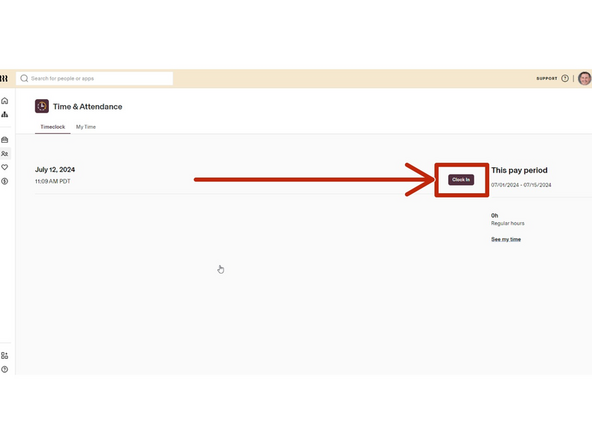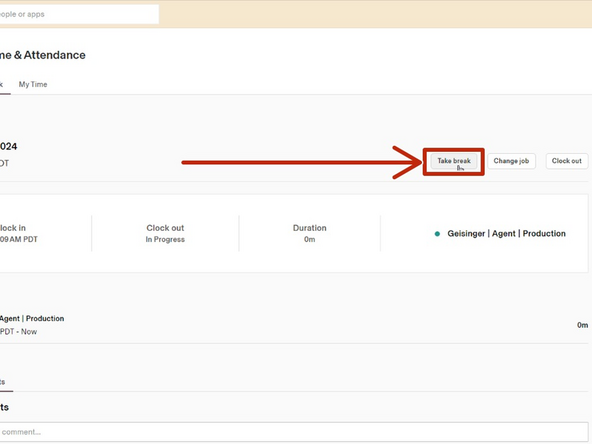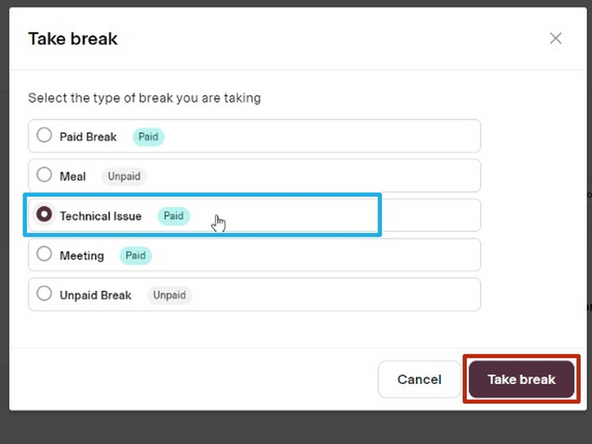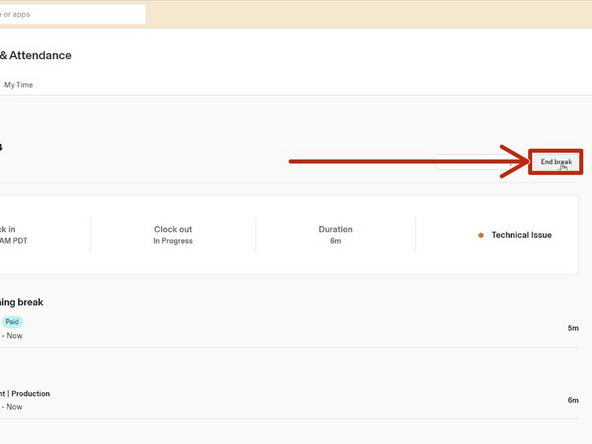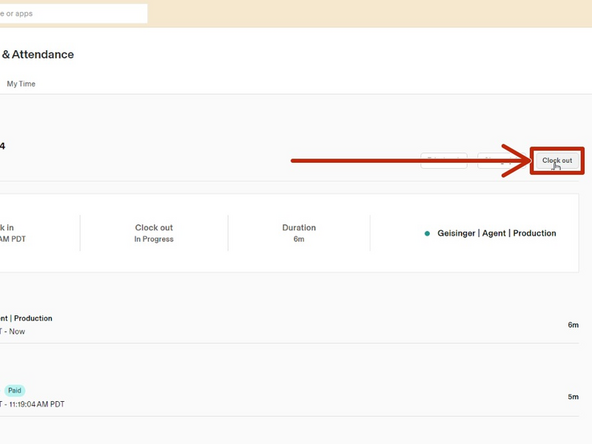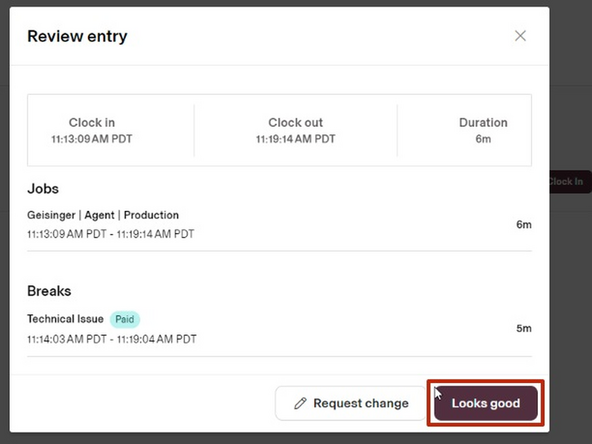Introduction
When you are experiencing a technical issue that has caused you to lose connection to Cisco Finesse, you will follow this guide to clock in using Rippling for a technical issue.
-
-
If you are unable to connect to Cisco Finesse due to a technical issue you must Clock-In using Rippling and select Technical Issue.
-
While viewing your T2 Dashboard:
-
Select Rippling
-
-
-
Select Time and Attendance
-
-
-
Click Clock In
-
-
-
Client: Geisinger
-
Old Rate DropDown: Agent
-
Role Status: Production
-
Click Clock In
-
-
-
You must clock in for a Technical Issue.
-
Click Take break
-
-
-
Select Technical Issue
-
Click Take break
-
-
-
Once your technical issue is resolved, you must clock out of Rippling before accessing Cisco Finesse.
-
Click End break
-
-
-
Once your technical issue is resolved, you must clock out of Rippling before accessing Cisco Finesse.
-
Click Clock out
-
-
-
Review your time entry:
-
Click Looks good
-
Once you have clocked out in Rippling, you can log back into Cisco Finesse.
-