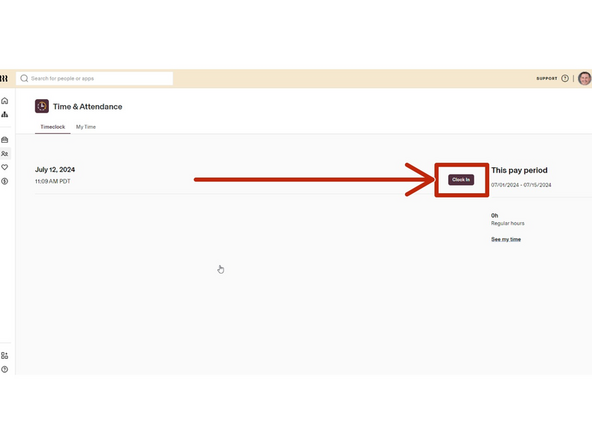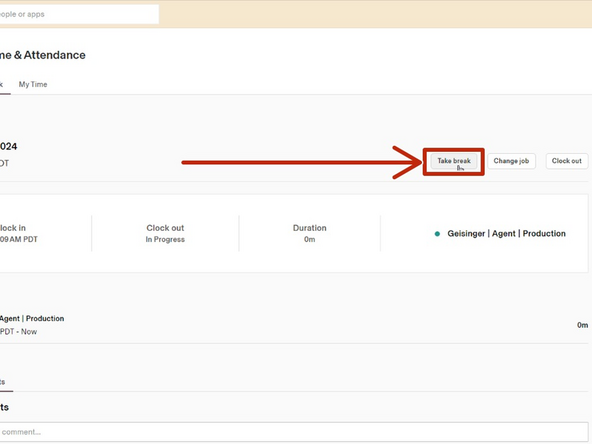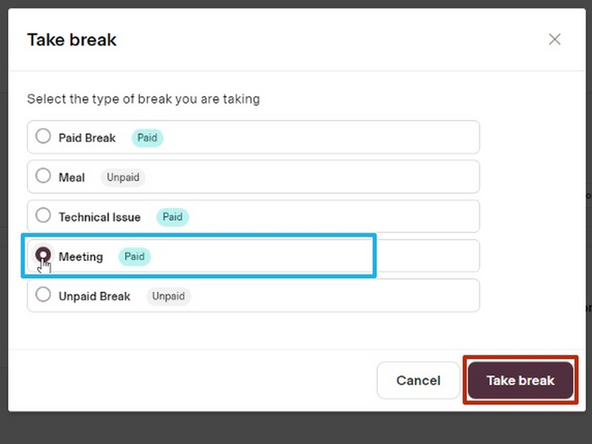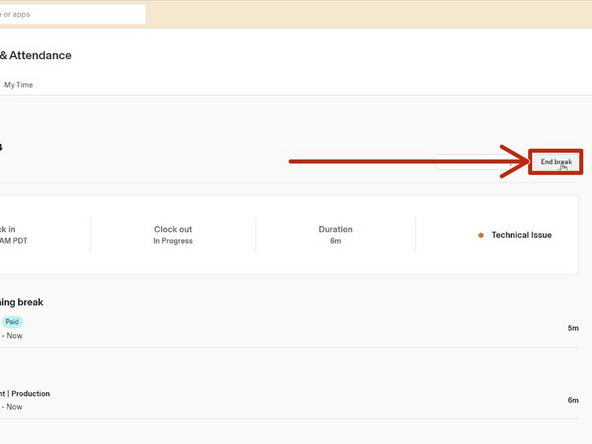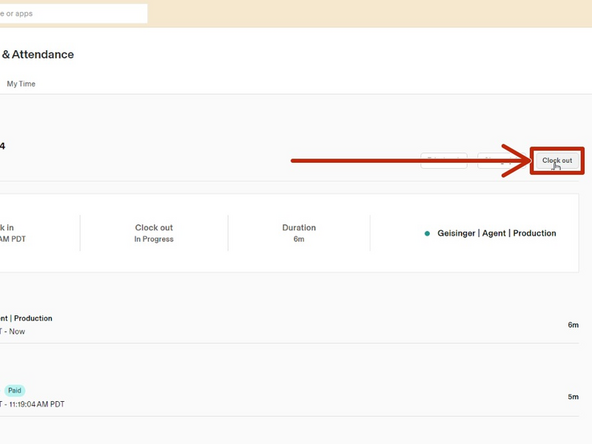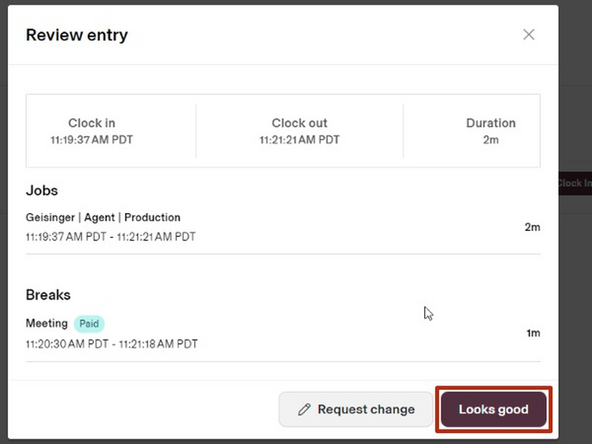Introduction
When you are scheduled for a meeting that will require you to be logged out of Cisco Finesse, you will follow this guide to clock in using Rippling for a Meeting.
-
-
If you are scheduled for a meeting that requires you to log out, as directed in NICE, you must Clock-In using Rippling and select Meeting.
-
While viewing your T2 Dashboard:
-
Select Rippling
-
Second Image: Scheduled Meeting in NICE
-
-
-
Select Time and Attendance
-
-
-
Click Clock In
-
-
-
Client: Geisinger
-
Old Rate DropDown: Agent
-
Role Status: Production
-
Click Clock In
-
-
-
You must clock in for a Meeting
-
Click Take break
-
-
-
Select Meeting
-
Click Take break
-
-
-
Once your meeting is over, you must clock out of Rippling before accessing Cisco Finesse.
-
Click End break
-
-
-
Once your meeting is over, you must clock out of Rippling before accessing Cisco Finesse.
-
Click Clock out
-
-
-
Review your time entry:
-
Click Looks good
-
Once you have clocked out in Rippling, you can log back into Cisco Finesse.
-