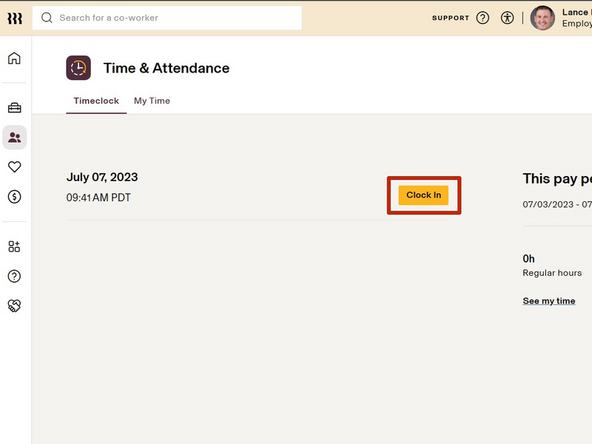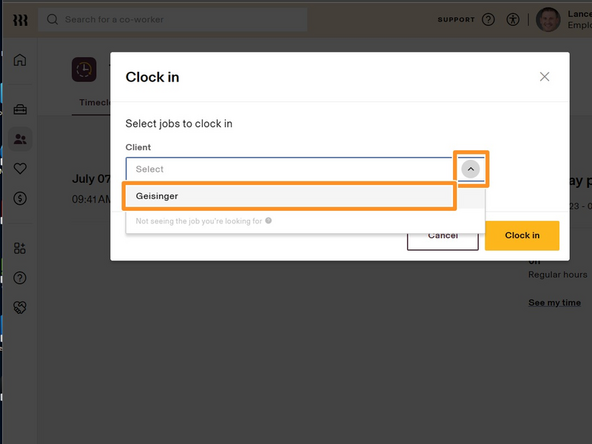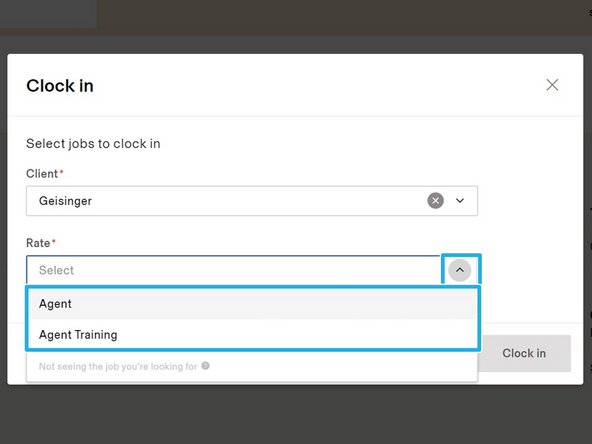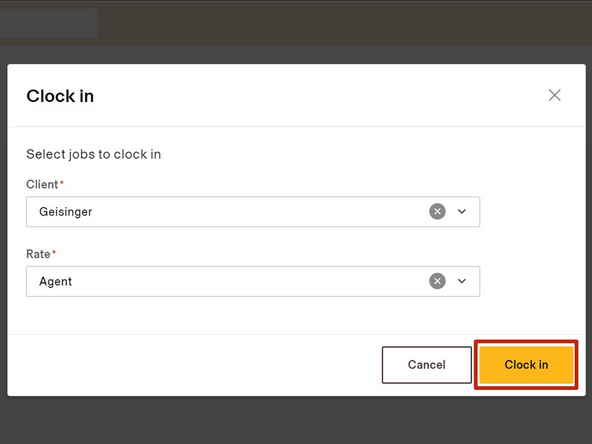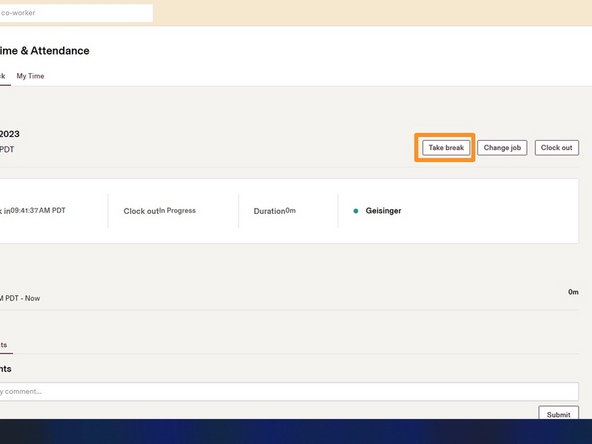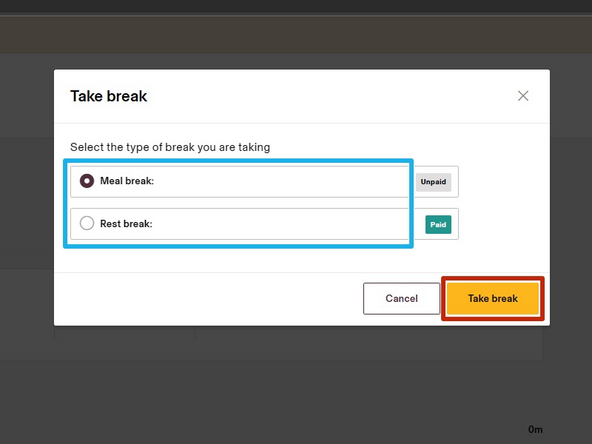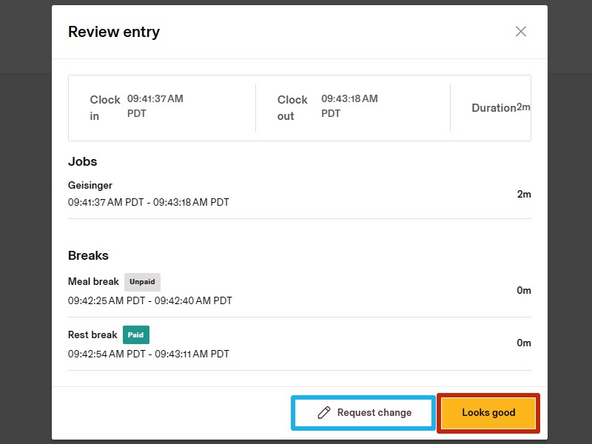-
-
While logged in to your T2 Dashboard:
-
Click Rippling
-
-
-
Select Time & Attendance
-
-
-
Click Clock In
-
-
-
Select your Client
-
If you are scheduled for training, you must clock in/out of Agent Training before clocking back in as an Agent.
-
Select if you are clocking in as an Agent or Agent Training
-
Click Clock In
-
-
-
To take a Break or Lunch Break:
-
Click Take Break
-
Select the Type of Break
-
Click Take Break
-
-
-
To end your shift and clock out:
-
Click Clock Out
-
Review your time entry.
-
If you need to request a change to your timecard:
-
Click Request Change
-
If your timesheet does not require any modifications:
-
Click Looks good
-
Almost done!
Finish Line