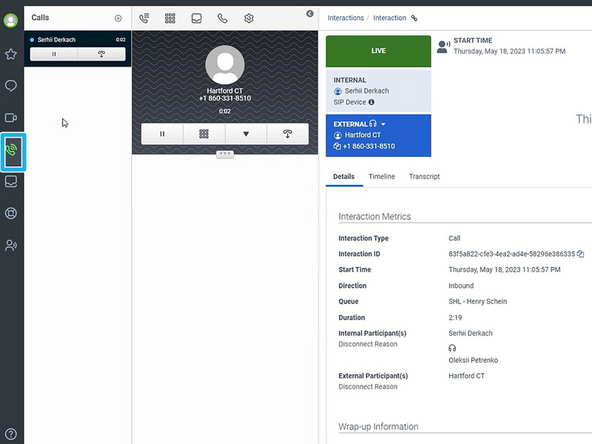-
-
Live interactions are shown in the Queue Activity report once you have chosen a specific queue.
-
Current Interactions
-
Expand the agent row
-
Click ⋮ View Details
-
-
-
If you monitor the patient, when they are transferred, you will remain on the line. If you are monitoring the agent, once the patient is transferred, you will no longer be on the call.
-
To coach or monitor your agent:
-
Click Internal
-
To listen and speak with your agent:
-
Click Coach
-
To only listen to your agent, choose Monitor.
-
-
-
A new call notification will appear:
-
Click the Answer button
-
Coaching and monitoring will appear in your Calls tab.
-
If you leave the calls tab the call controls will appear in a pop-up.
-
Call controls
-
Almost done!
Finish Line