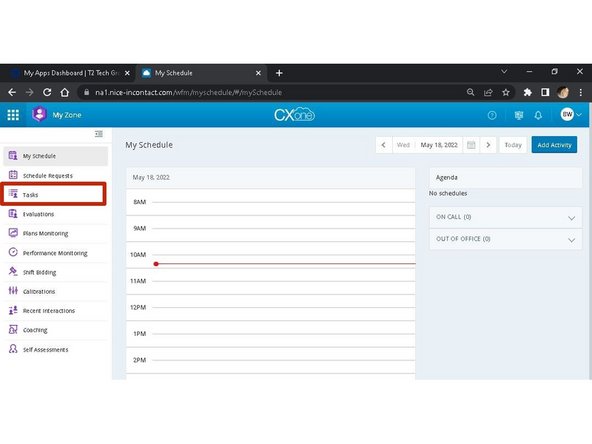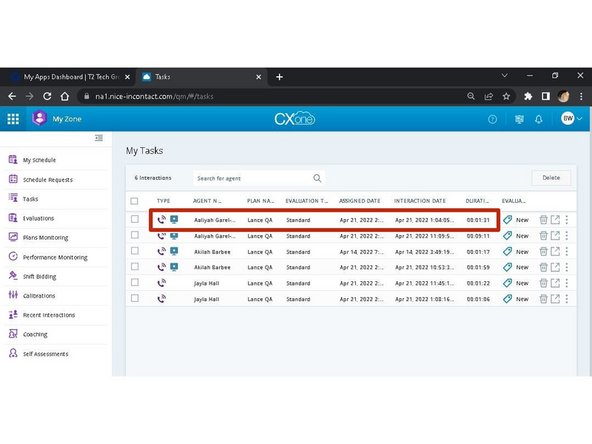-
-
From My Zone:
-
Click Tasks
-
-
-
The interactions assigned to you will appear.
-
To open an interaction:
-
Click the Interaction
-
Interactions are organized by assigned date in descending order, newest to oldest.
-
-
-
The first time you open an interaction, the QA Form may not open due to pop-up blockers.
-
Click the Pop-Up Notification in your address bar
-
Select Always allow pop-ups and redirects from https..na1nice...com
-
Click Done
-
-
-
Select the Screen(s) to view
-
The Customer and Agent Sentiments are shown in the playback bar
-
Playback controls
-
While reviewing the interaction:
-
Complete the QA Form
-
-
-
If you need to come back to the interaction at another time:
-
Click Save as Draft
-
Once you have completed the QA Form:
-
Click Send to Agent
-
The task will disappear from the task list in your My Zone.
-
Almost done!
Finish Line