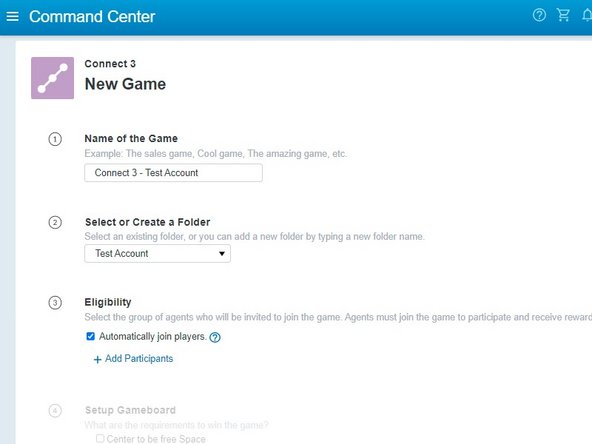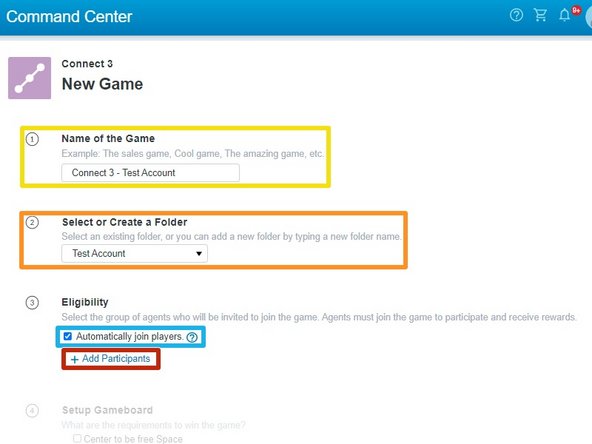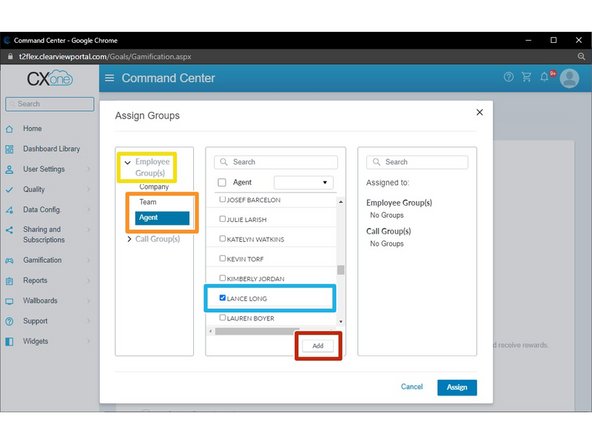-
-
Give your game a Name
-
Select the Folder to save the game
-
To create a new folder, type directly into the field.
-
Select Automatically join players
-
Click + Add Participants
-
-
-
Expand Employee Group(s)
-
Select Team or Agent
-
Select the Team(s) or Agent(s) to add
-
Click Add
-
-
-
The Team(s) or Agent(s) assigned to the game will appear in the far right column.
-
Click Assign
-
-
-
To make the center space a Free Space:
-
Check Center to be free Space
-
To assign a KPI to a square:
-
Click on the Metric Goal Square
-
-
-
Review the list of Metrics (KPI's) available.
-
Select the Metric
-
Depending on the Metric selected, you may need to define the value or limit.
-
Enter the Target
-
Click Save
-
Repeat this step to assign Metrics to the other squares.
-
-
-
Enter the Coin Reward
-
Click Badge
-
Select the Badge to award
-
Click Save
-
-
-
Select the Game Interval
-
The Game Interval defines how often the game will restart.
-
Select the Start Date
-
Games start the following day at 1am.
-
If you would like the game to continue without an end date:
-
Select Ongoing
-
-
-
Click Save
-
Your screen will return to the list of games in the Command Center.
-
Expand the Folder you saved the game
-
For a snapshot of the game:
-
Hover your mouse over the game
-
-
-
Click Save
-
Your screen will return to the list of games in the Command Center.
-
Expand the Folder you saved the game
-
For a snapshot of the game:
-
Hover your mouse over the game
-
Almost done!
Finish Line