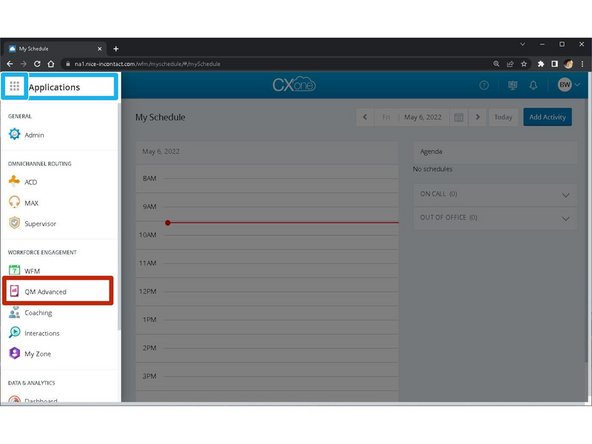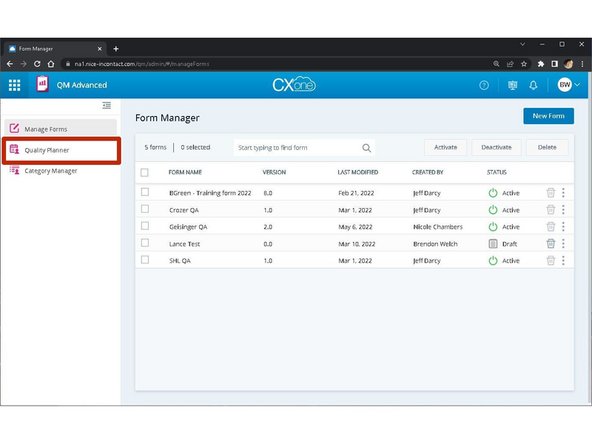-
-
Click the Applications Dial Pad
-
Select QM Advanced
-
-
-
Select Quality Planner
-
-
-
Select New Plan
-
-
-
Enter a Plan Name and Description
-
Evaluation Type: Standard Evaluation
-
Plan Definition: Recurring Monthly
-
-
-
Select the required Evaluation Form
-
-
-
Select the Number of interactions per agent
-
Increasing the number of interactions per agent will increase the number of evaluations each supervisor will be assigned to review per day.
-
-
-
Call length: Greater than 00:00:30
-
Depending on the kind of calls your agents handle:
-
Interactions: All
-
Channels: Voice
-
Direction: Incoming and Outgoing
-
-
-
Sentiment: Positive and Negative
-
Neutral and Mixed sentiments should not be selected.
-
-
-
Select the Skills used by your agents
-
Select the Dispositions to include
-
-
-
Click Select Categories
-
-
-
Expand Custom Categories:
-
Check Active Listening Courtesy Words and Greeting
-
Based on the account you manage you may have additional categories to add.
-
Click Select Categories
-
-
-
Select the Team(s) to include
-
-
-
Click Add Evaluators
-
Click the Name(s) of the Evaluator(s)
-
The Evaluators will appear on the right.
-
Click Save
-
-
-
Review the Plan Summary
-
Scroll Up
-
Click Save & Activate
-
Once a plan has been activated, it cannot be modified. You will need to deactivate, and duplicate the plan to make modifications.
-
Almost done!
Finish Line