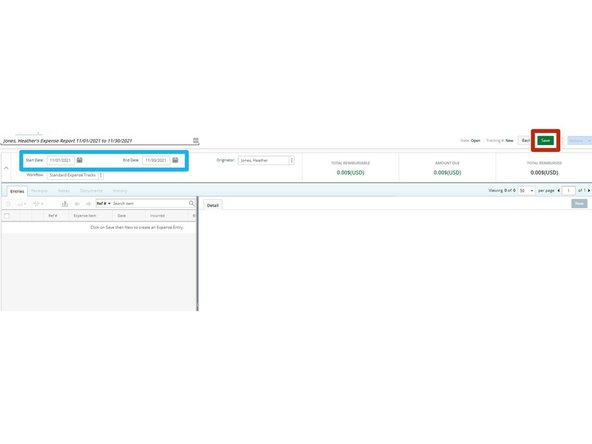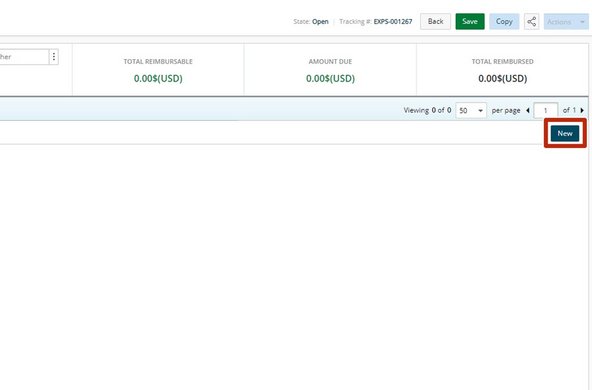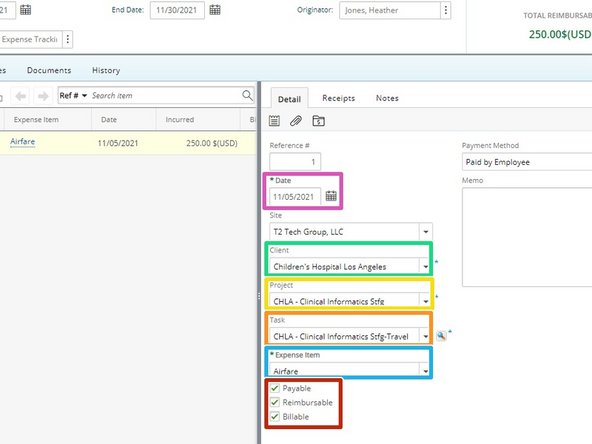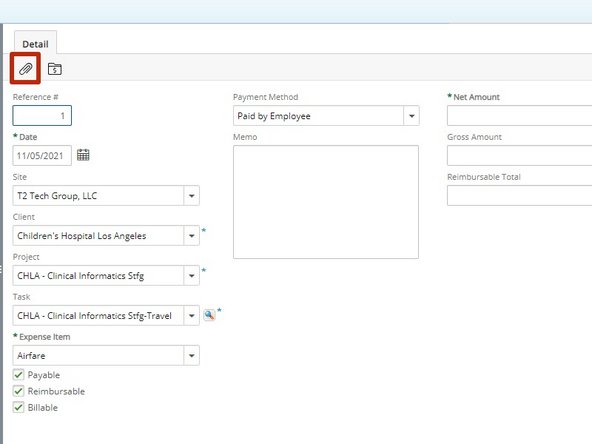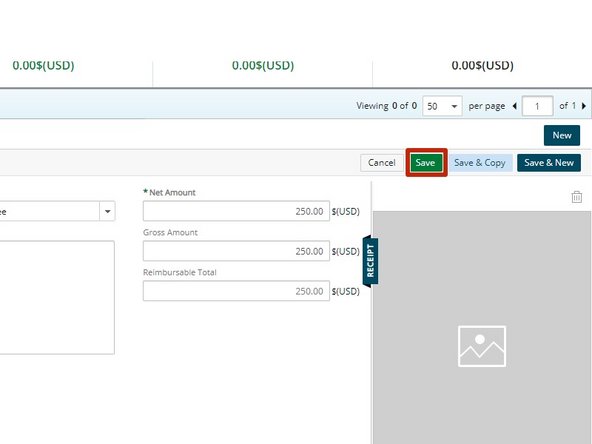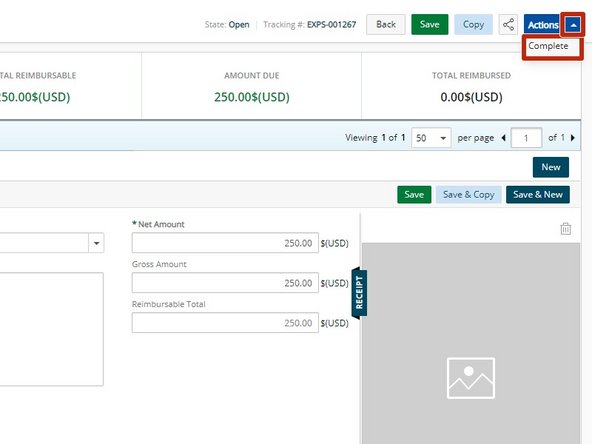-
-
While logged into your Tenrox Account:
-
Select Pencil Icon
-
Select Expense Manager
-
-
-
Select Create Expense Report
-
-
-
For the expenses you are entering:
-
Select the month and date range
-
Select Save
-
YOU MUST HIT SAVE IN ORDER TO GENERATE A EXPENSE REPORT TO FILL OUT
-
-
-
Select New
-
-
-
Enter all details for the expense being reported:
-
Select Date Expense Occurred from calendar icon
-
Select Client being expensed from dropdown
-
Select Project from dropdown
-
Select Task from dropdown
-
Select Expense Item from drop down
-
Next Check Off if expense is payable, reimbursable, billable
-
Do not forget to check billable, payable, or reimbursable OR all three
-
-
-
To attach the receipt for your expense:
-
Select the paperclip icon
-
YOU MUST ATTATCH RECEIPTS TO BE REIMBURSED.
-
-
-
When finished entering your expense and attaching receipt:
-
Select Save
-
If entering more expenses you may select Save & New and repeat this until you are finished entered all expenses.
-
-
-
In the Actions dropdown:
-
Select Complete
-
The expense report has only been submitted once Complete is the chosen action.
-
Almost done!
Finish Line