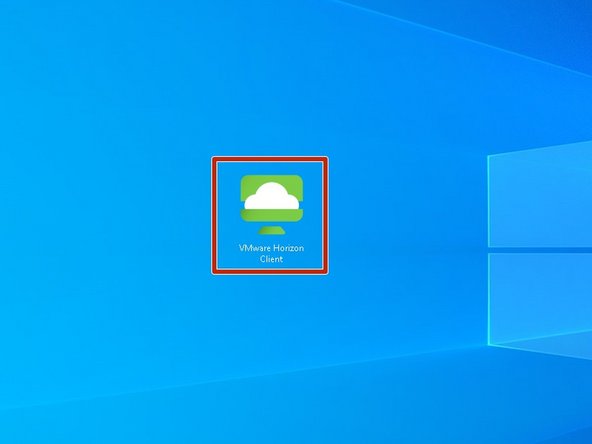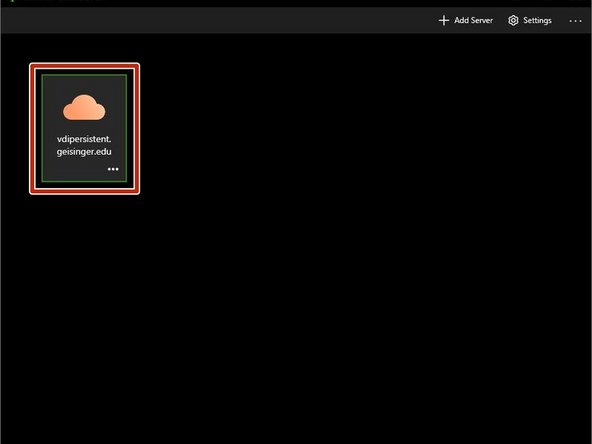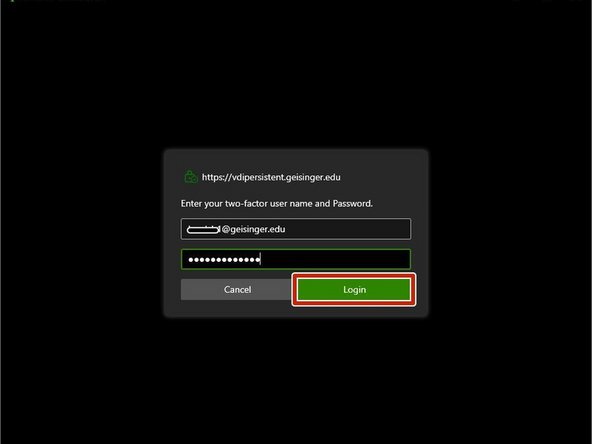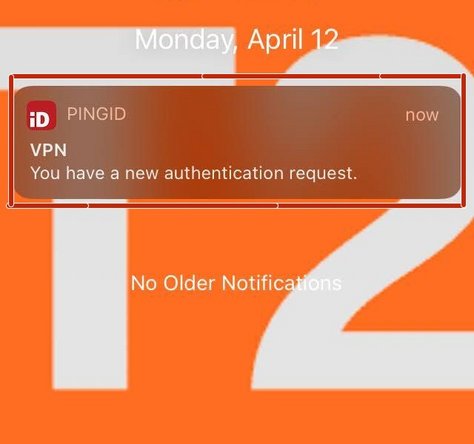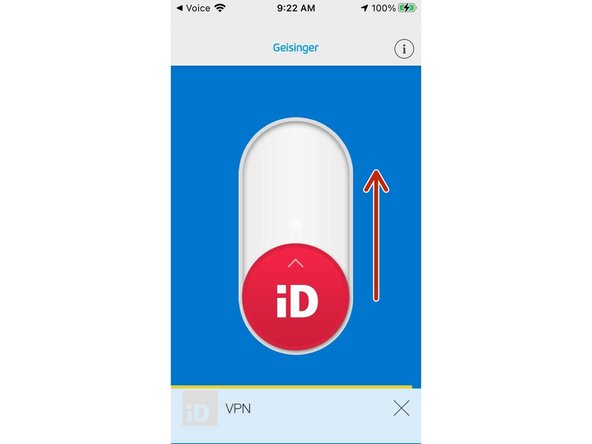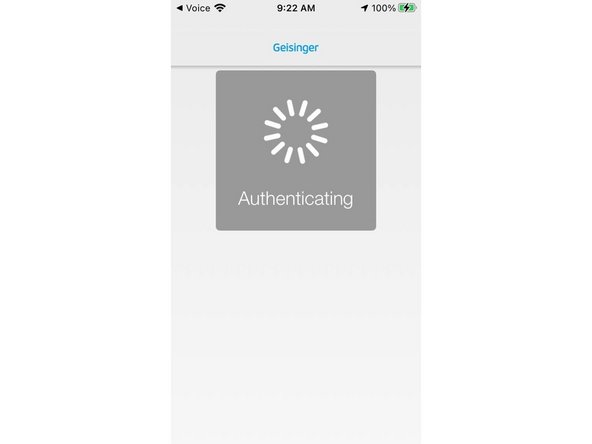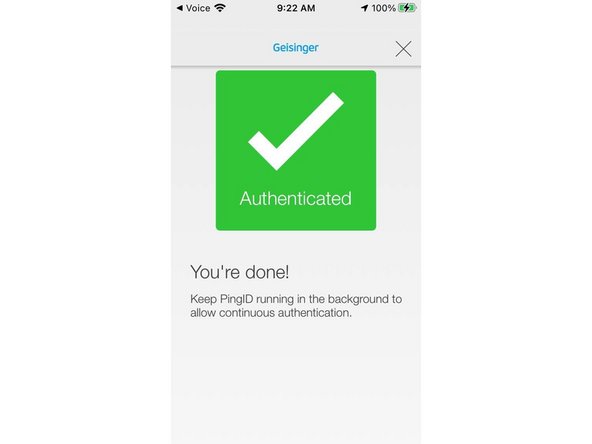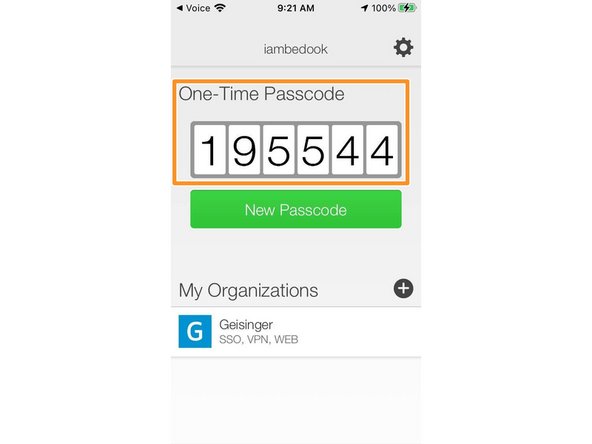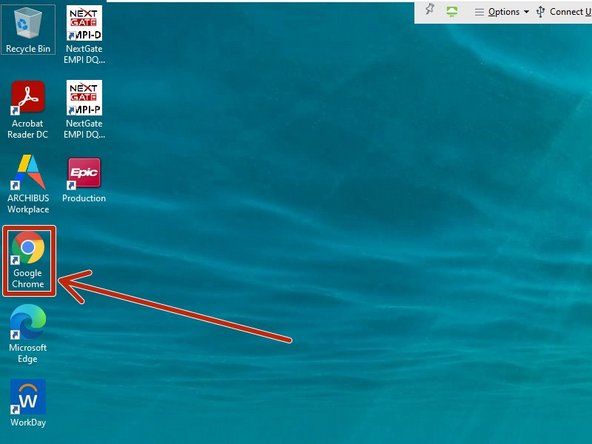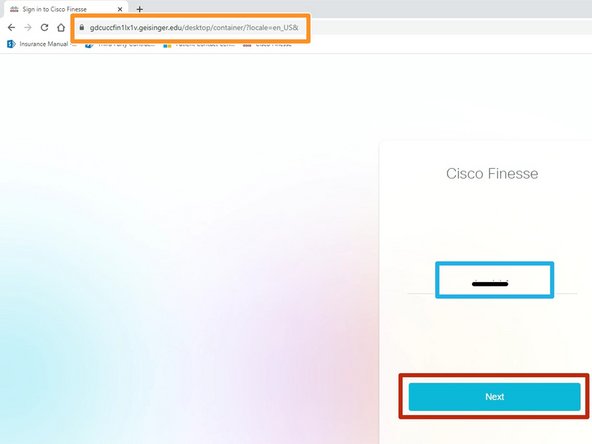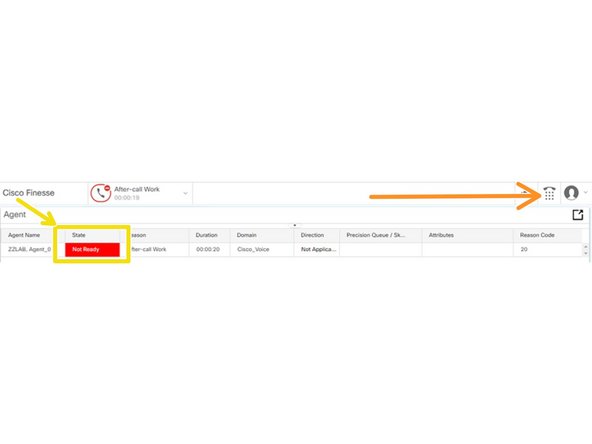-
-
Launch the VMware Horizon Client
-
-
-
Double-click the Server
-
-
-
Enter your Geisinger Password
-
Click Login
-
-
-
Check your mobile phone for a PingID authentication request.
-
-
-
Swipe up to authenticate the connection
-
-
-
If the authentication times out, you will need to provide the One-Time Passcode provided in the PingID app.
-
Identify the One-Time Passcode in the PingID app
-
Enter the One-Time Passcode
-
Click Login
-
-
-
Double-click the Server
-
-
-
Double-click Google Chrome
-
-
-
-
Enter your Geisinger Username
-
Click Next
-
-
-
Enter your Geisinger Password
-
Enter your Geisinger Extension
-
Check Sign in as a Mobile Agent
-
Choose Call by Call mode
-
Enter your DID/Dial Number
-
Your Username, Password, Extension and Dial Number will be provided to you by your supervisor.
-
The extension and dial number can be found in your previous Cisco Finesse login.
-
Click Sign In
-
-
-
While viewing your T2 Dashboard:
-
Click CXone
-
-
-
Click the Dial pad icon
-
Click Max
-
-
-
The MAX dialer will appear in a new window on the left side of your screen.
-
Click Integrated Softphone
-
Click Remember Me
-
Click Connect
-
-
-
The first time MAX opens you will be prompted to give permission to use your microphone.
-
Click Allow
-
-
-
Your status must be "Available" for Cisco Finesse to ring your phone.
-
Click Unavailable
-
Click Available
-
-
-
If you are working inbound calls:
-
Change your Status to Ready
-
-
-
Inbound calls will ring through MAX.
-
-
-
If you are working outbound calls:
-
Your State must be Not Ready
-
Click the Dial Pad
-
Copy and paste the Phone Number from EPIC
-
Only enter the 9 digit phone number. You do not need to add any digits.
-
Click Call
-
-
-
Calls will ring through Max.
-
You will hear hold music until the patient answers or you reach their voicemail.
-
-
-
If you do not see all the icons:
-
Drag the Right side of the window
-
To disconnect the call:
-
Click Hang Up
-
-
-
Click Hang Up
-
Almost done!
Finish Line