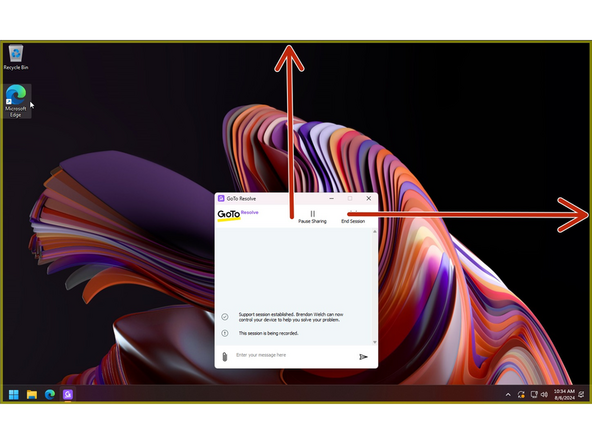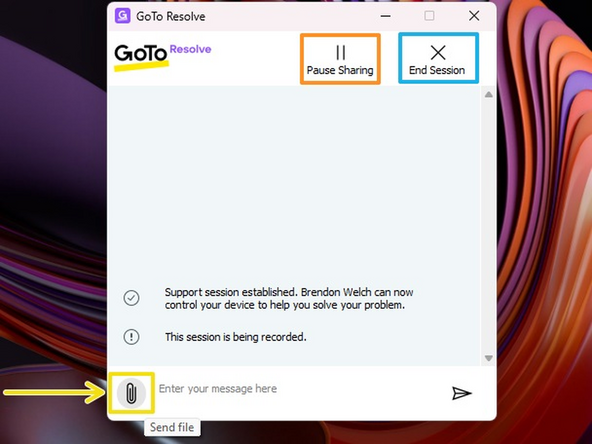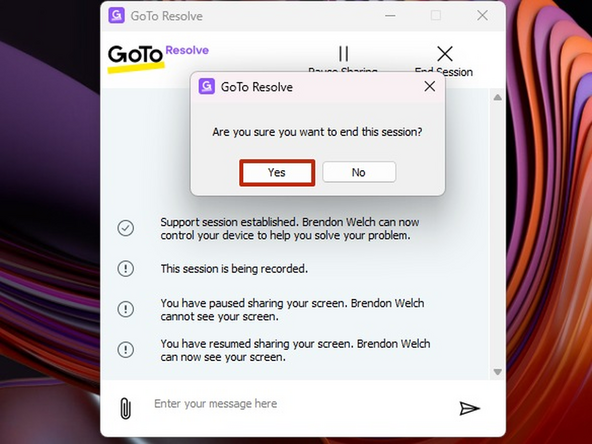Introduction
This guide will show how to locate the Go to Resolve Icon in your taskbar, verify your status and outline what to expect when IT connects to your PC.
-
-
To expand your Taskbar:
-
Click the Show Hidden Icons button
-
The Go to Resolve icon will show a Green dot if you are online.
-
If you cannot find the Go to Resolve icon or the icon does not have a green indicator, IT will need to assist you.
-
To verify your Status:
-
Click the Go to Resolve icon
-
Verify your Status
-
Go to Resolve is a required app pushed by our IT department.
-
-
-
When a T2 Technician attempts to connect to your PC you will need to authorize their connection attempt.
-
To deny the request:
-
Click Not now
-
If you ignore the request, it will disappear in 60 seconds.
-
To allow IT to connect to your PC:
-
Click Let's start
-
-
-
You are sharing your screen and someone is connected to your PC when you see a yellow boarder.
-
Yellow Boarder
-
-
-
To share a file with your technician:
-
Click Send File
-
You can pause sharing or end sharing at anytime.
-
To pause sharing:
-
Click Pause Sharing
-
To end the session:
-
Click End Session
-
Click Yes
-