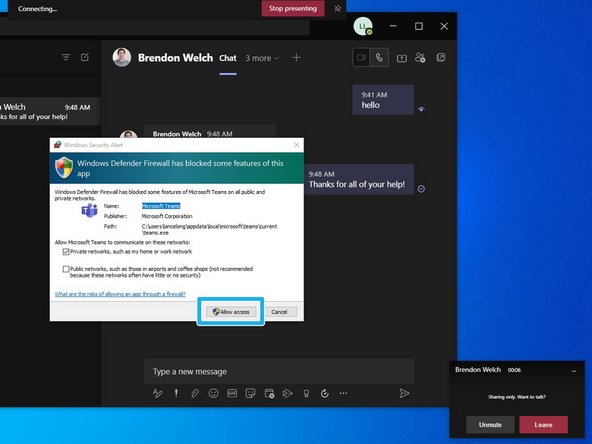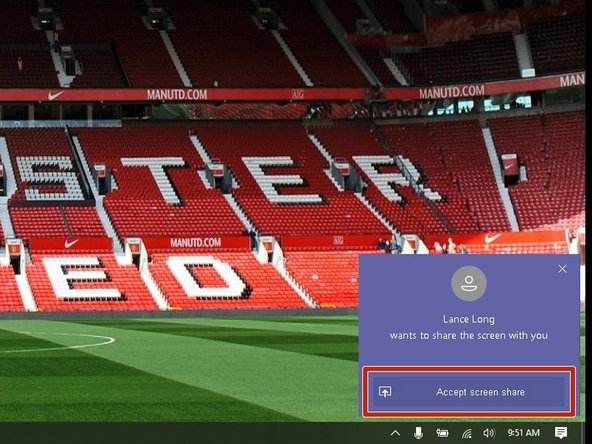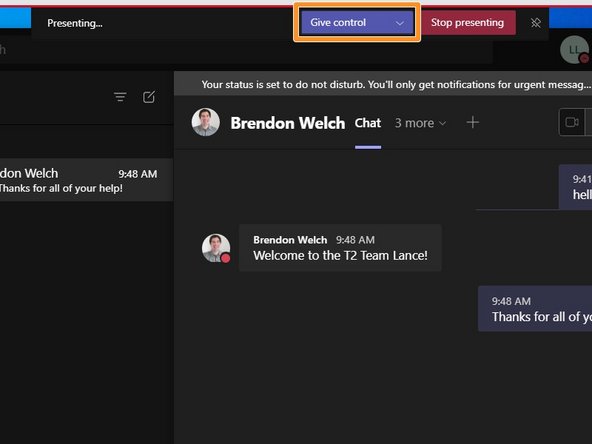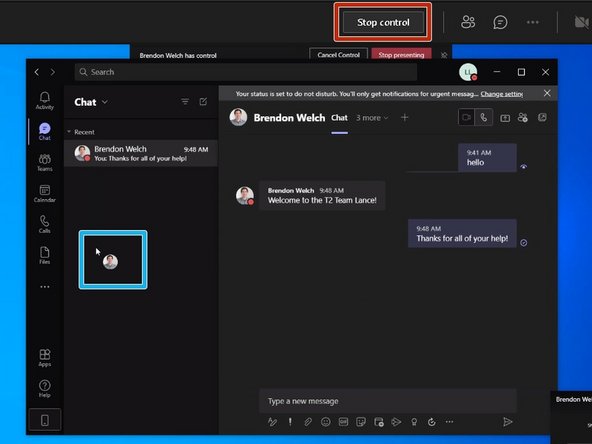Introduction
If you need technical support from T2, or are simply trying to share your screen in a meeting, this guide will outline how it is done.
-
-
While in a chat window with the person you want to share your screen with:
-
Click the Screenshare icon
-
The same icon can be used in any Teams Meeting to share your screen and/or give control.
-
-
-
Click the Screen you want to share
-
-
-
Only the very first time you initiate a meeting, you will be prompted to allow access.
-
Click Allow access
-
The other party needs to Accept screen share
-
-
-
To give control to the other party:
-
Click Give control
-
The other party's cursor will appear with their image tracking their activity
-
Click Stop control or close the meeting to revoke their controls
-