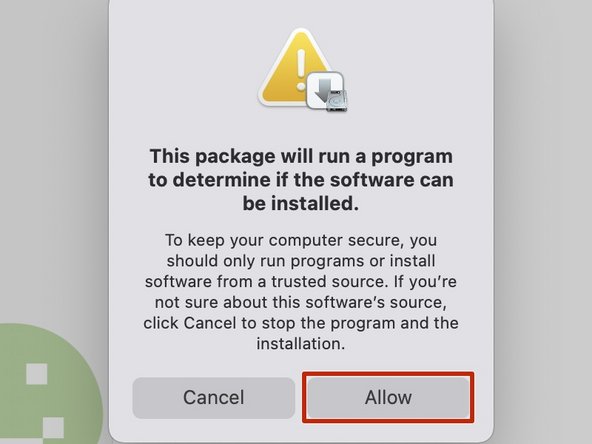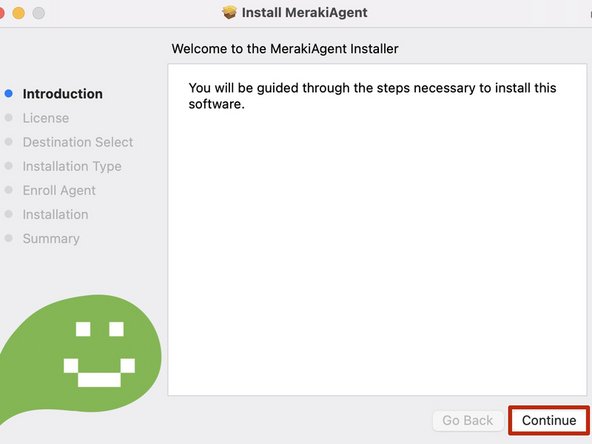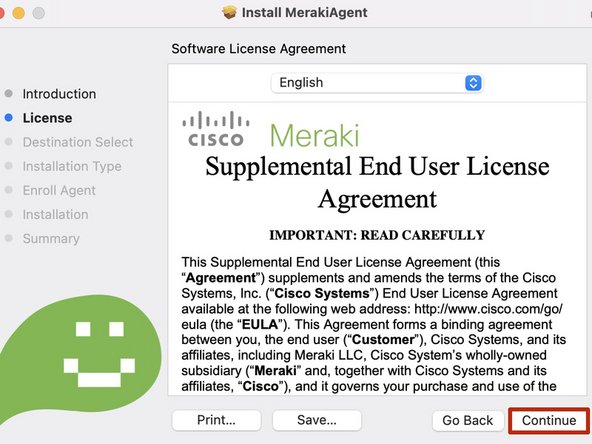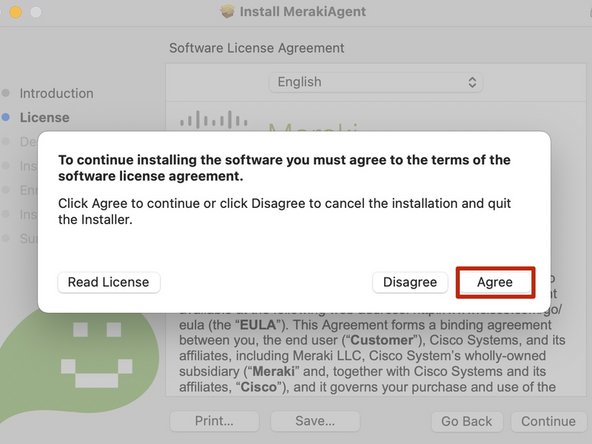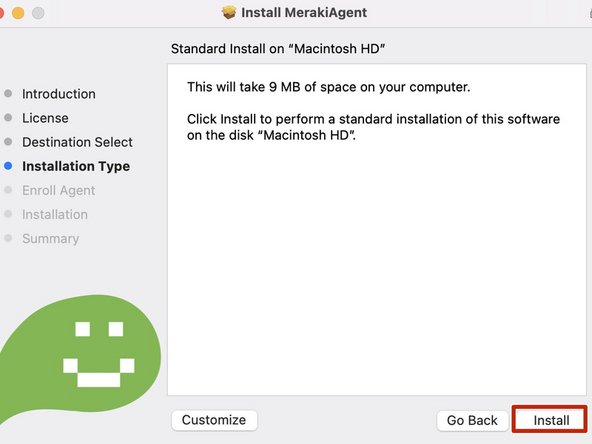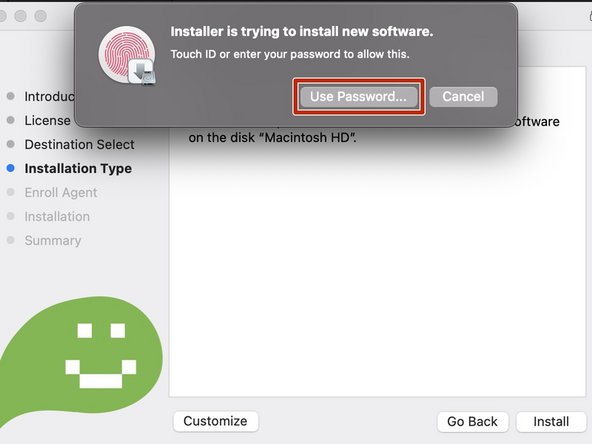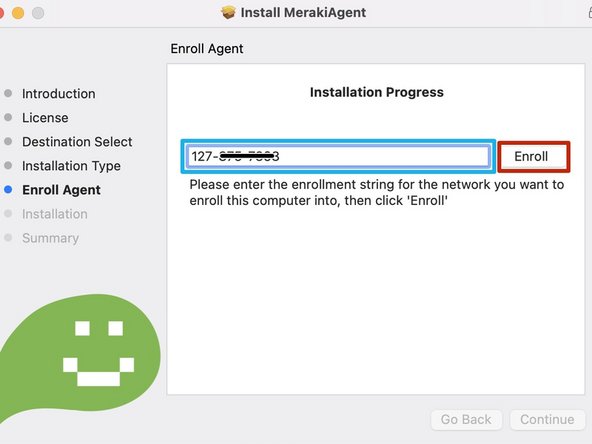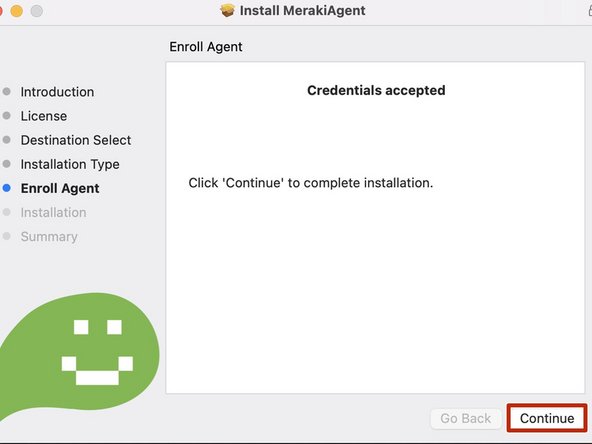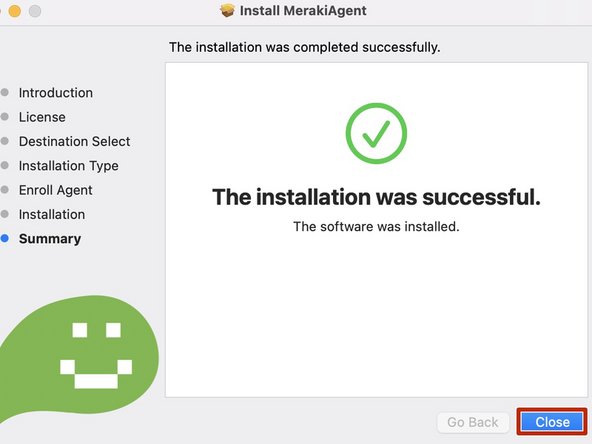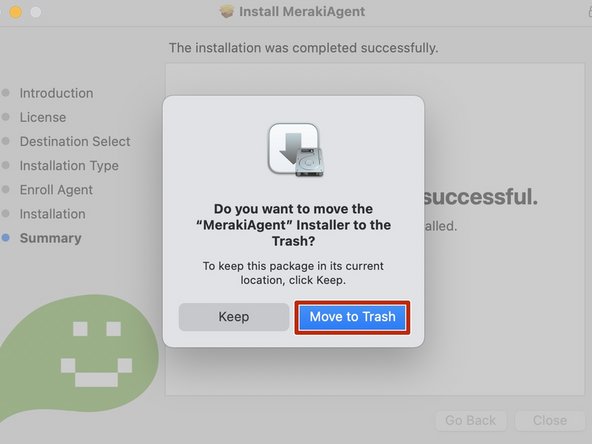Introduction
Meraki is used by T2 Flex Force (T2 Tech Group) to continually monitor your computer. This monitoring includes recording keystrokes, e-mail (and other) messages sent and received, websites visited, movements of the mouse, the location of this device, and all other activity conducted on this computer. By installing the Meraki PC Client and logging into your computer, you consent to this monitoring by T2 Flex Force (T2 Tech Group) and agree that T2 Flex Force (T2 Tech Group) may make use of this information as it deems appropriate.
-
-
Once the download is complete:
-
Double-click SMAgent-3.1.1.pkg
-
-
-
Your computer may require additional permission to open the Meraki Agent installer.
-
Click Allow
-
-
-
Install MerakiAgent will appear.
-
Click Continue
-
-
-
Review the Meraki End User License Agreement.
-
Click Continue
-
-
-
Click Agree
-
-
-
Click Install
-
-
-
You will need to authenticate the installation.
-
Use Touch ID if it is available.
-
If Touch ID is not available:
-
Click Use Password and enter your password
-
-
-
Enter the Enroll ID
-
Enroll ID: 127-200-0574
-
Click Enroll
-
-
-
Click Continue
-
-
-
Click Close
-
-
-
You will be prompted to move the MerakiAgent installer into the Trash.
-
Click Move to Trash
-