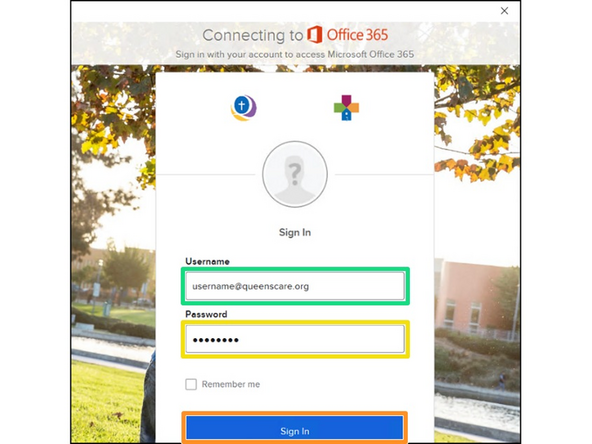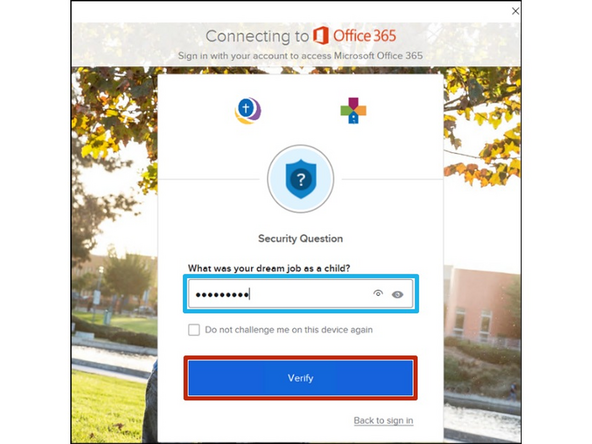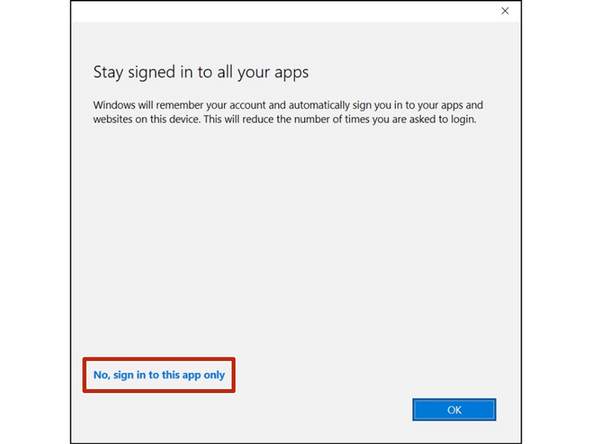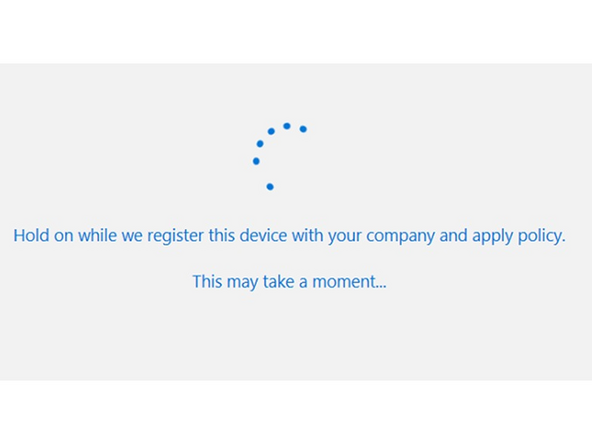-
-
If you do not see the OneDrive Icon, to expand the taskbar notification area at the bottom right of your desktop:
-
Click ^ to expand the system tray
-
Click the OneDrive Icon
-
-
-
Enter your QueensCare email
-
Click Sign in
-
-
-
You may be prompted to sign into Okta.
-
Enter/Verify your Username
-
Enter your Okta Password
-
Click Sign In
-
Answer your Security Question
-
If you did not configure a security question, you may receive a SMS push notification with a security code on your phone.
-
Click Verify
-
-
-
Click No, sign in to this app only
-
It can take a few moments to register the device, please be patient.
-
Almost done!
Finish Line