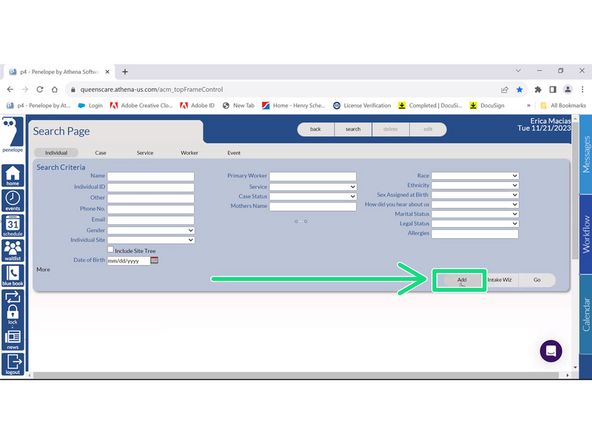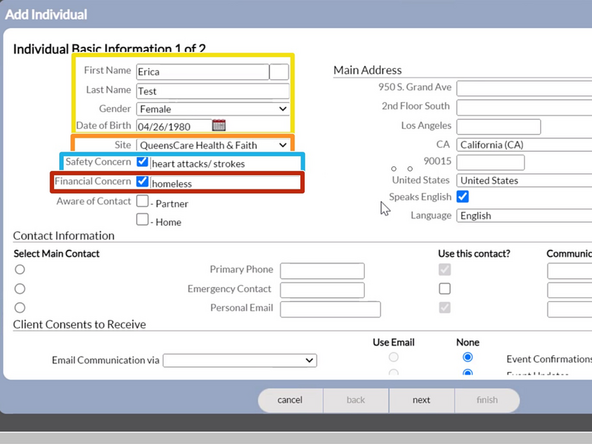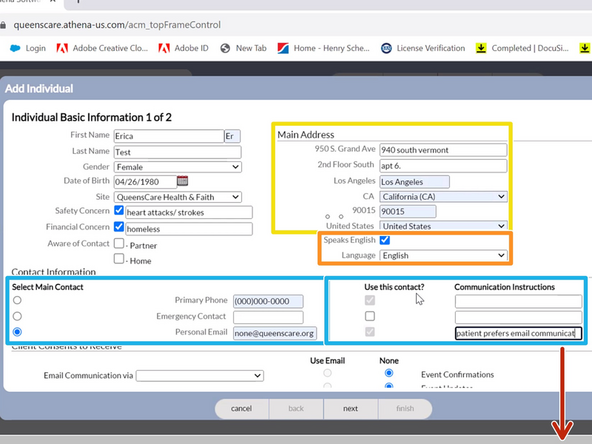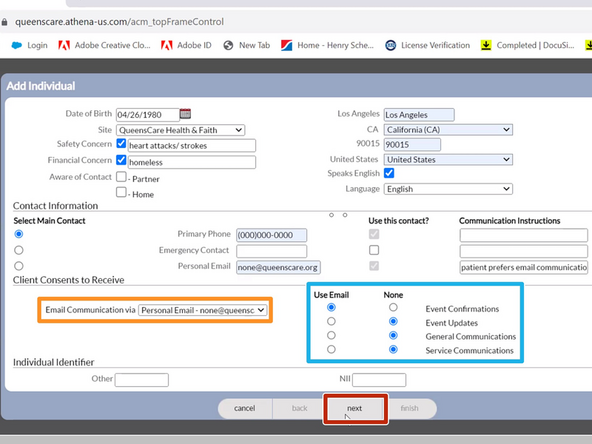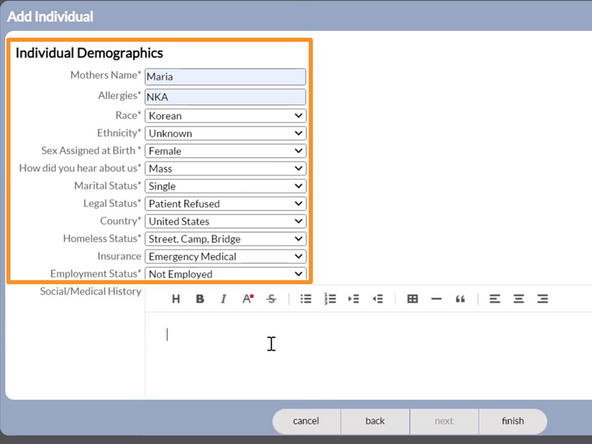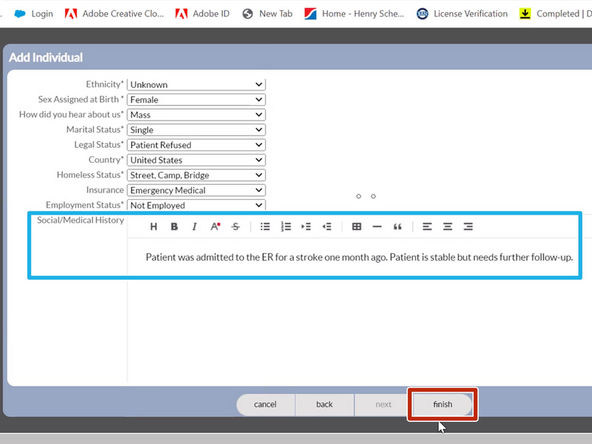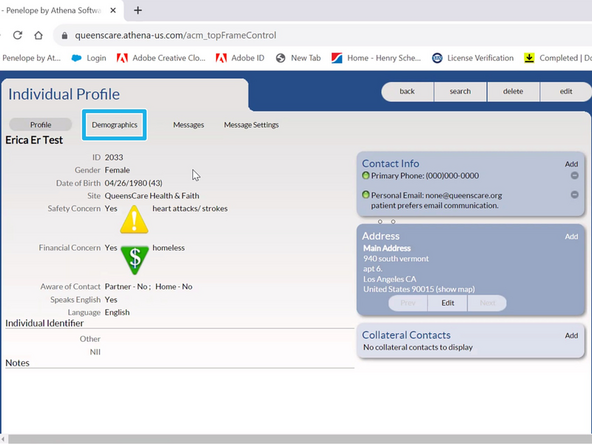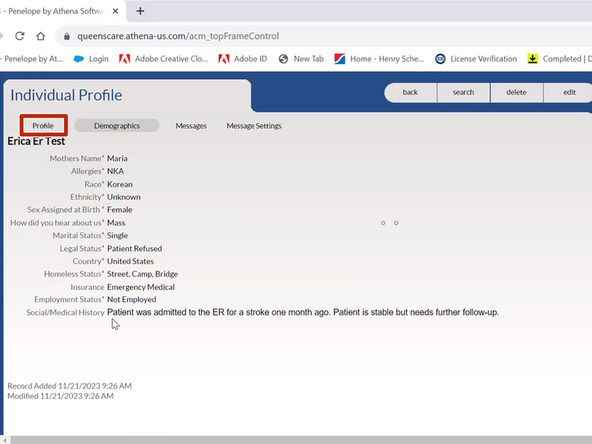Introduction
The Add Individual tool allows you to enter new patients into Penelope. Before adding a new patient to Penelope, you must search for the patient to see if they already have a profile in the system.
-
-
You must always search for a patient before creating a new record to prevent creating duplicate patient records.
-
From the My Home page:
-
Click Search
-
-
-
Enter the Patient's Last Name or First Name
-
Press Enter on your keyboard or click Go
-
The system will indicate if there is a matching patient in the results list. If a result appears, try to verify the patient information.
-
If a result appears:
-
Verify the Patient Information
-
If no matching record was found:
-
Click Individual
-
-
-
Click Add
-
Enter the Patient's First / Last Name, Gender and Date of Birth
-
When entering information, use the TAB key on your keyboard to quickly navigate fields.
-
Select your appropriate Site
-
Enter any potential Safety Concerns
-
Enter any potential Financial Concerns
-
The system will display a Duplicate warning if it finds a record with the same information.
-
-
-
Enter the Patient's Address
-
Indicate if the Patient Speaks English and their preferred Language
-
Enter the Patient's Phone Number and Email
-
If the patient does not have a phone number, enter (000)000-0000.
-
If the patient does not have an email address, enter none@queenscare.org.
-
Enter any necessary Communication Instructions
-
Scroll Down
-
-
-
Even if the patient did not provide an email address, you must select their email communication preferences.
-
Select the Patient's Email
-
If no email was provided, select none@queenscare.org
-
Select the Email Preferences
-
Click Next
-
-
-
Required fields will always contain an *
-
Use the Tab key on your keyboard to navigate to the next field.
-
Use the Arrow keys on your keyboard to navigate drop down windows.
-
Complete the Required Individual Demographics
-
Enter any Social/Medical History
-
Click Finish
-
-
-
This is the Individual Profile Page.
-
To review the Demographic information you entered:
-
Click Demographics
-
To return the the Profile Page:
-
Click Profile
-
-
-
-