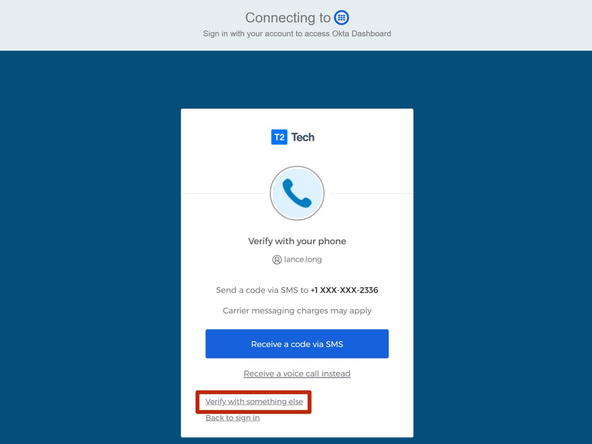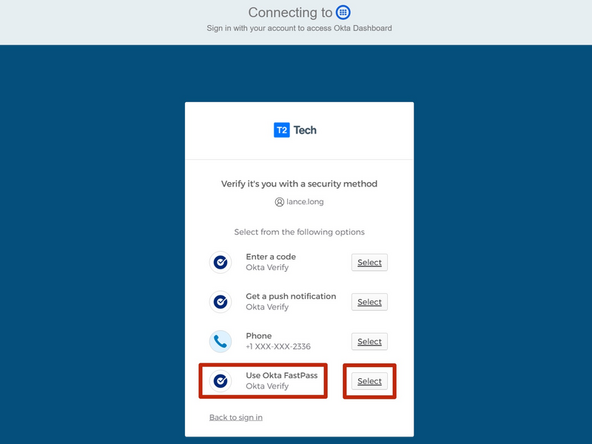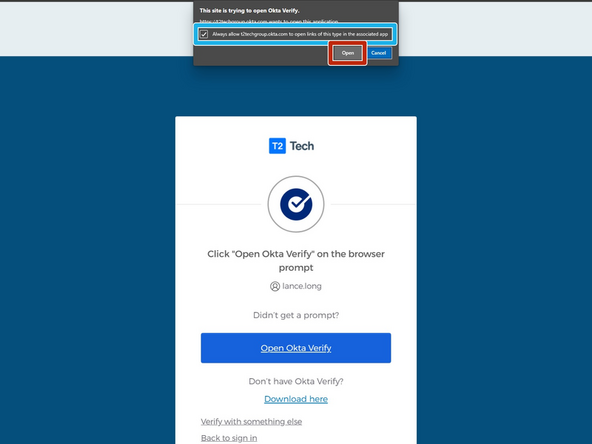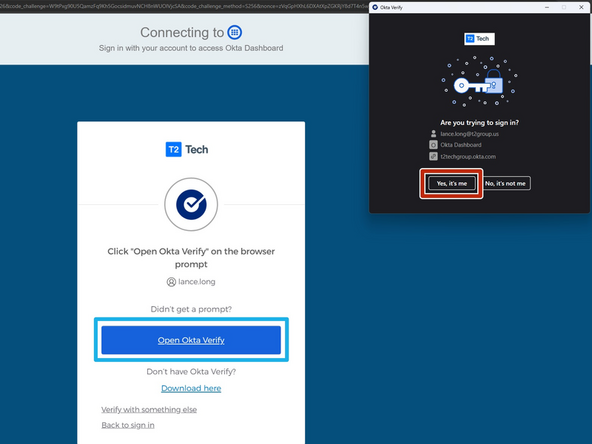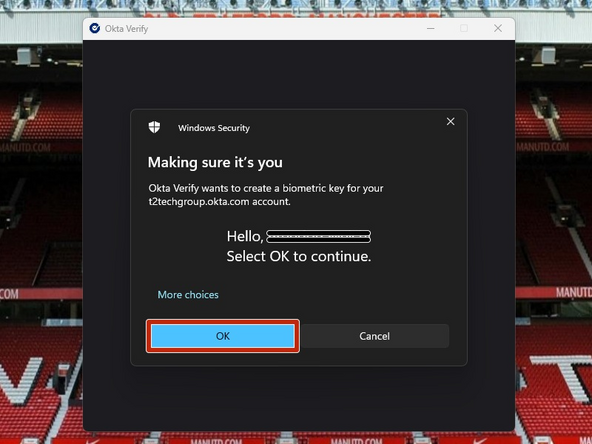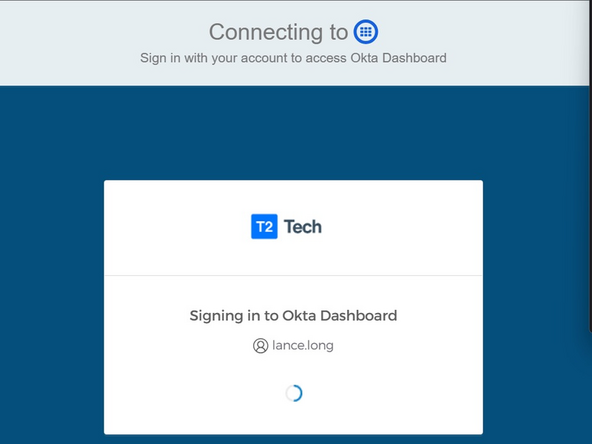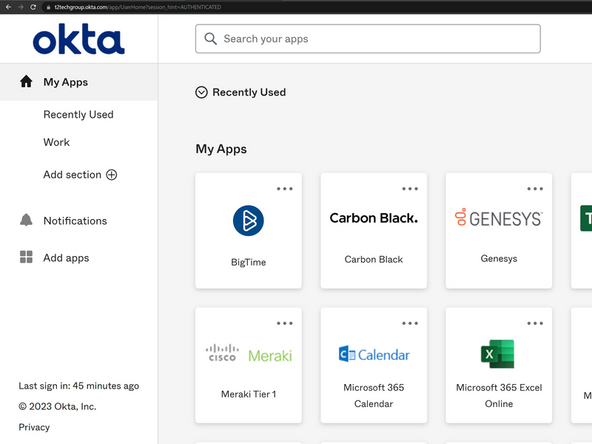-
-
Go to t2techgroup.okta.com
-
Enter your Okta Username
-
Username: FirstName.LastName
-
Click Next
-
-
-
Enter your Password
-
Your password contains at least 15 characters and no parts of your username.
-
Click Verify
-
-
-
Select Verify with something else
-
-
-
Use Okta FastPass: Click Select
-
-
-
Okta Verify will ask for permission to open links that are associated to the Okta Verify application.
-
Check Always allow t2techgroup.okta.com to open links...
-
Click Open
-
-
-
The Okta Verify application should open on its own.
-
To manually launch Okta Verify:
-
Click Open Okta Verify
-
In the Okta Verify application:
-
Click Yes, it's me
-
-
-
If you are using Windows Hello, once your identity is verified:
-
Click OK
-
Your T2 Dashboard will appear once you are signed in.
-
Almost done!
Finish Line