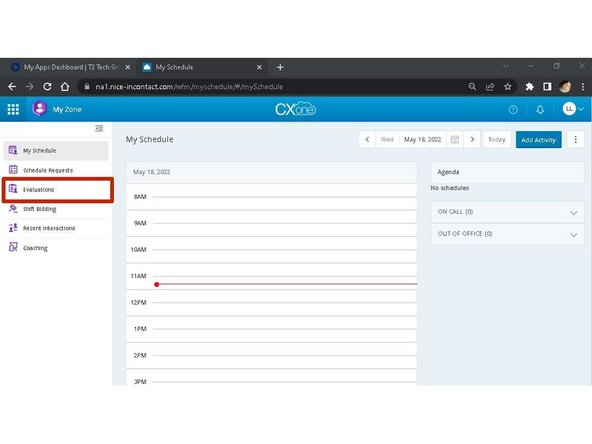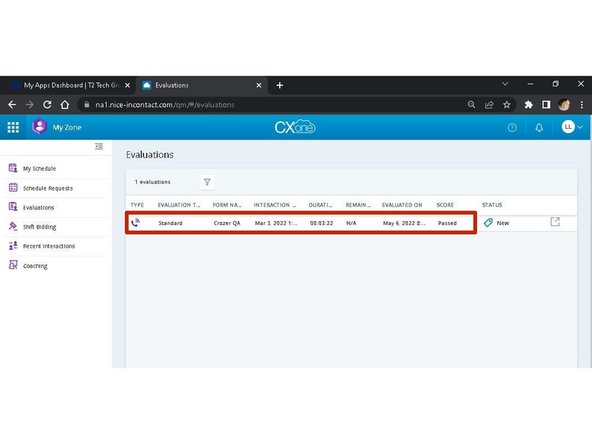-
-
From My Zone:
-
Click Evaluations
-
-
-
The evaluations completed by your supervisor(s) will appear.
-
To review an evaluation:
-
Click the Evaluation
-
-
-
The first time you open an evaluation, the QA Form may not open due to pop-up blockers.
-
Click the Pop-Up Notification in your address bar
-
Select Always allow pop-ups and redirects from https..na1nice...com
-
Click Done
-
-
-
Select the Screen(s) to view
-
The Customer and Agent Sentiments are shown in the playback bar
-
Playback controls
-
-
-
Review the QA results
-
To review the QA with your supervisor:
-
Click Request Review
-
Enter a Description for your review request
-
Click Submit
-
To acknowledge the QA results:
-
Click Acknowledge
-
Sending a QA back to your supervisor should not be a common occurrence.
-
Almost done!
Finish Line