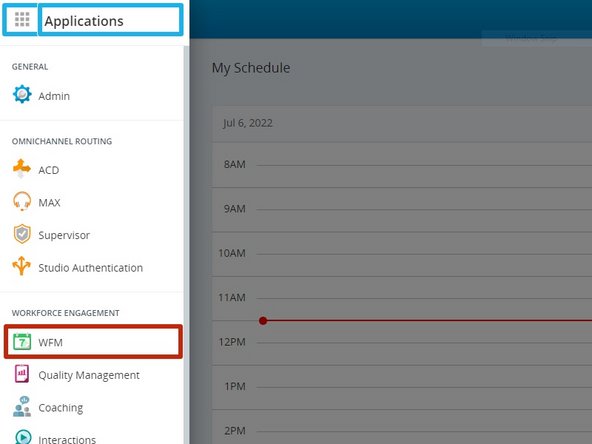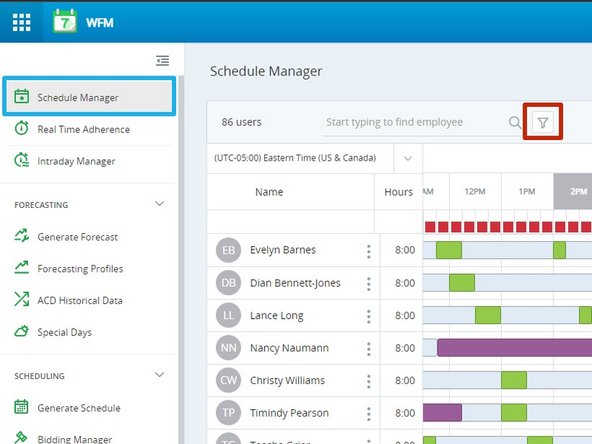-
-
Click the Applications Dial Pad
-
Select WFM
-
-
-
Select Schedule Manager
-
Click the Filter Button
-
-
-
Select the Team(s)
-
-
-
Select the Date
-
Dates with a schedule posted will have a yellow dot.
-
-
-
For the schedule to match your time zone:
-
Select your Time Zone
-
-
-
To move any activity:
-
Click and drag the activity
-
To add an activity such as sick or bereavement:
-
Click the agent's schedule
-
Click Add Activity
-
-
-
Select the Activity
-
Choose the Start and End Times
-
Add Comments
-
Click Create
-
-
-
To save the changes:
-
Click Publish
-
Almost done!
Finish Line