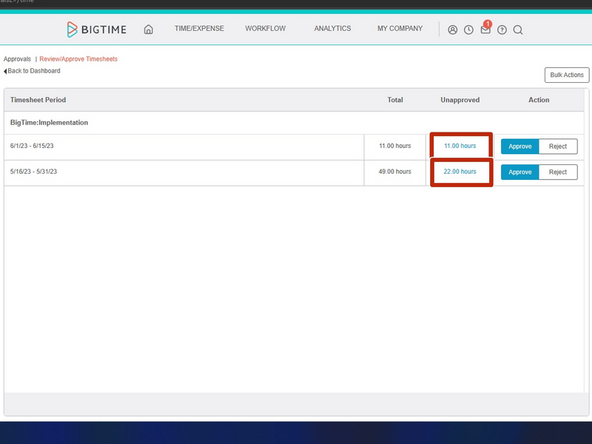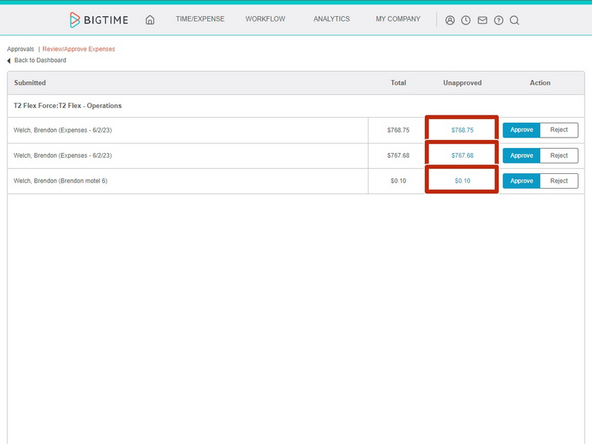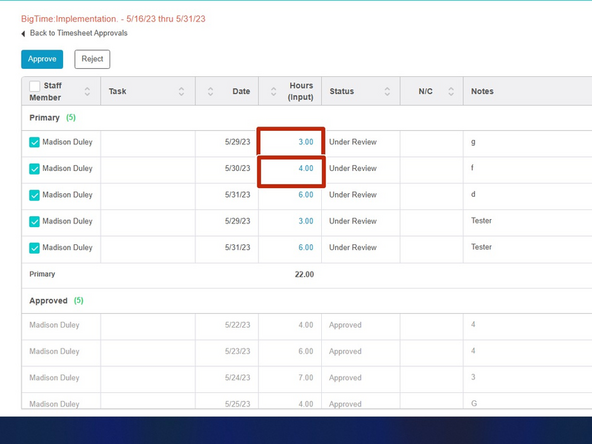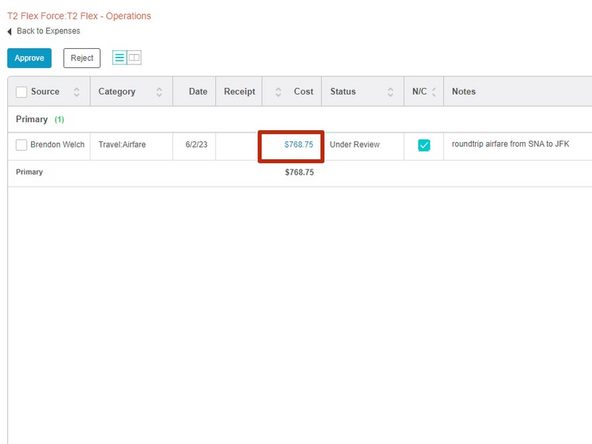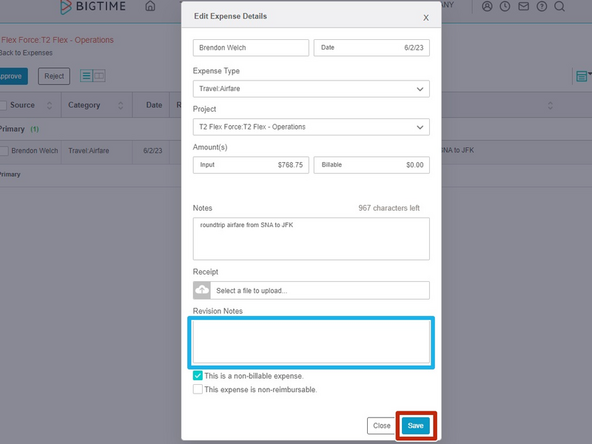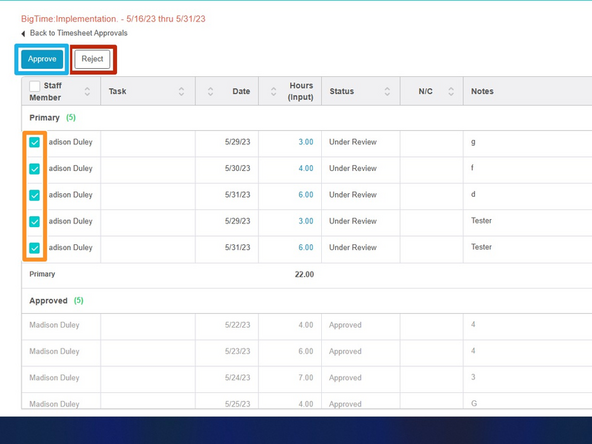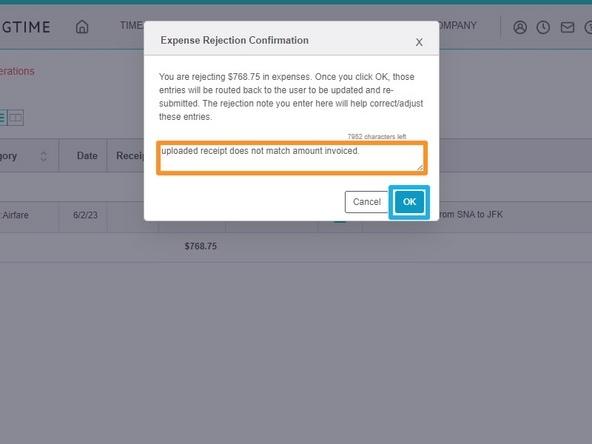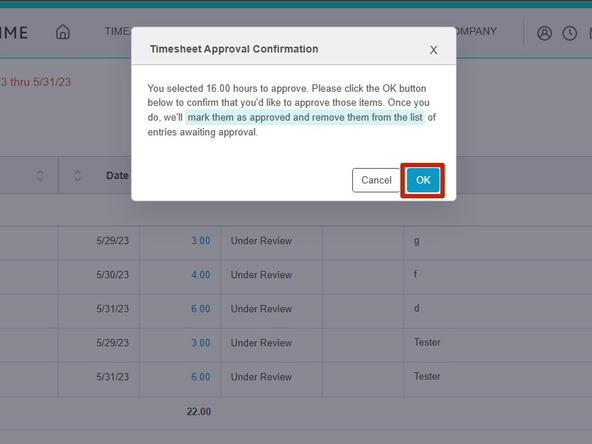-
-
While logged in to BigTime:
-
Click My Company
-
Click Pending Approvals
-
-
-
To review Timesheets:
-
Click Timesheets
-
To review Expenses:
-
Click Expenses
-
-
-
To review an unapproved timesheet/expense:
-
Click the blue text
-
-
-
Notes for each submission are on the right.
-
To review a submission:
-
Click the blue text
-
-
-
Review the Timesheet/Expense details.
-
If changes are made to the submission details:
-
Enter Revision Notes
-
Click Save
-
-
-
To approve or reject a timesheet/expense:
-
Check the timesheet/expense
-
To Approve:
-
Click Approve
-
To Reject:
-
Click Reject
-
-
-
If the submission was rejected:
-
Enter Notes
-
Click OK
-
If the submission was approved:
-
Click OK
-
Almost done!
Finish Line