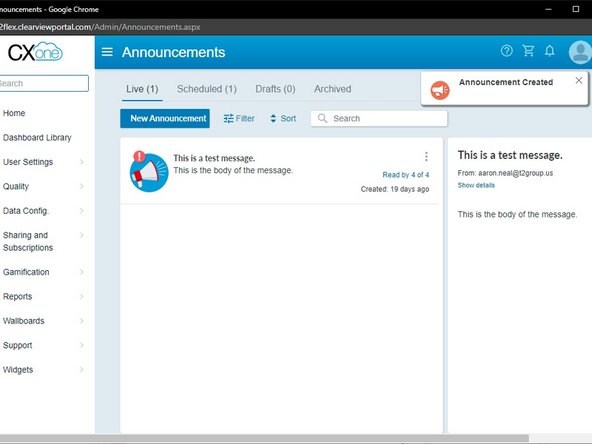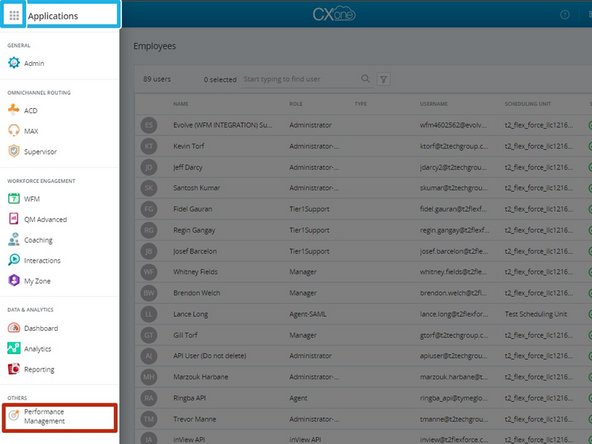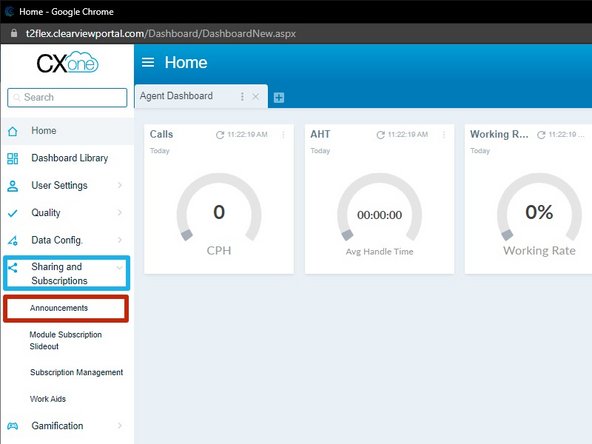-
-
Click the Applications Dial Pad
-
Select Performance Management
-
-
-
Expand Sharing and Subscriptions
-
Click Announcements
-
-
-
Click New Announcement
-
-
-
Click Assign
-
-
-
Expand the Employee Group(s)
-
If all of the agents of a specific team need to receive the announcement:
-
Select Team
-
To select agents individually:
-
Select Agent
-
Hover your mouse cursor over the agents name:
-
Click the +
-
-
-
Select the Role of the agent
-
Click Save
-
Click Assign
-
If the announcement is being sent to a team, including agents and supervisors, select both agent and supervisor.
-
-
-
Enter the Name of the announcement
-
Enter the Announcement Message
-
-
-
Select the Announcement Type
-
Choose the Folder to save the announcement
-
To create a new folder, type directly into the field.
-
If the announcement is urgent:
-
Set Importance: Urgent - On
-
-
-
Select the Date to send the announcement
-
If you need to set an expiration date or date to send a reminder:
-
Select the Expiration Date and Reminder Date
-
To send the announcement:
-
Click Share
-
-
-
The announcement will be listed in the Live tab if it was scheduled for the same day.
-
The announcement will be listed in the Scheduled tab if it will be sent in the future.
-
To track who has read the announcement:
-
Click the Announcement
-
-
Almost done!
Finish Line