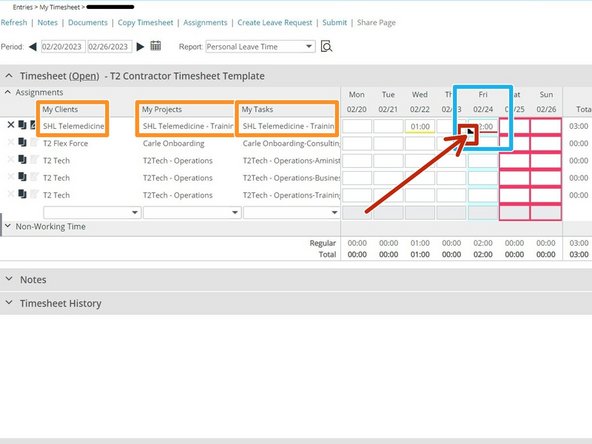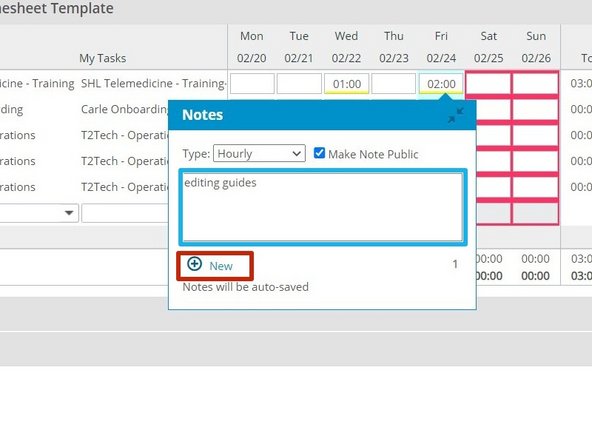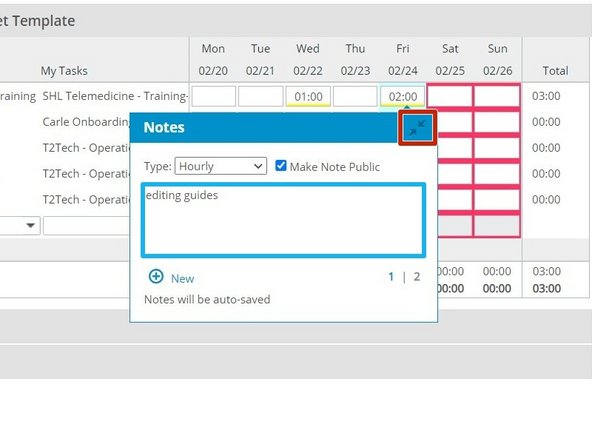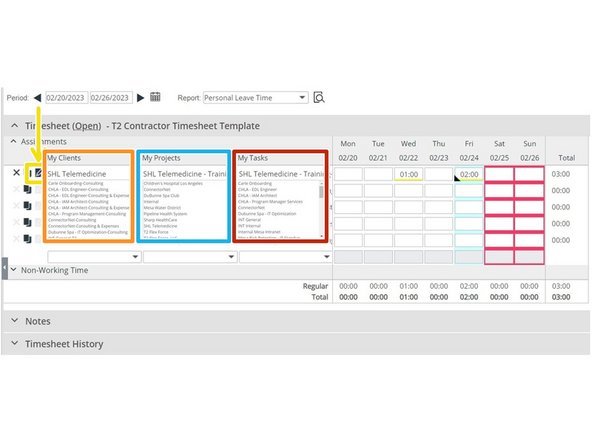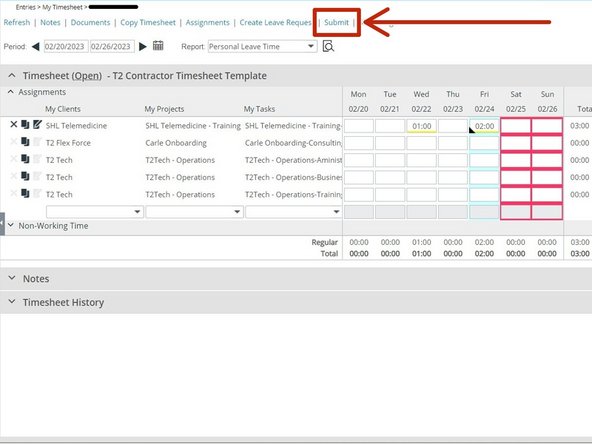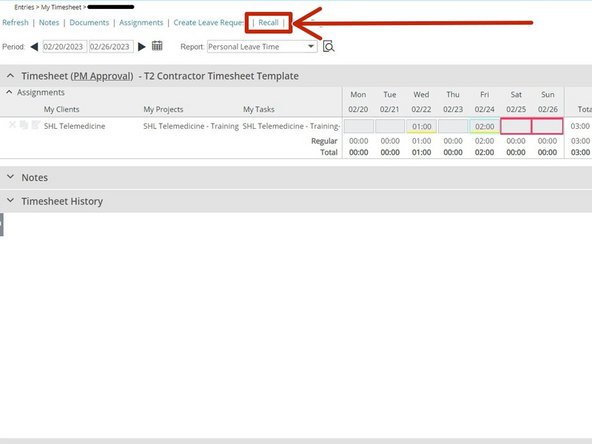-
-
While viewing your T2 dashboard:
-
Click Tenrox
-
-
-
Timesheets are added by your supervisor.
-
If your timesheets did not appear automatically:
-
Click the Pencil icon
-
Click My Timesheet
-
-
-
To add hours to your timesheet:
-
Identify the Client, Project, and Task
-
Enter the hours of work completed
-
Click the carrot in the bottom left corner
-
-
-
Enter a Note describing the work completed that hour
-
If you only completed one hour of work, go to Step 5.
-
If you have multiple hours of work to add notes to:
-
Click New
-
-
-
Enter a Note describing the work completed that hour
-
You must add a note for every hour indicated.
-
Once you have added a note for each hour of work:
-
Click Minimize
-
-
-
Verify the Client, Project and Task for the hours you are submitting.
-
Once hours have been added to the timesheet, you can make changes to the Client, Project and Task.
-
To make changes:
-
Click the Edit button
-
Click the Client to view the available clients
-
Click the Project to view the available projects
-
Click the Task to view the available tasks
-
-
-
Once you have added all of your hours to the timesheet:
-
Click Submit
-
-
-
Once you have submitted your timesheet, a green banner will briefly appear at the top of the page.
-
If you need to make changes to the timesheet before it is approved:
-
Click Recall
-
Almost done!
Finish Line