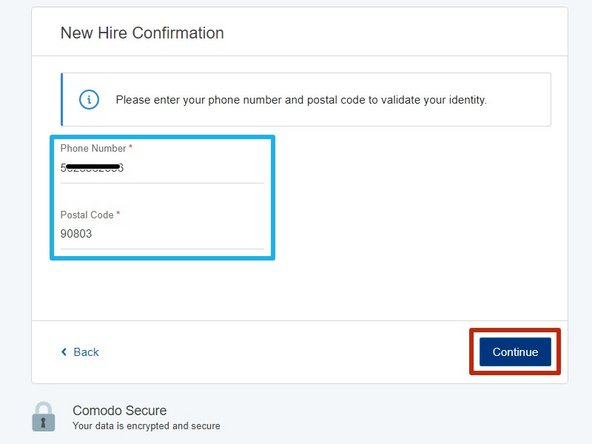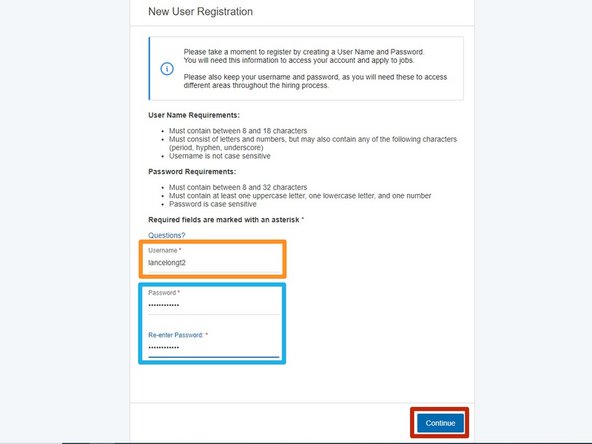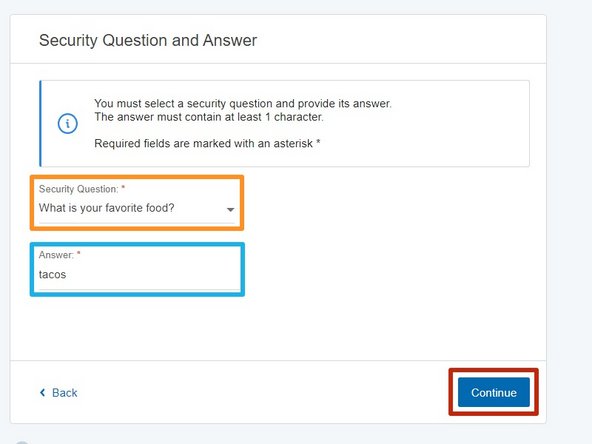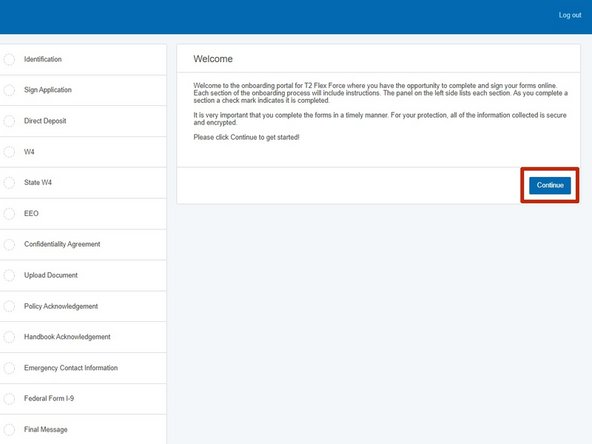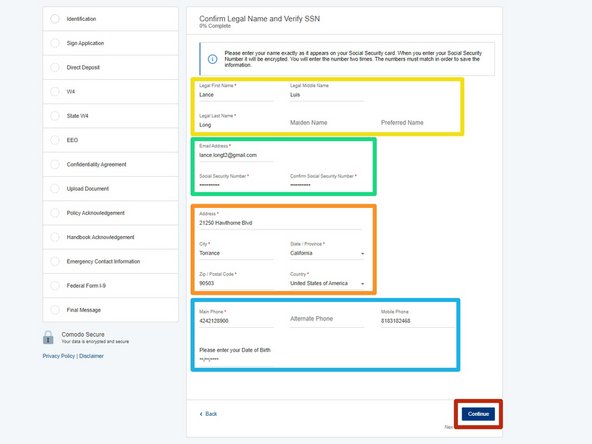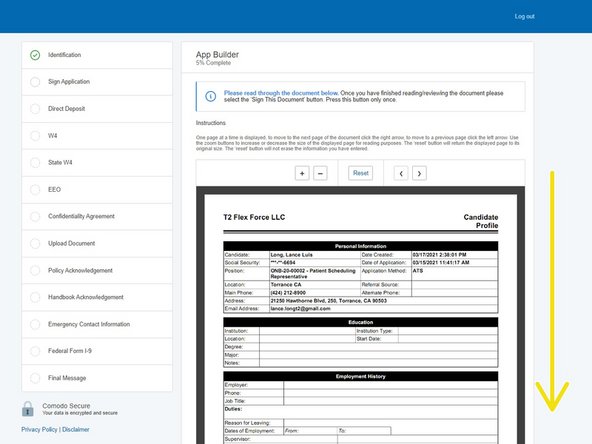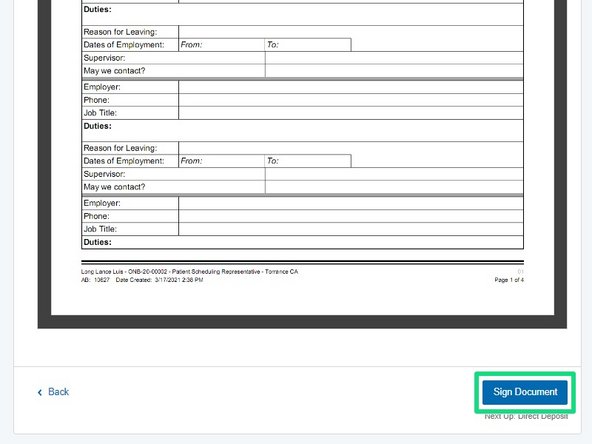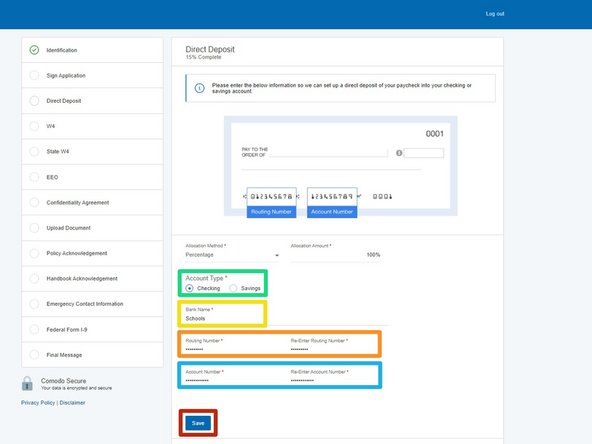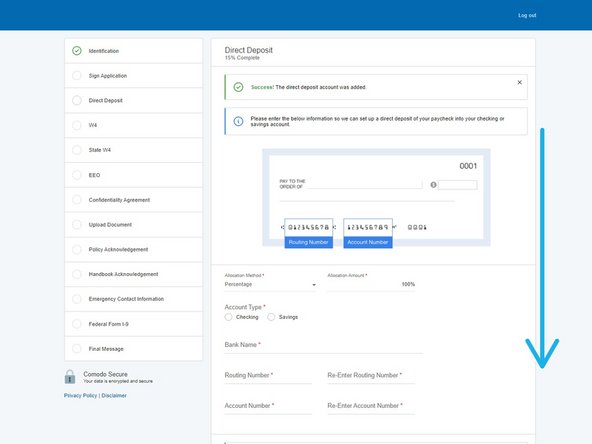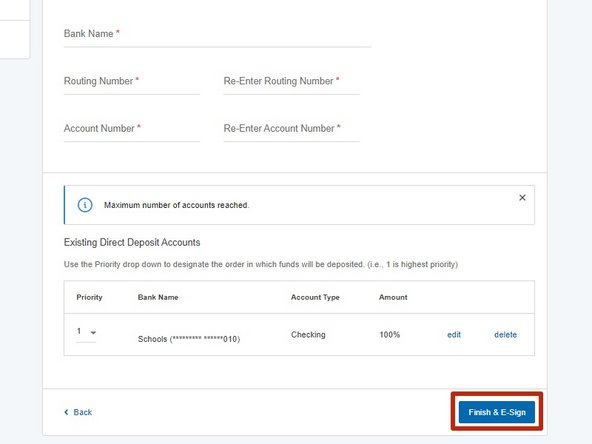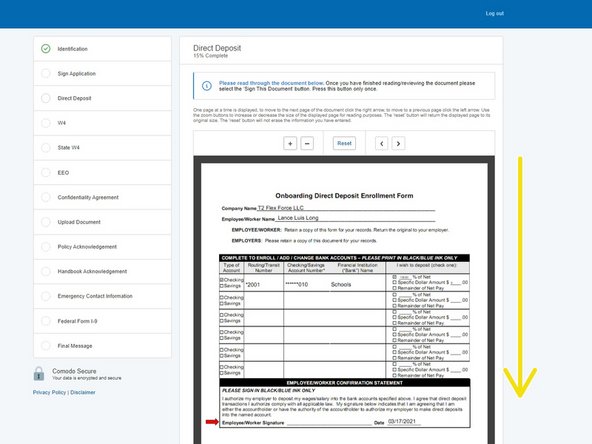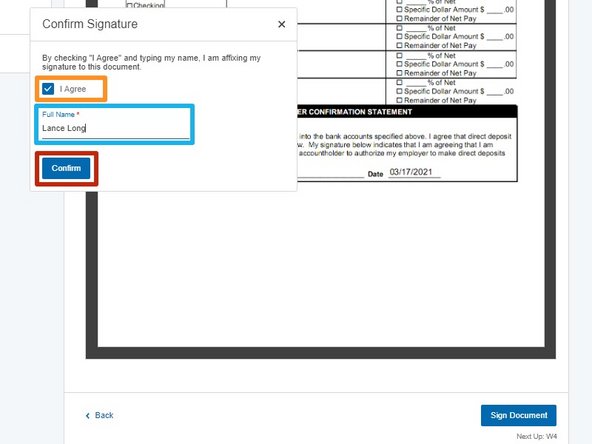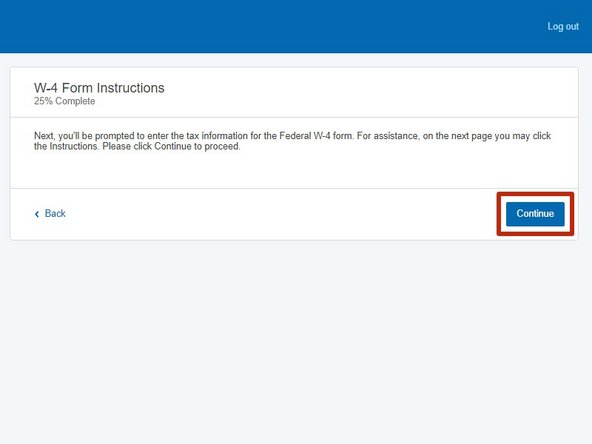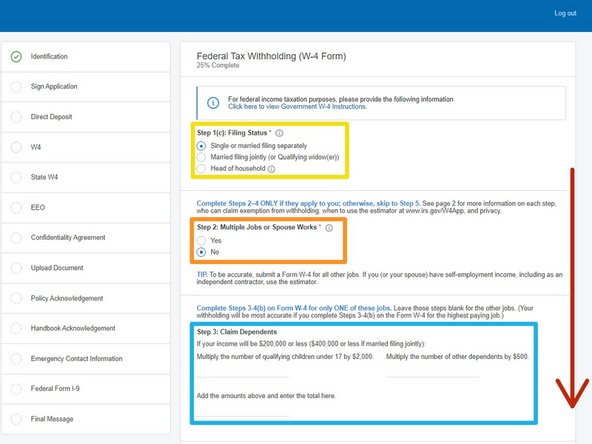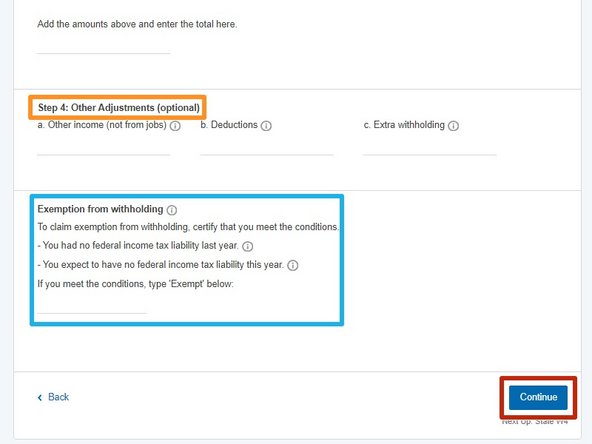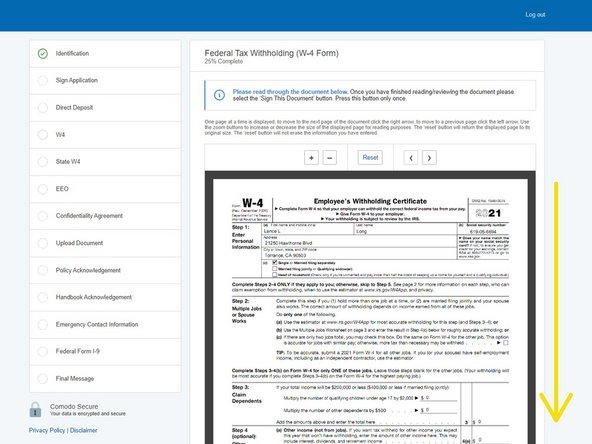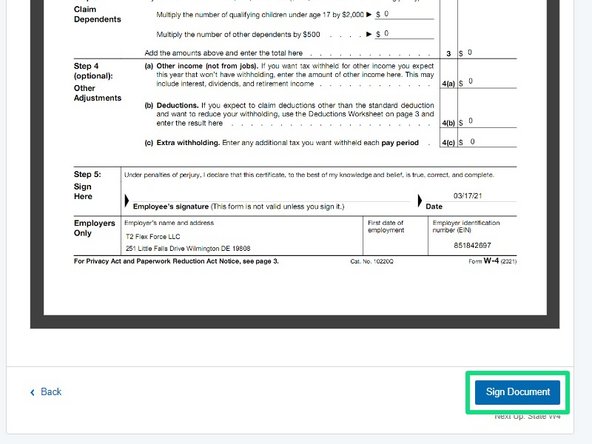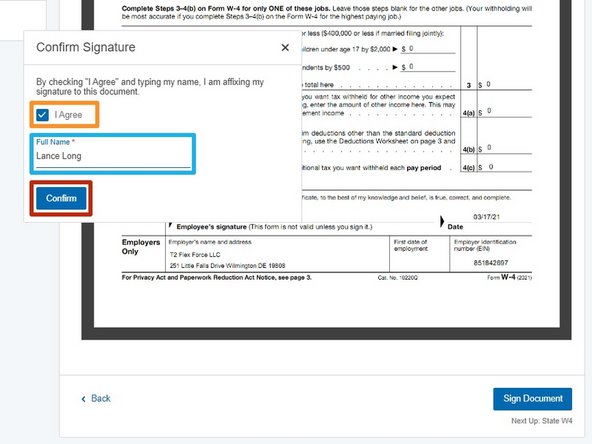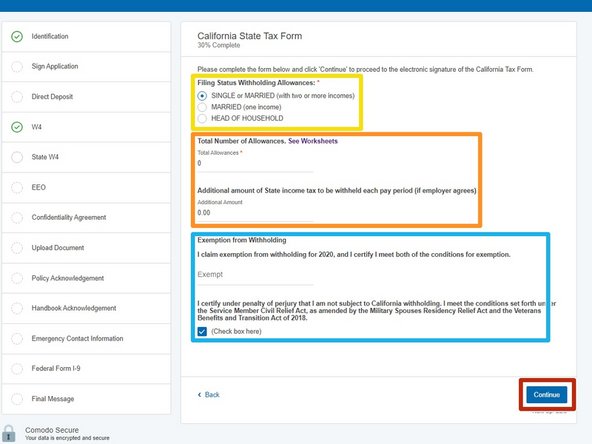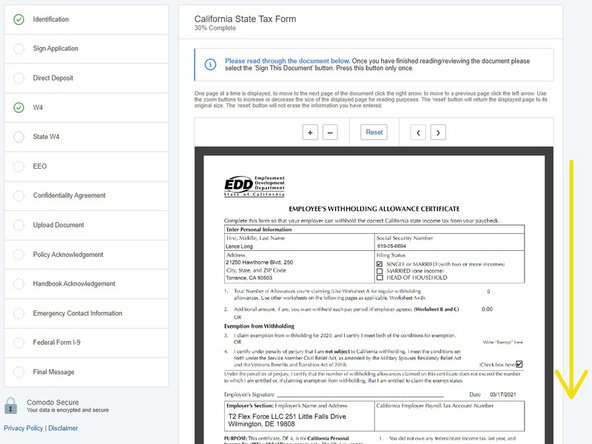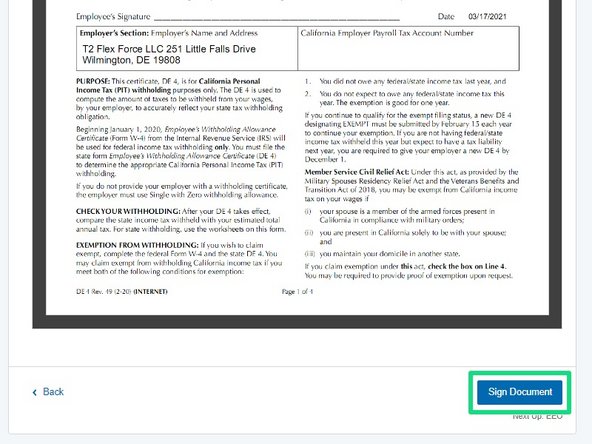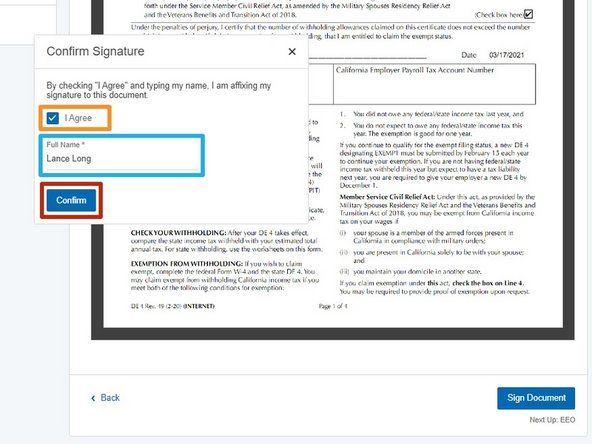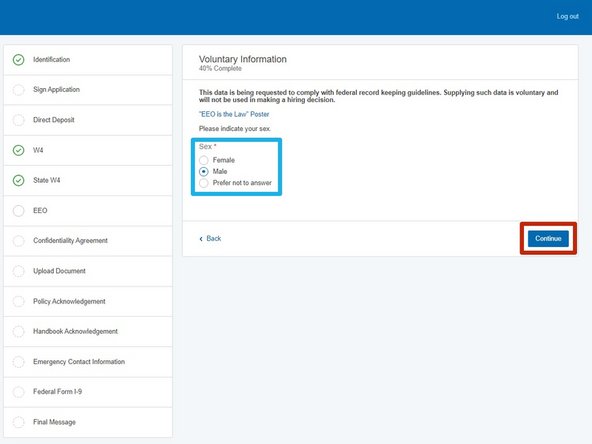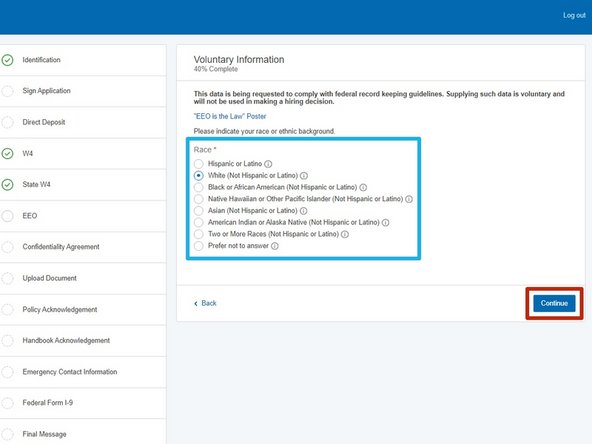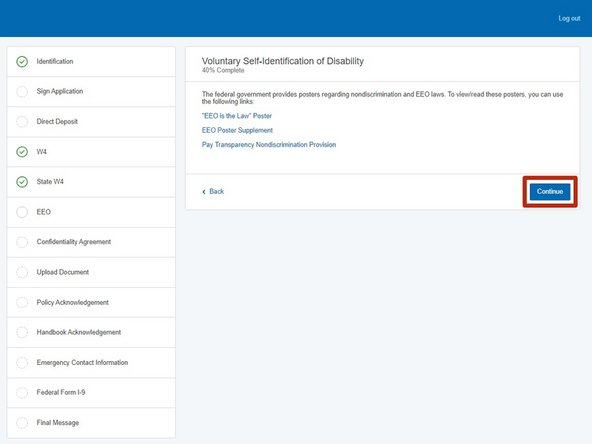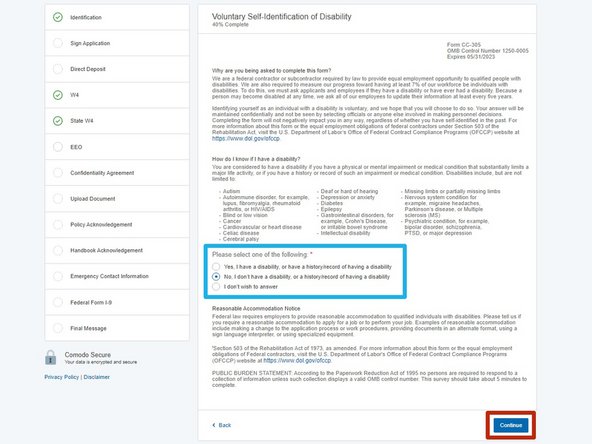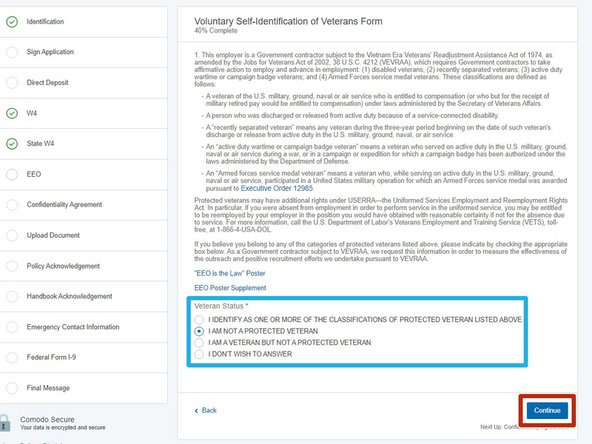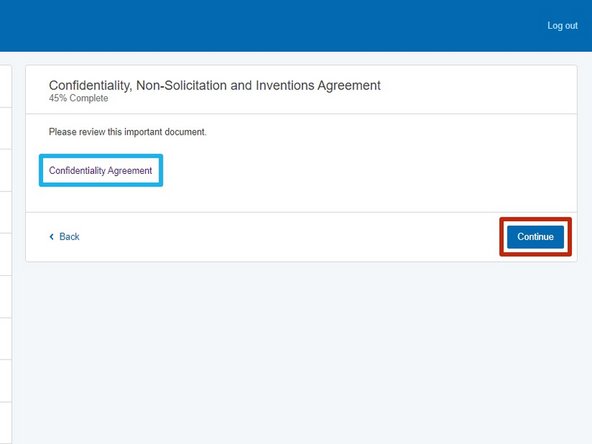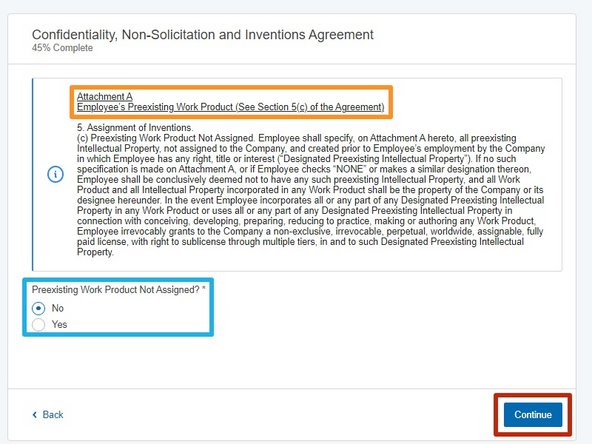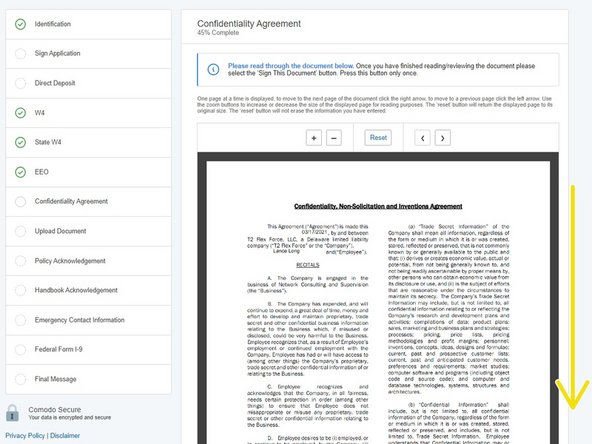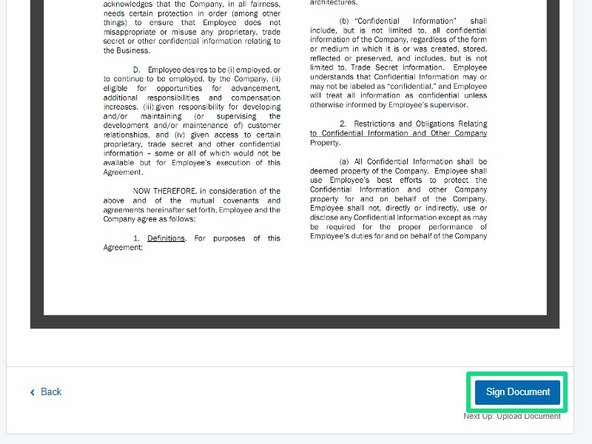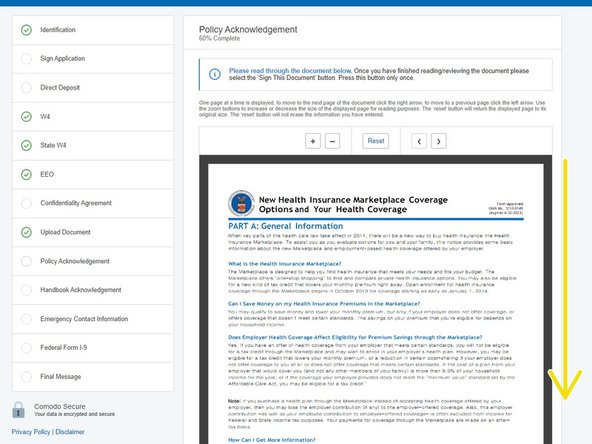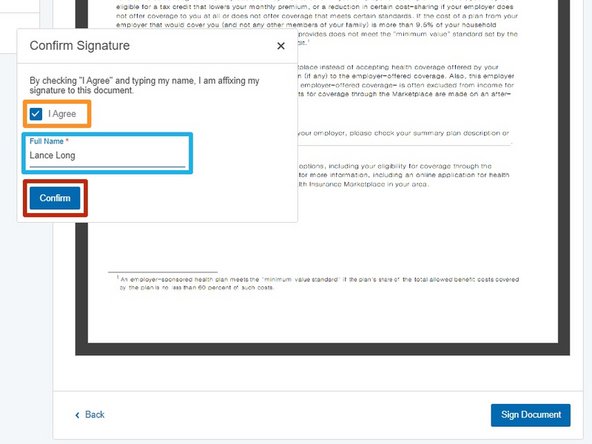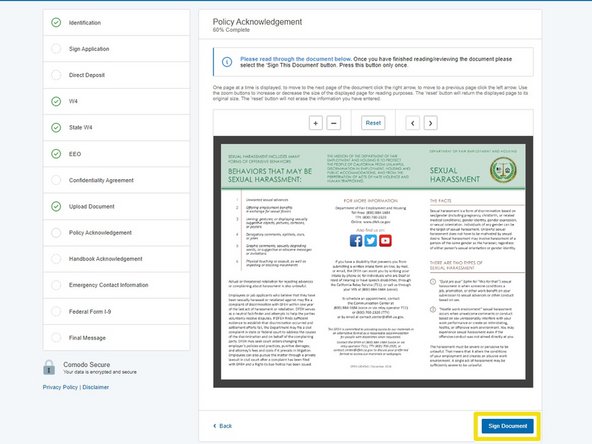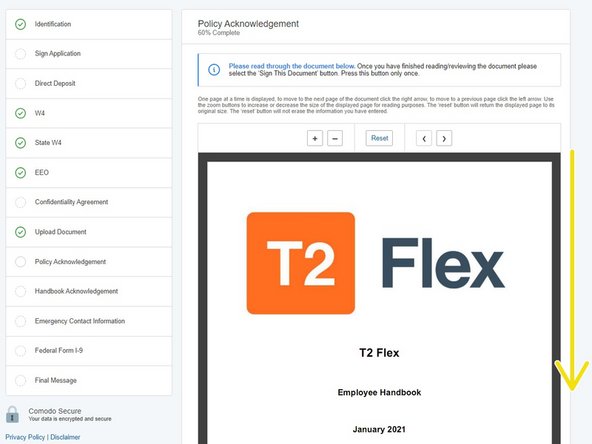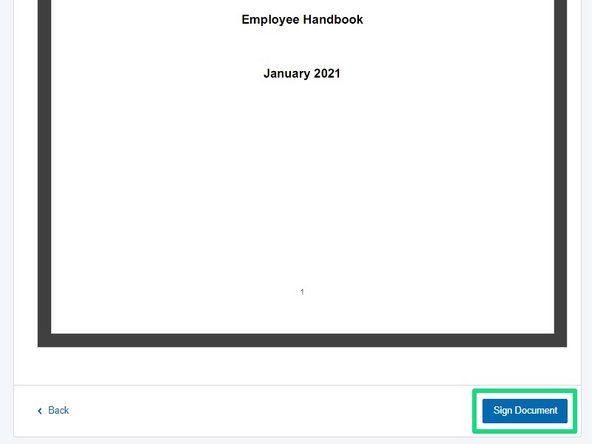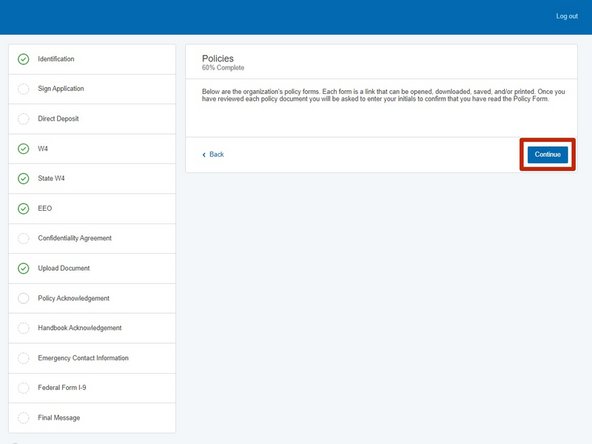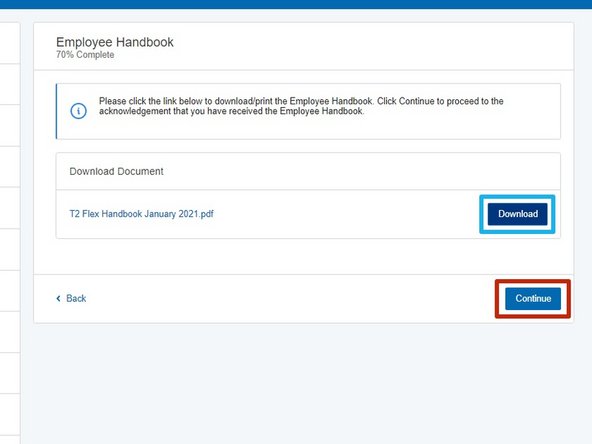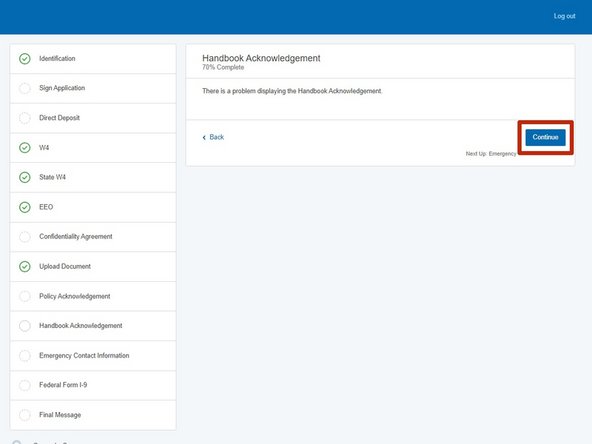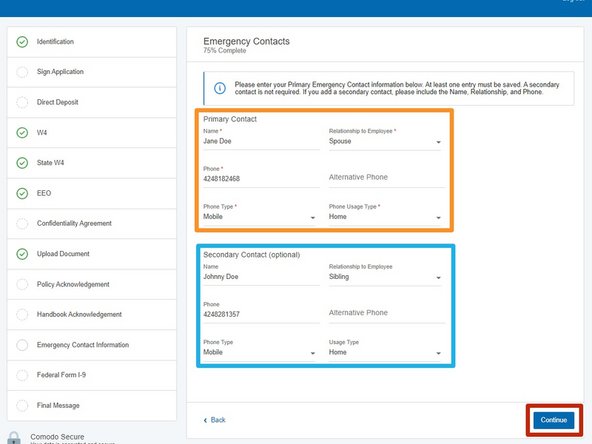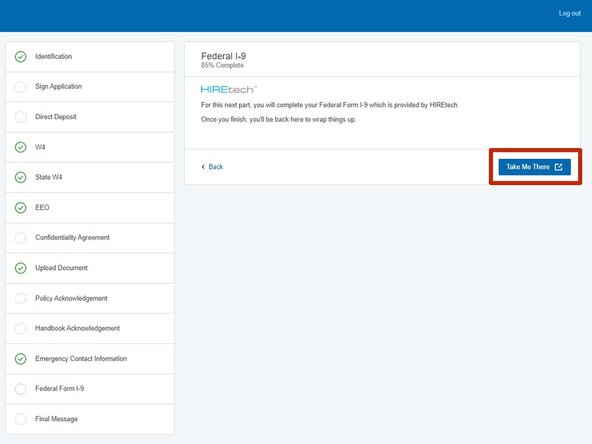-
-
Open the T2 Flex Force New Hire Paperwork email
-
-
-
Click the Click Here link in the email
-
-
-
Enter your Phone Number and Zip/Postal Code to validate your identity
-
Click Continue
-
-
-
In the event that you cannot complete the onboarding in one sitting, you can come back to complete the onboarding using a Username and Password.
-
Create a Username
-
Username is not case sensitive, must be 8 to 18 characters, and can include a period, hyphen and/or underscore.
-
Enter and Re-enter a Password
-
Password is case sensitive, must be 8 to 32 characters, contain at least one uppercase letter, lowercase letter and a number.
-
Click Continue
-
-
-
Choose a Security Question
-
Enter the Answer
-
The answer is case sensitive. It is recommended to keep it all lowercase.
-
Click Continue
-
-
-
To start your Onboarding:
-
Click Continue
-
-
-
Enter your Full Name
-
Enter your Address
-
Add your Date of Birth then enter and confirm your Social Security Number
-
Date of Birth Format: Month/Day/Year - 09/05/1975
-
Enter your personal E-mail Address and Phone Number
-
Click Continue
-
-
-
Click Continue
-
If you are unable to complete your Onboarding and need to comeback, CLICK HERE
-
-
-
Scroll down and review the Candidate Profile
-
Click Sign Document
-
Click Agree
-
Type your Full Name
-
Click Confirm
-
-
-
Select your Account Type
-
Enter your Bank Name
-
Enter and confirm your Routing Number
-
Enter and confirm your Account Number
-
Click Save
-
You will be able to adjust your allocations, and add a second bank account at another point in your onboarding.
-
-
-
Once you see the Success! message:
-
Scroll down
-
Click Finish & E-Sign
-
-
-
Scroll down and review the Onboarding Direct Deposit Enrollment Form
-
Click Sign Document
-
Click Agree
-
Type your Full Name
-
Click Confirm
-
-
-
Click Continue
-
If you are unable to complete your Onboarding and need to comeback, CLICK HERE
-
-
-
Select your Filing Status
-
Complete Steps 2 - 4 ONLY if they apply to you.
-
Select if you have Multiple Jobs or if your Spouse Works
-
Claim Dependents
-
Scroll down
-
-
-
Add any Other Adjustments
-
If you are Exempt from withholding type exempt
-
You must meet certain criteria to claim exemption. If you have any questions, contact your hiring manager.
-
Click Continue
-
Some States require an additional State Tax Form. If you are required to complete an additional tax form, make sure it is completed in full.
-
-
-
Scroll down and review the Employee's Withholding Certificate
-
Click Sign Document
-
Click Agree
-
Type your Full Name
-
Click Confirm
-
-
-
Select your Filing Status Withholding Allowances
-
Enter any Allowances or Additional State withholdings
-
If you are Exempt from withholding type exempt and check the box
-
If you are unsure of your allowances, additional withholdings or criteria to claim exemption, contact your hiring manager.
-
Click Continue
-
-
-
The EDD form only applies to California
-
Scroll down and review the Employee's Withholding Allowance Certificate
-
Click Sign Document
-
Click Agree
-
Type your Full Name
-
Click Confirm
-
-
-
Indicate your Sex
-
Click Continue
-
If you are unable to complete your Onboarding and need to comeback, CLICK HERE
-
-
-
Select your Race
-
Click Continue
-
-
-
Click Continue
-
If you are unable to complete your Onboarding and need to comeback, CLICK HERE
-
-
-
Identify of any Disability
-
Click Continue
-
-
-
Identify of any Veteran Status
-
Click Continue
-
-
-
Review the Confidentiality Agreement
-
Click Continue
-
-
-
Review the Confidentiality, Non-Solicitation and Inventions Agreement
-
Select if you have any Preexisting Work Product Not Assigned
-
Click Continue
-
-
-
Scroll down and review the Confidentiality, Non-Solicitation and Inventions Agreement
-
Click Sign Document
-
Click Agree
-
Type your Full Name
-
Click Confirm
-
-
-
Click Continue
-
If you are unable to complete your Onboarding and need to comeback, CLICK HERE
-
-
-
Scroll down and review the New Health Insurance Marketplace Coverage
-
Click Sign Document
-
Click Agree
-
Type your Full Name
-
Click Confirm
-
-
-
Review the Sexual Harassment Form
-
Click Sign Document
-
Click Agree
-
Type your Full Name
-
Click Confirm
-
-
-
Scroll down and review the T2 Flex Employee Handbook
-
Click Sign Document
-
Click Agree
-
Type your Full Name
-
Click Confirm
-
-
-
Scroll down and review your Job Description
-
Click Sign Document
-
Click Agree
-
Type your Full Name
-
Click Confirm
-
-
-
Click Continue
-
If you are unable to complete your Onboarding and need to comeback, CLICK HERE
-
-
-
Download a copy of the T2 Flex Handbook
-
Click Continue
-
-
-
Click Continue
-
If you are unable to complete your Onboarding and need to comeback, CLICK HERE
-
-
-
Nominate your Emergency Contacts.
-
Complete the Primary Contact information
-
Complete the Secondary Contact information
-
Click Continue
-
-
-
You are required to complete the Federal Form I-9 to verify your identity and employment eligibility.
-
Click Take Me There
-
-
If you are unable to complete your Onboarding and need to comeback, CLICK HERE
-
Almost done!
Finish Line