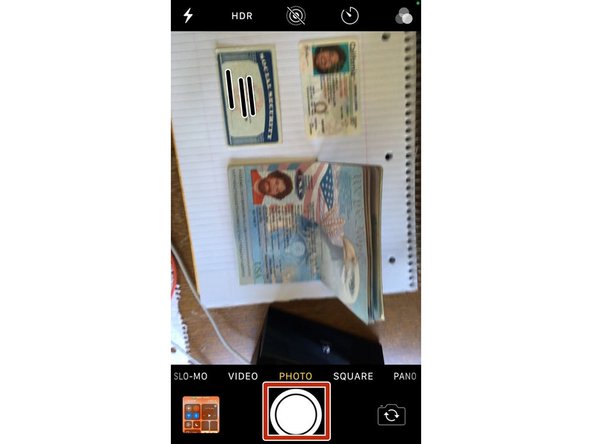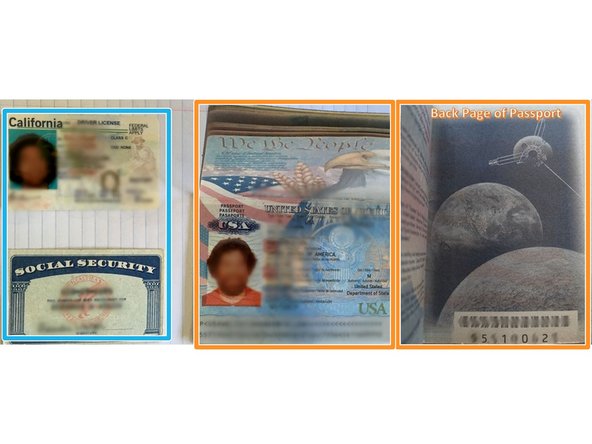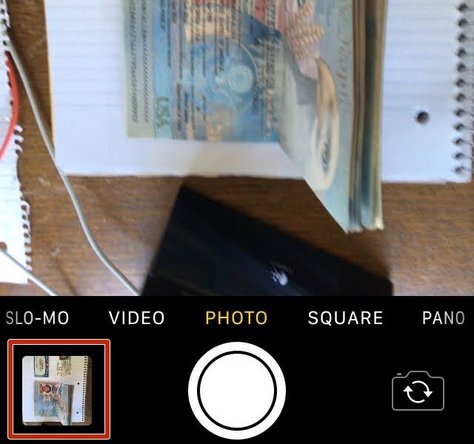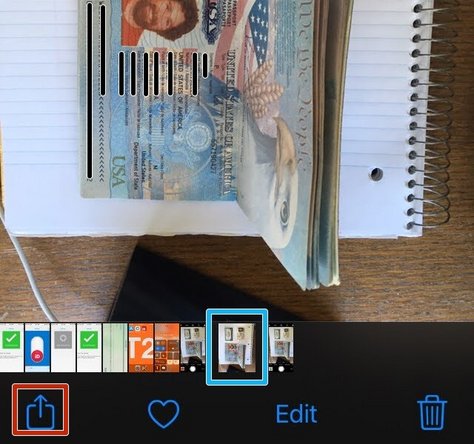Introduction
This is a detailed overview of taking a picture with your iPhone or iPad, emailing the photo to yourself, and downloading the photo on your PC.
-
-
While on the Home Screen of your iPhone:
-
Swipe UP from the bottom of your screen
-
-
-
Tap the Camera icon
-
-
-
Take a picture of your valid forms of ID
-
Valid forms of ID include:
-
Drivers License and Social Security Card
-
Passport Photo Page and Bar Code on the back page of the Passport
-
-
-
Tap your Camera Reel
-
-
-
Select the Photo
-
Tap the Share icon
-
-
-
Verify the correct Image is selected
-
Tap Gmail
-
If you do not use Gmail, use Mail
-
-
-
Enter your personal Email Address
-
Since you are emailing yourself, your name may appear after entering your email.
-
Give your email a Subject
-
Tap Send
-