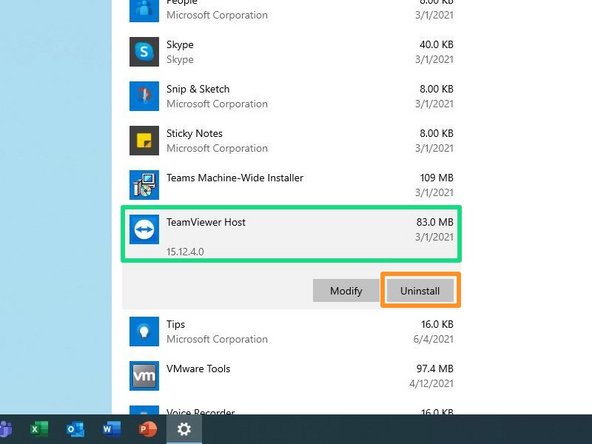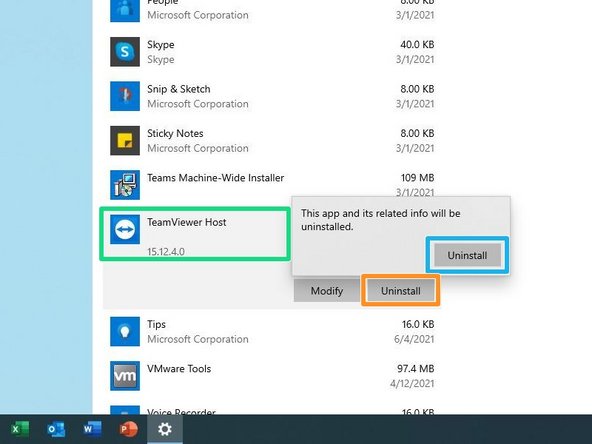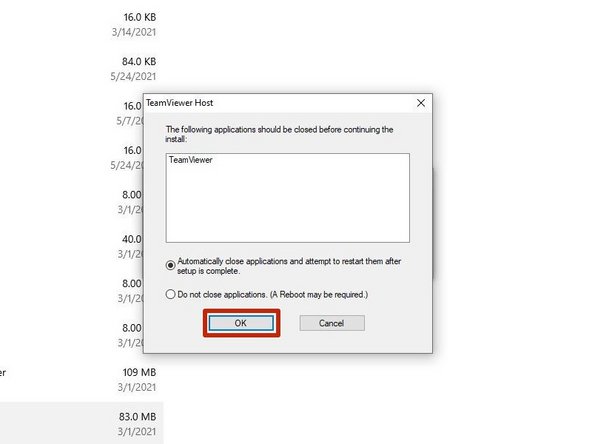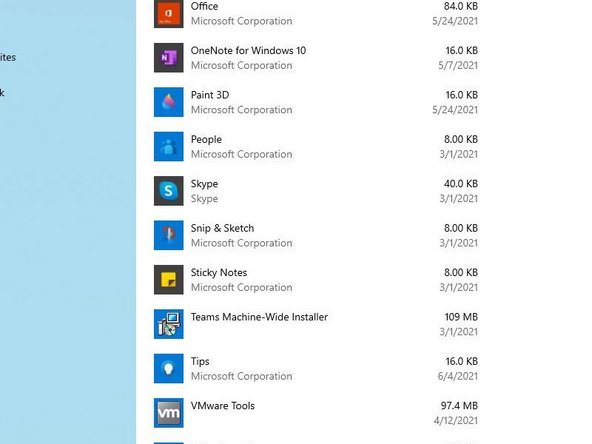Introduction
If you no longer work for T2 Tech Group and still own your PC, you will need to uninstall all of the applications and tools used by T2 Tech Group.
-
-
Right-click the Start button
-
Click Apps and Features
-
-
-
Scroll down
-
-
-
Click on TeamViewer Host
-
Click Uninstall
-
Click Uninstall
-
A User Account Control message will appear requesting permission to make changes:
-
Click Yes
-
-
-
If TeamViewer is running in the background a window will appear prompting you to automatically close TeamViewer.
-
Click OK
-
-
-
Once the setup window disappears, TeamViewer Host will be uninstalled.
-