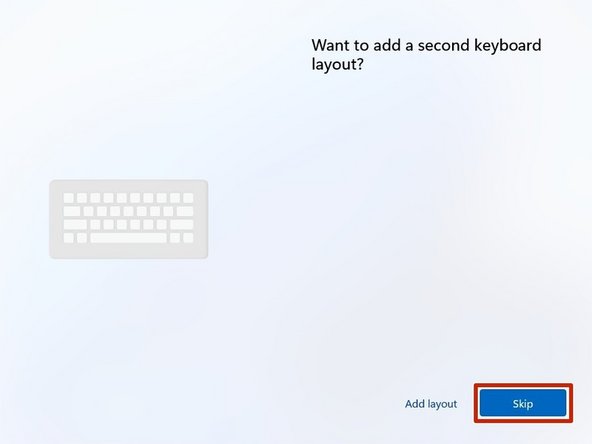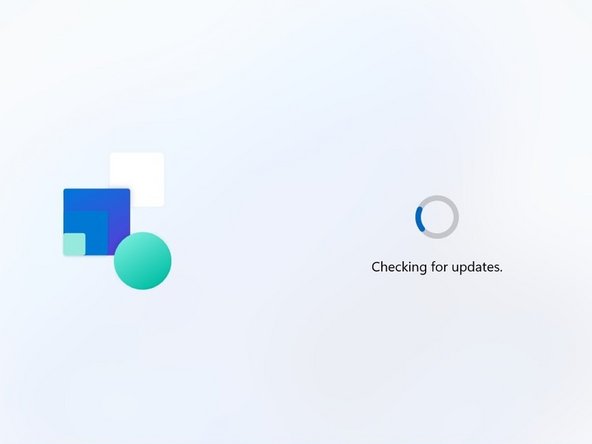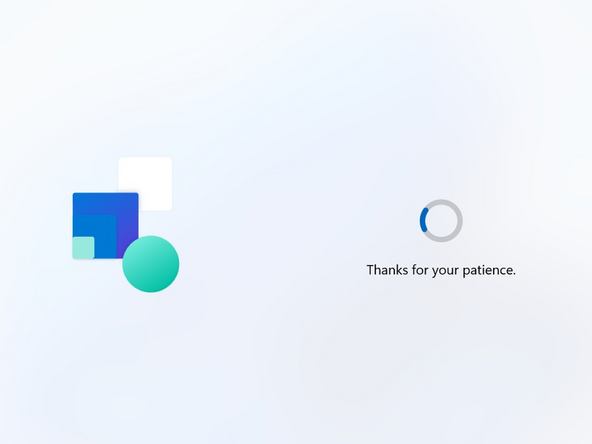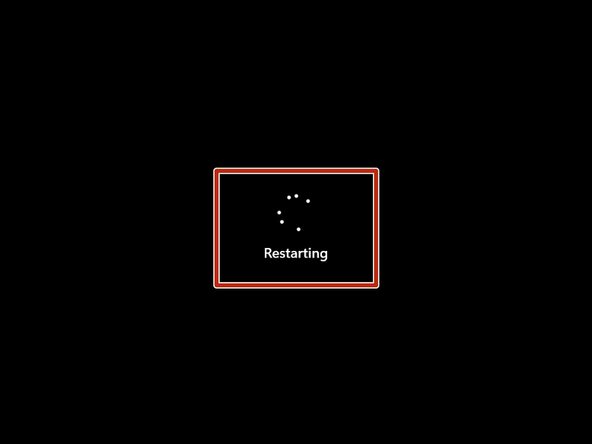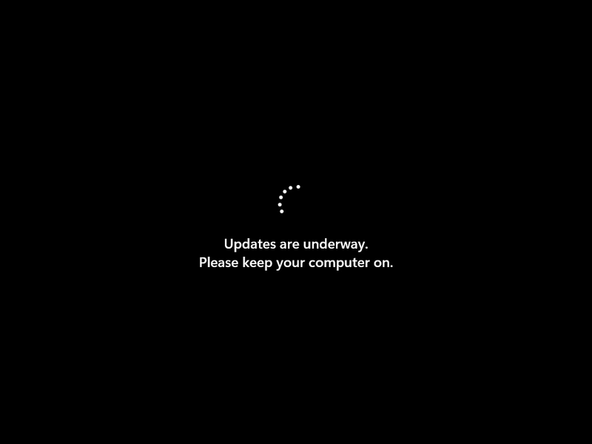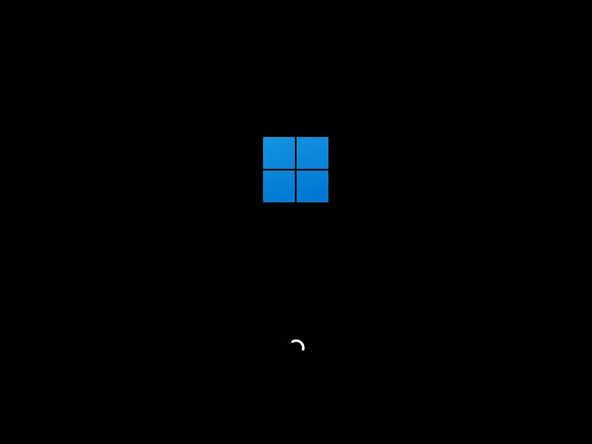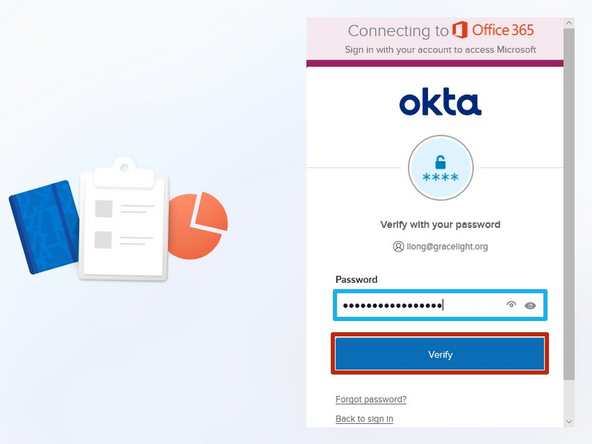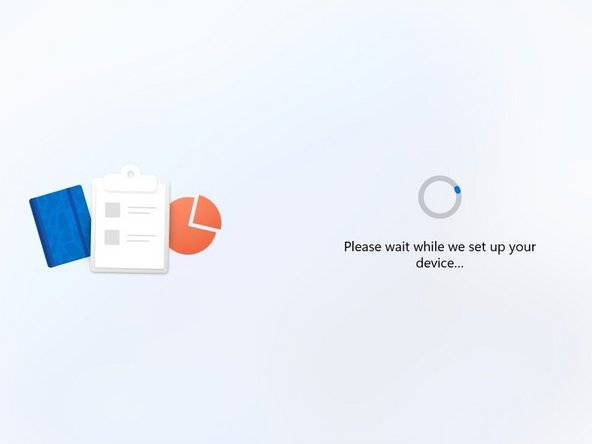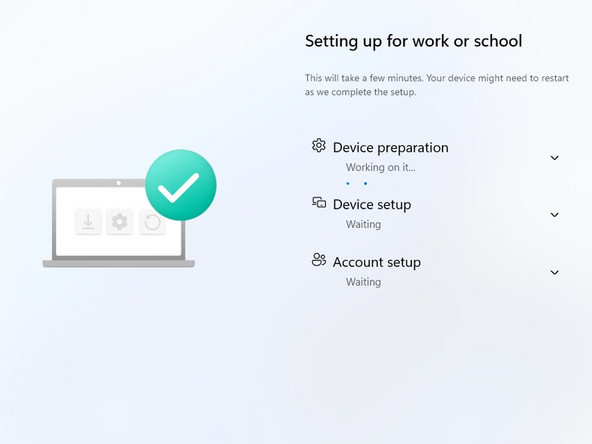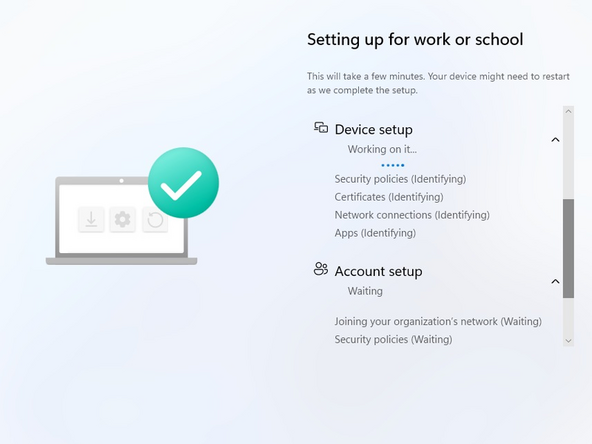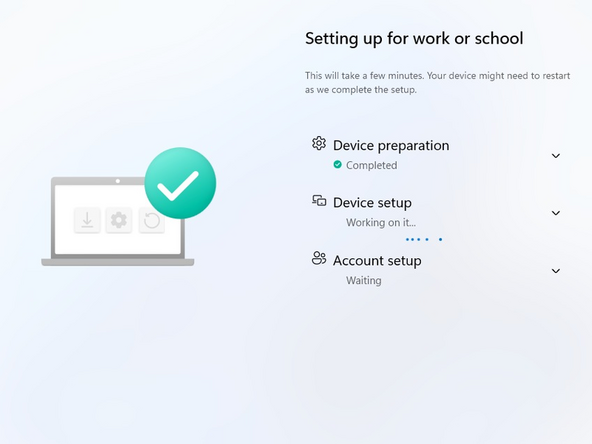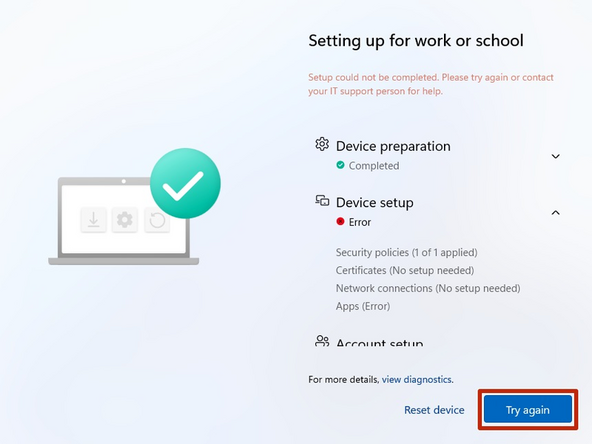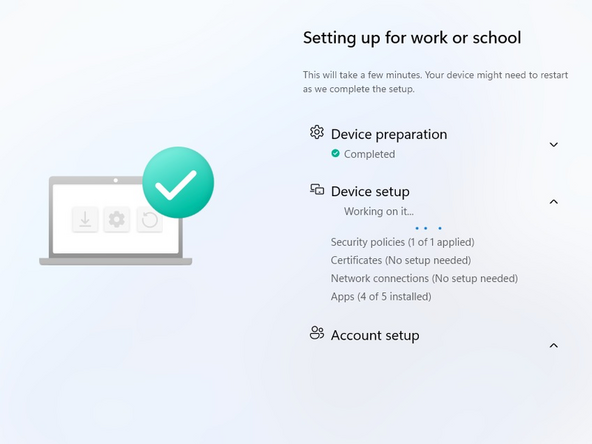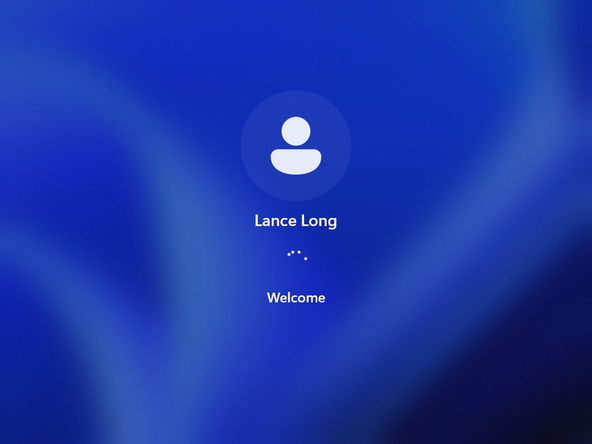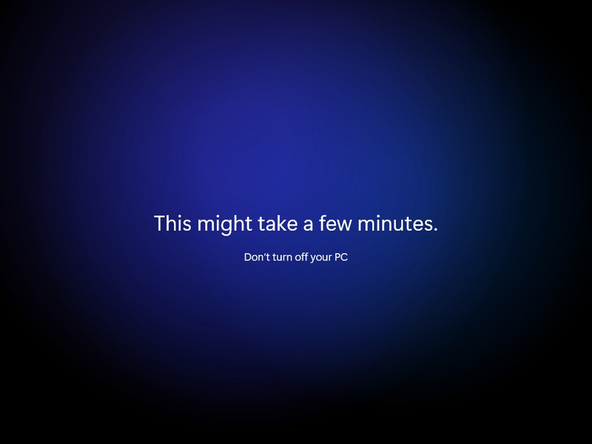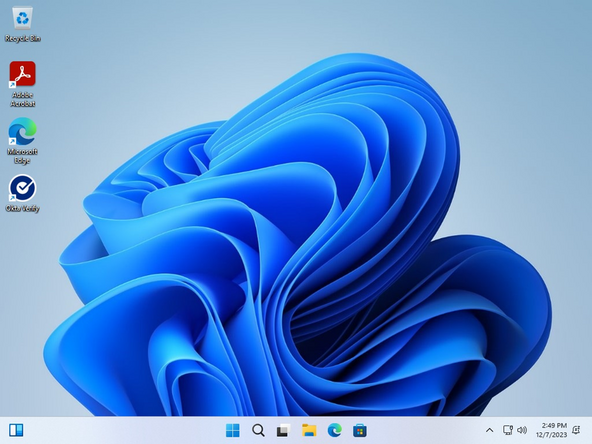Introduction
Gracelight employees using a Lenovo PC and monitors must sign into their computers for use with Gracelight. This includes using your Gracelight account to authorize the use of your PC.
-
-
Select your Region
-
Click Yes
-
-
-
Select your Keyboard Layout
-
Click Yes
-
-
-
A second keyboard layout should not be required.
-
Click Skip
-
-
-
Windows will perform some background tasks. It can take a moment or two.
-
Your PC will Restart
-
-
-
Updates may be applied while shutting down and when booting.
-
-
-
Setup will resume automatically.
-
Enter your Gracelight email
-
Click Next
-
-
-
Okta Verify is used to verify your identity.
-
Enter your Gracelight email
-
Click Next
-
-
-
You will receive a Temporary Password from your supervisor.
-
Enter your Temporary Password
-
Click Verify
-
-
-
Once verified, your PC will continue the setup automatically.
-
-
-
Your computer will install all of the necessary applications and security updates automatically
-
Your computer will reboot after completing a section.
-
-
-
If you encounter an error during the device setup:
-
Click Try again
-
If you do not see progress in 10 minutes, manually power off your computer by holding the power button for 10 seconds.
-
Setup will resume automatically.
-
Your computer will reboot after completing a section.
-
-
-
Enter your Gracelight email
-
You will use the Temporary Password you received from your supervisor.
-
Enter the Temporary Password
-
The PC setup will resume automatically
-
-
-
Gracelight will install all of the required programs in the background.
-
It can take up to 1 hour for all of the applications and updates to be installed.
-
It is recommended to leave your PC on over night to allow all programs to be installed and updated.
-