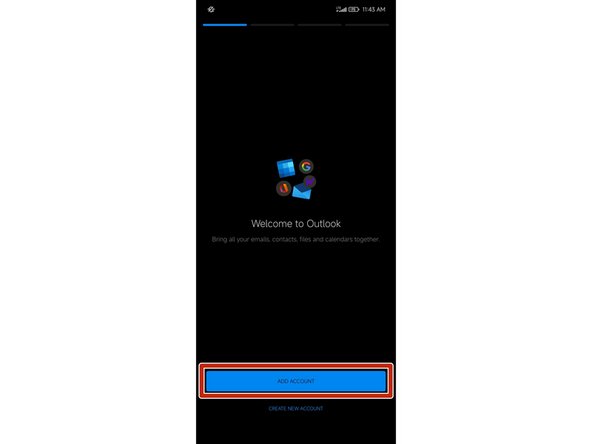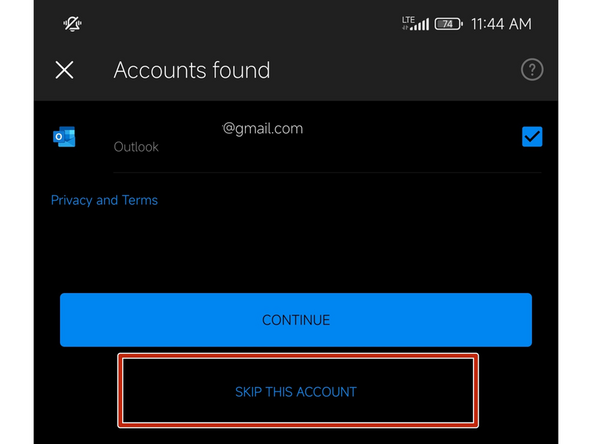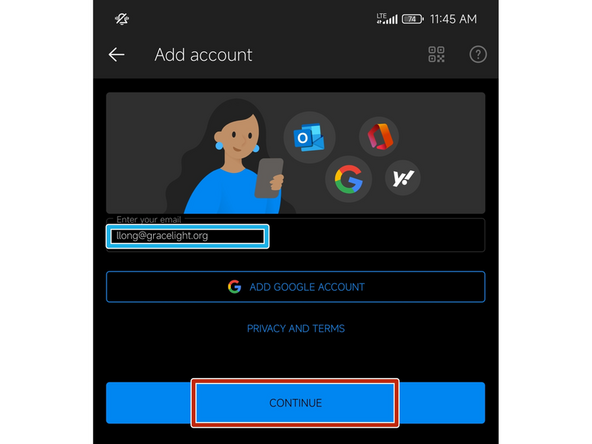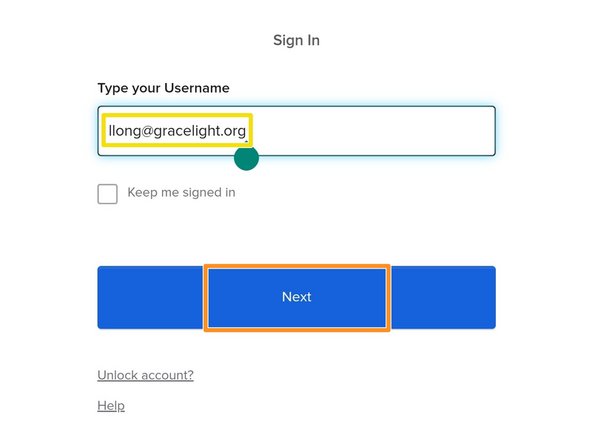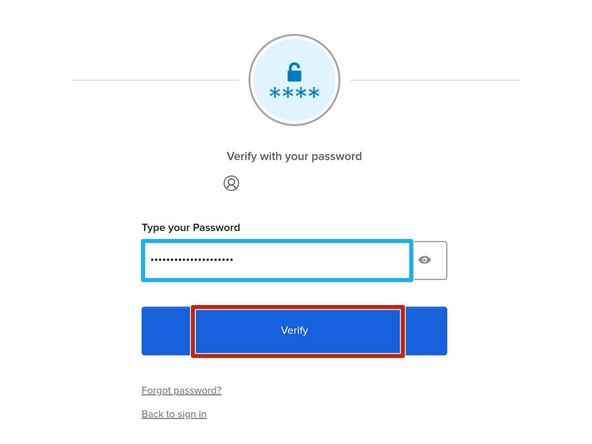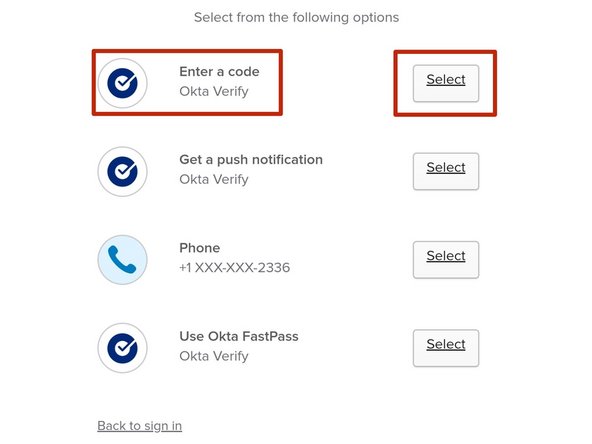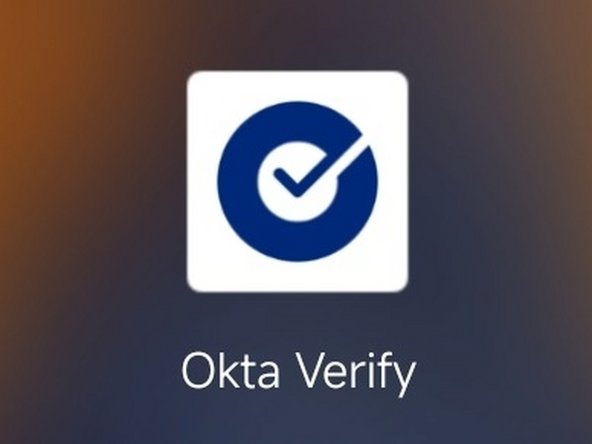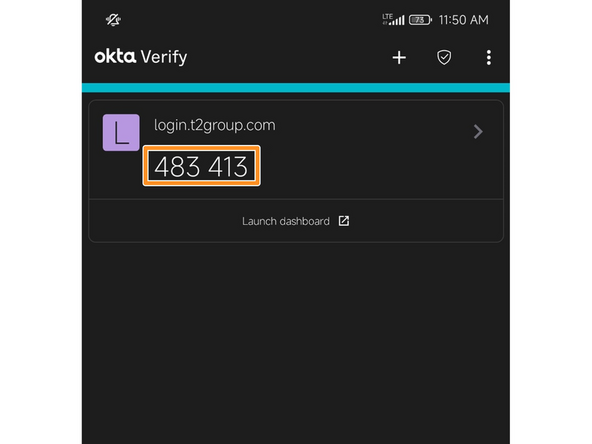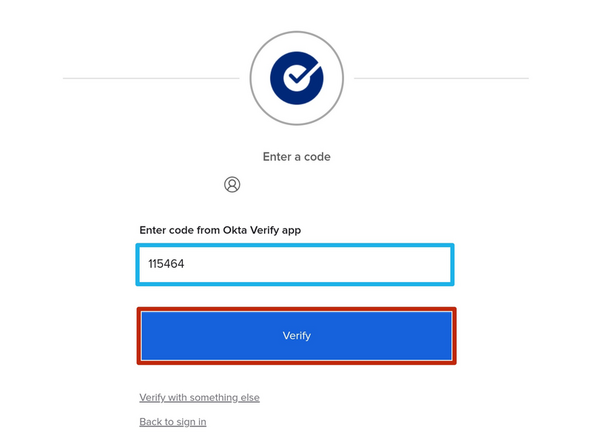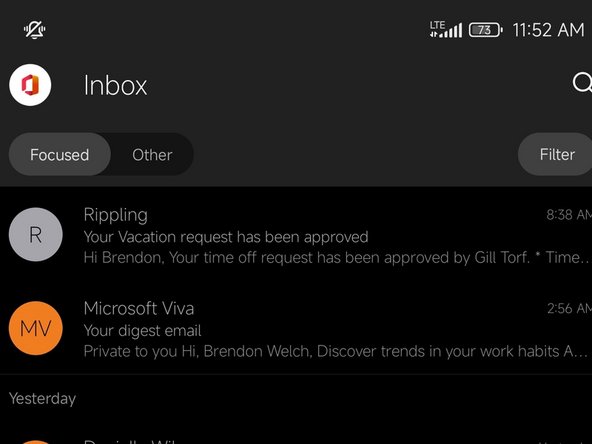-
-
On your Android or iOS device:
-
Open the App Store
-
-
-
Search for Outlook
-
Select Install for Microsoft Outlook
-
Once the application is installed:
-
Select Open
-
-
-
Select Add Account
-
-
-
If another account is found:
-
Select SKIP THIS ACCOUNT
-
-
-
Enter your Gracelight email
-
Select Continue
-
-
-
You will need to enter your Gracelight Okta credentials.
-
Enter your Gracelight email
-
Select Next
-
Enter your Gracelight password
-
Select Verify
-
-
-
You may need to use multiple methods to verify your identity.
-
Select Enter a code
-
-
-
Open the Okta Verify app on your mobile device.
-
Make a note of the Six Digit Code
-
Go back to Outlook:
-
Enter the Six Digit Code
-
Select Verify
-
-
-
It can take a minute or two for your Inbox to populate.
-
CLICK HERE to Configure Microsoft Teams for your Mobile Device
-
Almost done!
Finish Line