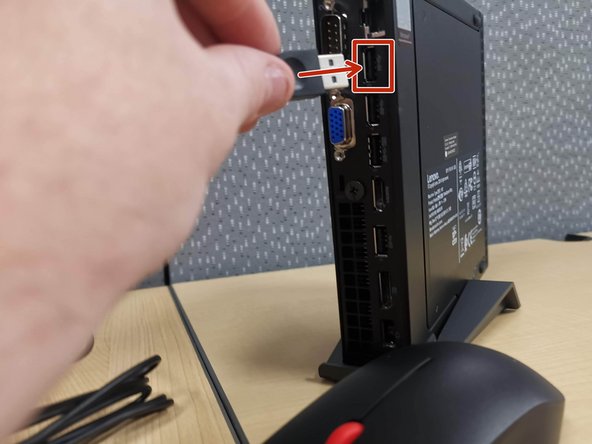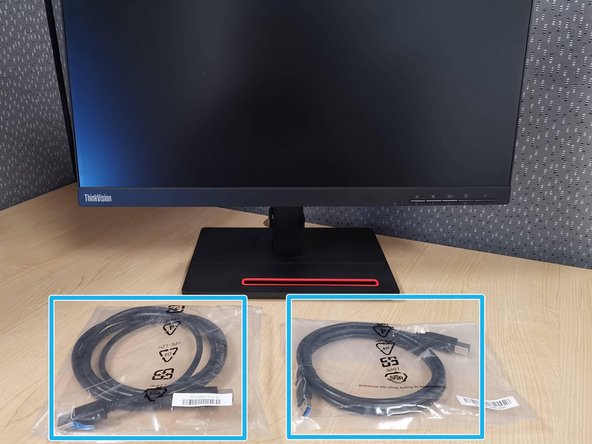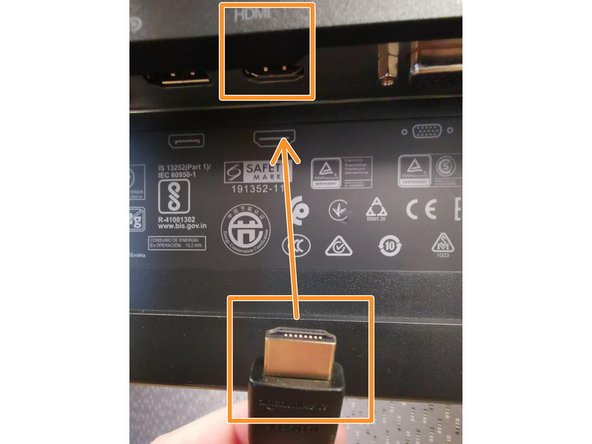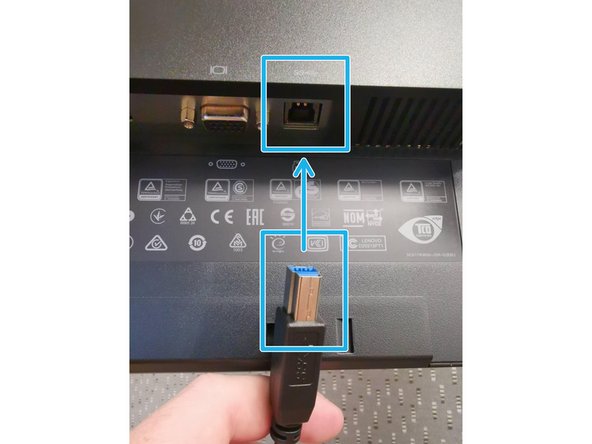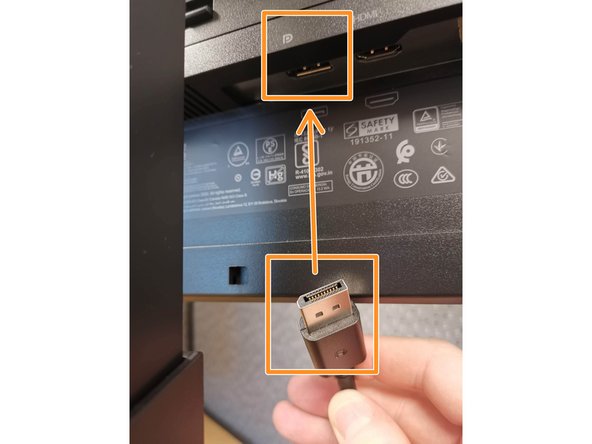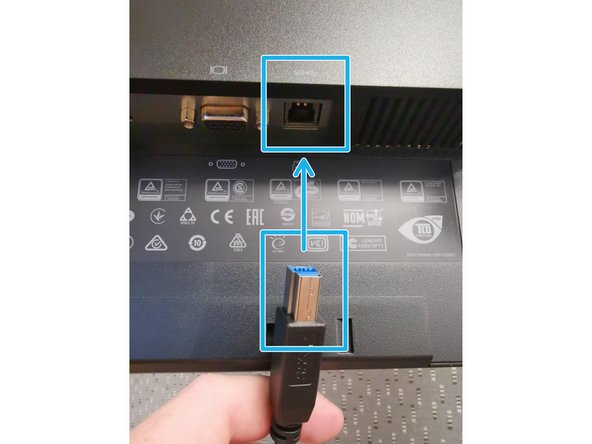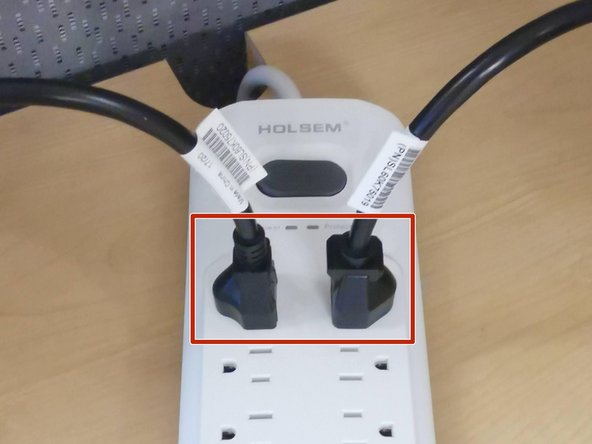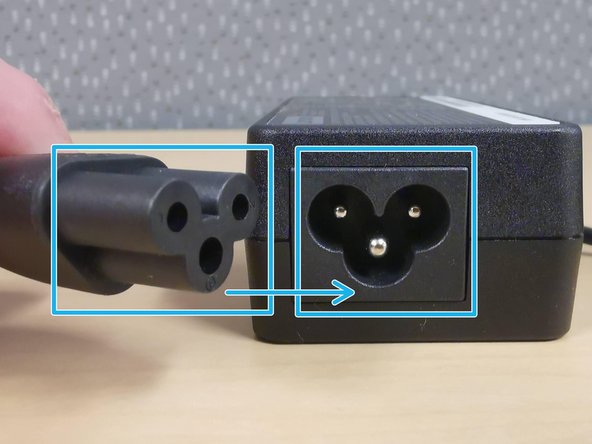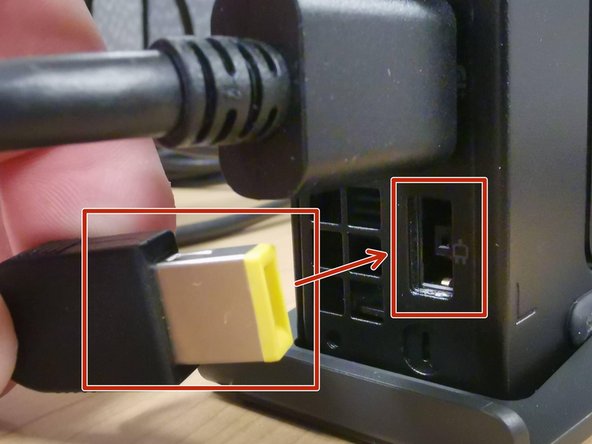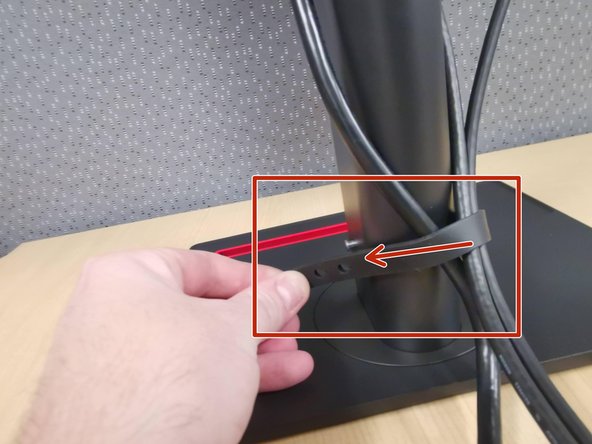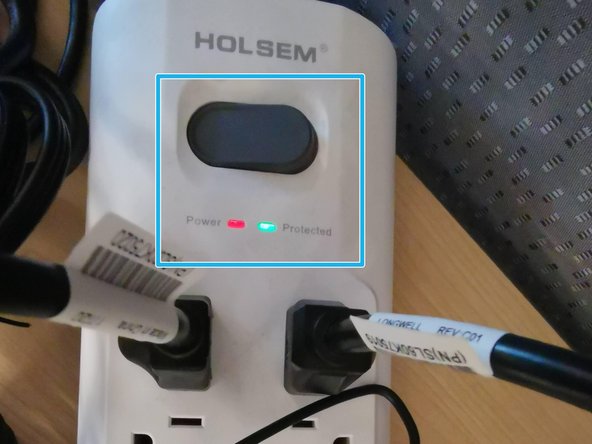-
-
Place your Mini PC in the stand
-
-
-
Front Panel Overview:
-
Headphones/Headset
-
USB 3.0 (Highspeed)
-
USB 3.0 Type C (Highspeed)
-
Hard Drive Activity Light
-
Power Button
-
-
-
Rear Panel Overview:
-
Wi-Fi Antenna Jack
-
Ethernet Port
-
USB 2.0
-
USB 3.0 (Highspeed)
-
HDMI
-
DisplayPort
-
Power Supply
-
-
-
Do not force any cables into place.
-
Plug your Mouse into the top USB port
-
-
-
Plug your Keyboard into the USB port below the mouse
-
-
-
Plug the Wi-Fi Antenna into the jack
-
Twist the end of the Wi-Fi Antenna clock wise to secure it
-
Angle the Wi-Fi Antenna to enhance the signal
-
-
-
Each of your monitors will come with a Display Port cable and an USB 3.0 cable.
-
The HDMI cable is provided separately. If you did not receive one, contact your hiring manager.
-
Unwrap the Display Port and USB 3.0 cables
-
HDMI Cable
-
-
-
Do not force any cables into place.
-
Connect the HDMI cable to the back of the monitor
-
Connect the USB 3.0 cable to the back of the monitor
-
Connect the Power cable to the back of the monitor
-
-
-
Repeat Step 8 for your secondary monitor. Instead of using HDMI, the secondary monitor will use the Display Port connection.
-
Do not force any cables into place.
-
Connect the Display Port cable to the back of the monitor
-
Connect the USB 3.0 cable to the back of the monitor
-
Connect the Power cable to the back of the monitor
-
-
-
Do not force any cables into place.
-
The primary monitor uses the HDMI connection.
-
Connect the USB 3.0 cable to the Mini PC
-
Connect the HDMI cable to the Mini PC
-
-
-
Do not force any cables into place.
-
The secondary monitor uses the Display Port connection.
-
Connect the USB 3.0 cable to the Mini PC
-
Connect the Display Port cable to the Mini PC
-
-
-
Make sure your surge protector is turned OFF.
-
Connect the monitors' power cable to the surge protector
-
-
-
Assemble the Mini PC power supply:
-
Connect the AC cable to the Mini PC power supply
-
Connect the AC cable to the surge protector
-
-
-
Do not force any cables into place.
-
Connect the Mini PC power supply
-
-
-
Organize your cables using the strap at the base of the monitor arm
-
Arrange your monitors, PC, keyboard and mouse into a comfortable position.
-
-
-
Turn the Surge Protector on
-
The Mini PC and monitors will turn on.
-
If the Mini PC or monitors do not turn on:
-
Press Power on the Mini PC and monitors
-
-
Almost done!
Finish Line