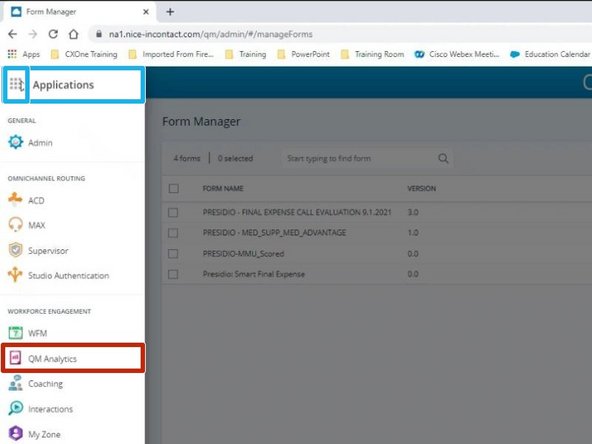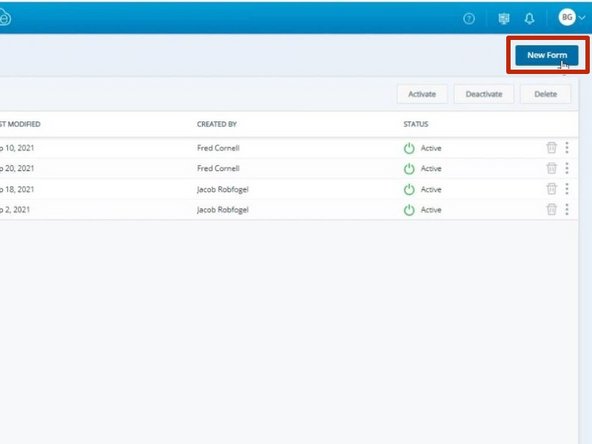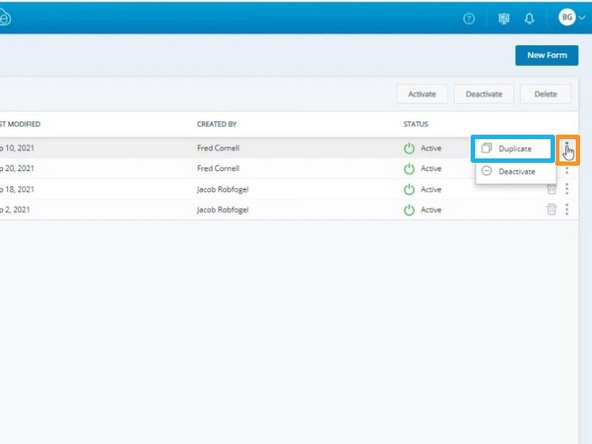-
-
Click the Applications Dial Pad
-
Select QM Advanced
-
-
-
For a New Form:
-
Click New Form
-
To duplicate an existing form:
-
Click the Three dots for the desired form
-
Select Duplicate
-
-
-
Make changes to the Header Title, Subtitle and Background Color
-
To upload a company logo:
-
Click Browse
-
Select the Logo file and click Open
-
-
-
Select the form's background color if necessary
-
Select All the Header Fields
-
Header Fields will appear at the top of the form.
-
-
-
To create a new Section in the form:
-
Click and drag the Section tile into the form
-
-
-
To modify the Title of the section:
-
Double-click the Title
-
Properties for the section will appear on the right side.
-
-
-
To add an element to the section:
-
Click and drag the tile into the section
-
If you are unable to drag the element into the desired location, save the form as a draft and re-open the form.
-
-
-
To save the form as a draft:
-
Click Save as Draft
-
Enter a Form Name
-
Click Save
-
Click Close
-
-
-
Select the form you were working on
-
-
-
Click and drag the desired element tile into the section
-
-
-
To modify the question:
-
Double-click the Question
-
Question Properties are located to the right
-
Marking an element critical will fail the agent if they provide an incorrect answer.
-
-
-
To add another element to the section:
-
Click and drag the tile into the section
-
If you are unable to drag the element into the desired location, save the form as a draft and re-open the form.
-
-
-
To modify the question:
-
Double-click the Question
-
Question Properties are located to the right
-
To add multiple unique fields:
-
Click Add Multiple
-
Enter a Selection per line
-
Click Add
-
-
-
Refer to the Legend for descriptions and uses for each field type.
-
Scorable items can be used for gamification.
-
-
-
To add another element to the section:
-
Click and drag the tile into the section
-
If you are unable to drag the element into the desired location, save the form as a draft and re-open the form.
-
-
-
To modify the question:
-
Double-click the Question
-
Question Properties are located to the right
-
To add multiple values:
-
Click List of Values
-
Enter a Selection per line
-
Click Add
-
-
-
To review the Drop down options:
-
Click Test Form
-
To close the test form:
-
Click Cancel
-
-
-
To add another element to the section:
-
Click and drag the tile into the section
-
If you are unable to drag the element into the desired location, save the form as a draft and re-open the form.
-
-
-
To modify the instruction:
-
Double-click the Question
-
Instruction Properties are located to the right
-
-
-
To add a hyperlink element:
-
Click and drag the tile into the section
-
If you are unable to drag the element into the desired location, save the form as a draft and re-open the form.
-
-
-
To modify the Hyperlink:
-
Double-click the Hyperlink
-
The Hyperlink Properties are located to the right
-
-
-
To add another element to the section:
-
Click and drag the tile into the section
-
If you are unable to drag the element into the desired location, save the form as a draft and re-open the form.
-
-
-
To modify the short text properties:
-
Double-click the Short text field
-
Short text Properties are located to the right
-
Short text and Long text share uses, however long text is used when details need to be added.
-
-
-
Questions you have already created will appear in the Question Bank.
-
Click the Question Bank tab
-
Click and drag the desired Question into the form
-
-
-
Setting rules will allow the form to skip questions based on answers provided.
-
To set a Rule:
-
Click the Rule icon
-
-
-
Set the If Selected criteria
-
To add more criteria click the +
-
Choose what to Hide based on the selection
-
Add more If selected criteria as needed
-
Click Save
-
-
-
To make the form scorable:
-
Click Define scoring
-
Check Enable Scoring
-
Scorable items will have blank fields for you to enter the value of each choice.
-
Determine the Point Values
-
Point Values must be whole numbers.
-
Click Save
-
-
-
To modify the form settings:
-
Click the Gear icon
-
Check Display Scores To Agents and Agent Can Acknowledge
-
Click Save
-
-
-
Click Save and Activate
-
-
Almost done!
Finish Line