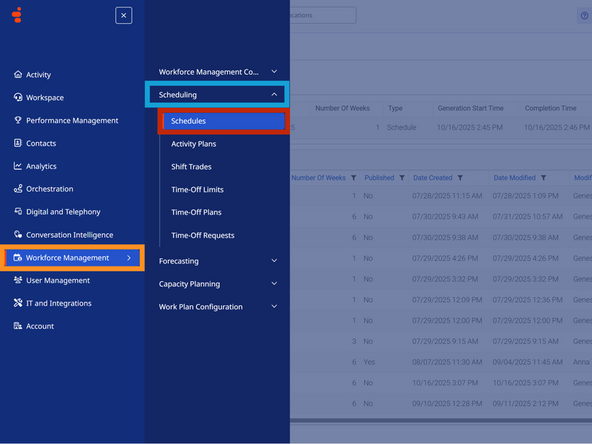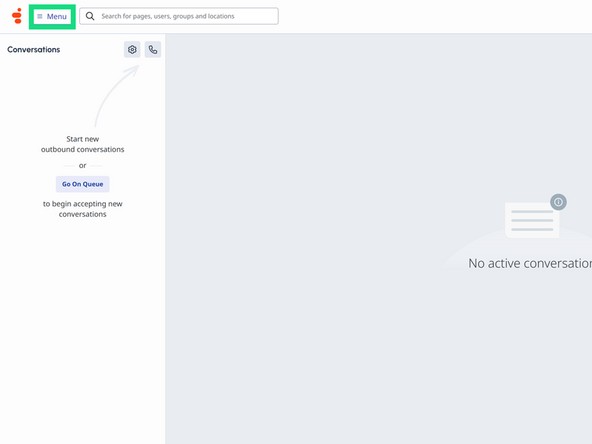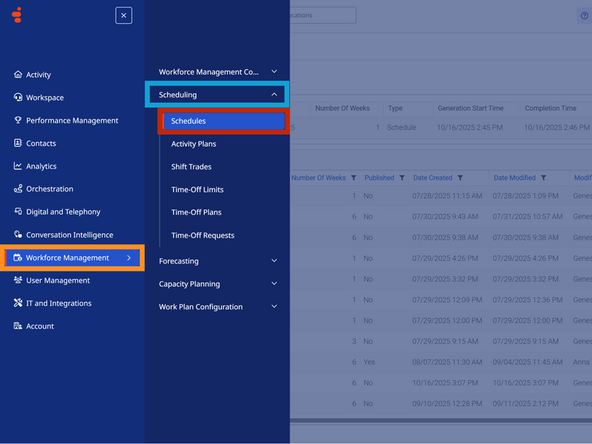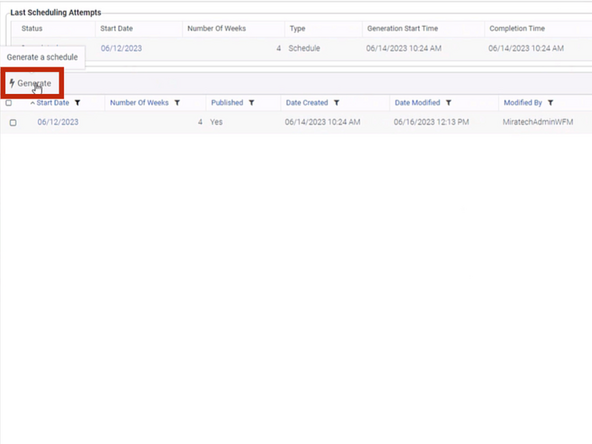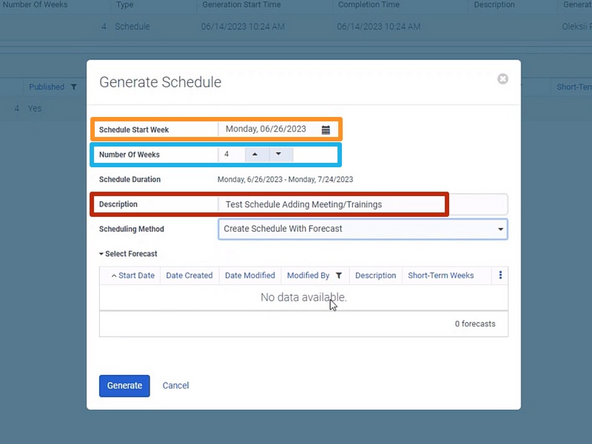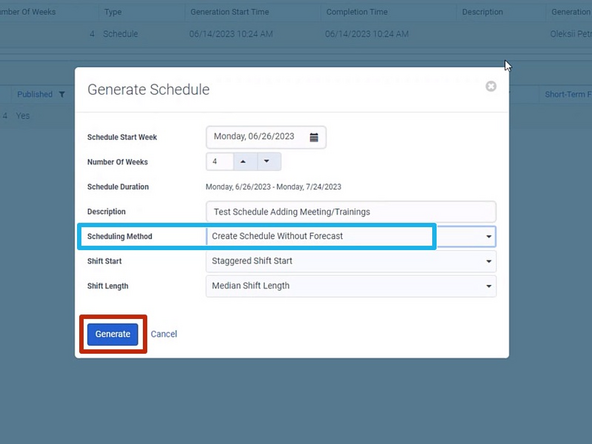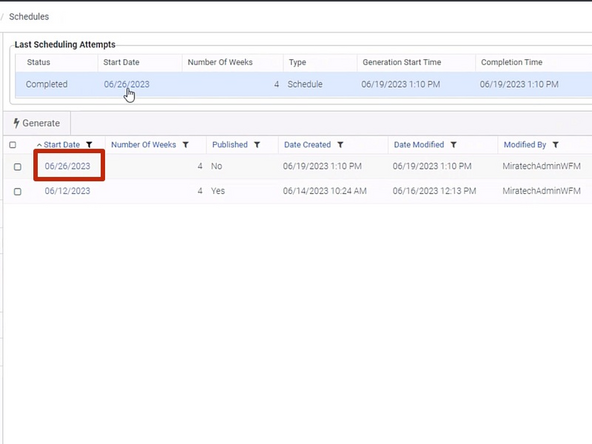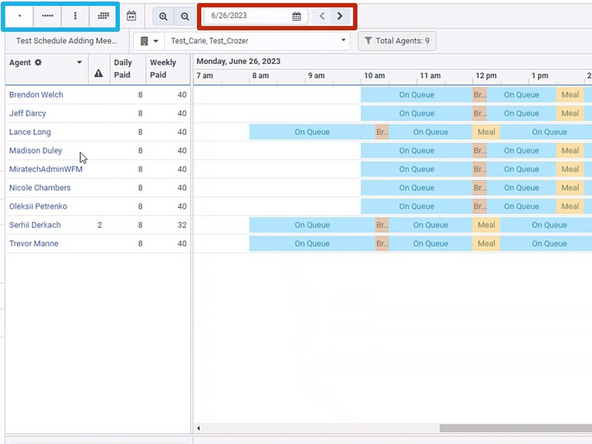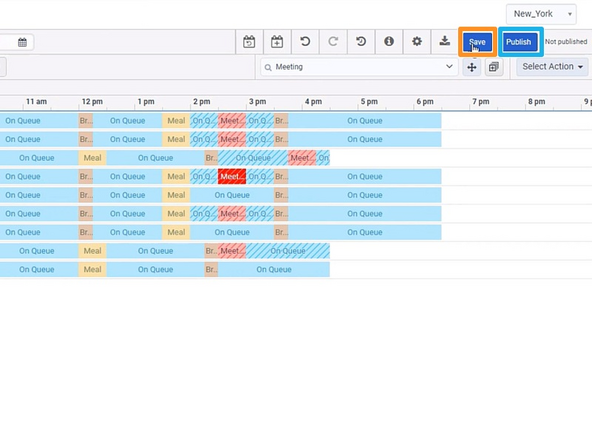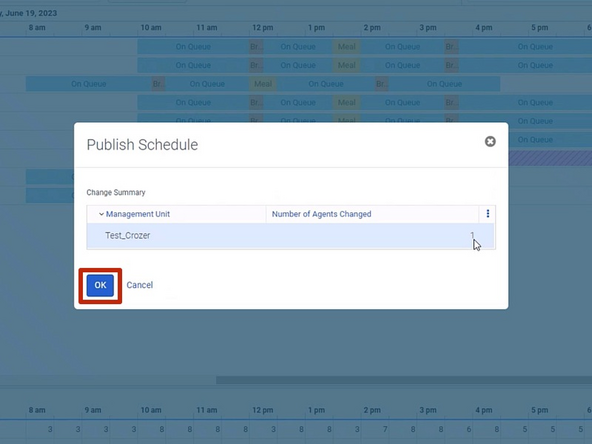-
-
Go to Menu
-
Select Workforce Management
-
Go to Scheduling
-
Select Schedules
-
-
-
Click Generate
-
-
-
Select the Schedule Start Week
-
Select the Number of Weeks
-
Schedules can be generated for 1 to 6 weeks.
-
Give your schedule a Description
-
-
-
Set the Scheduling Method to Create Schedule Without Forecast
-
Click Generate
-
-
-
Once the schedule has been generated and you want to review the schedule:
-
Click the Start Date of the schedule
-
-
-
To switch between daily, weekly, and monthly schedule views:
-
Select the preferred Viewing Mode
-
To change the date:
-
Select from the Calendar
-
-
-
-
-
To Save and Publish the schedule:
-
Click Save
-
Click Publish
-
A Confirmation window will appear.
-
Click OK
-
Almost done!
Finish Line