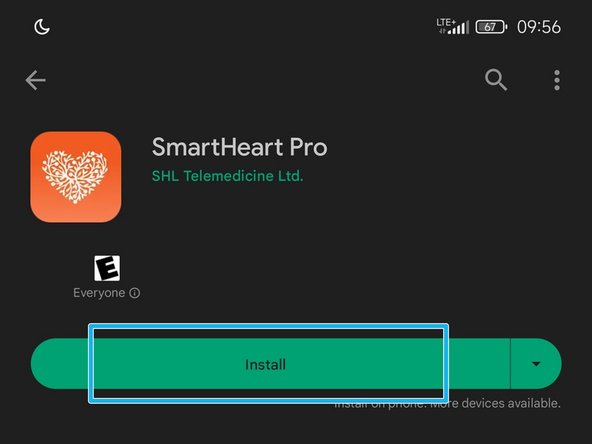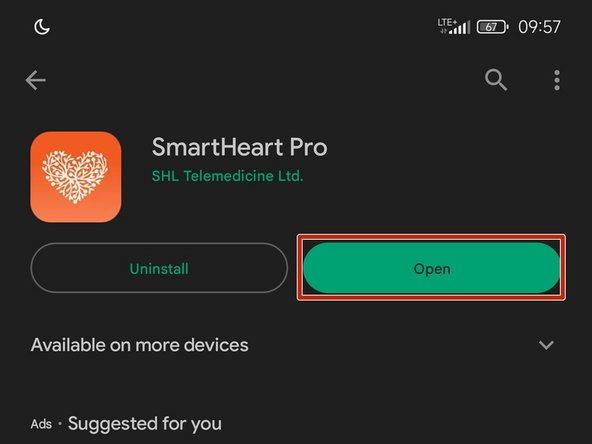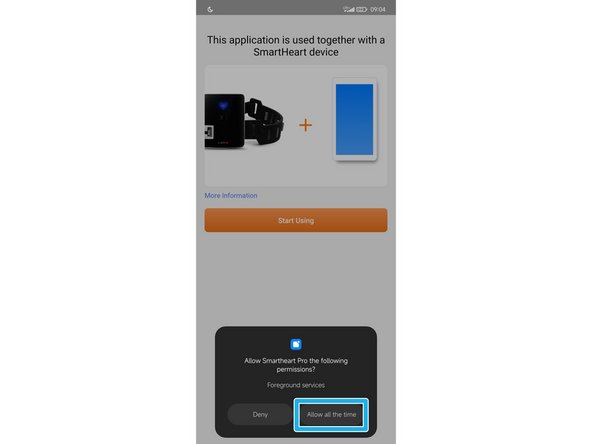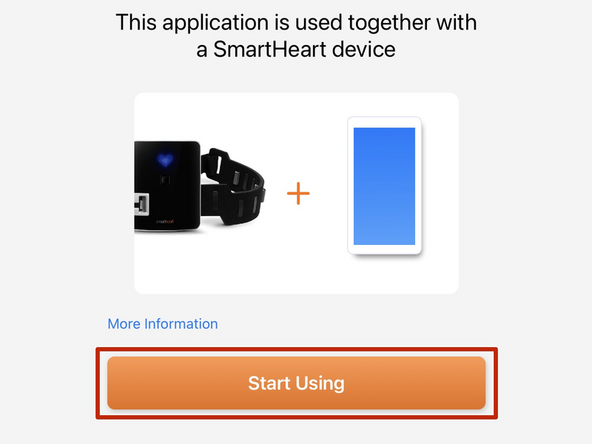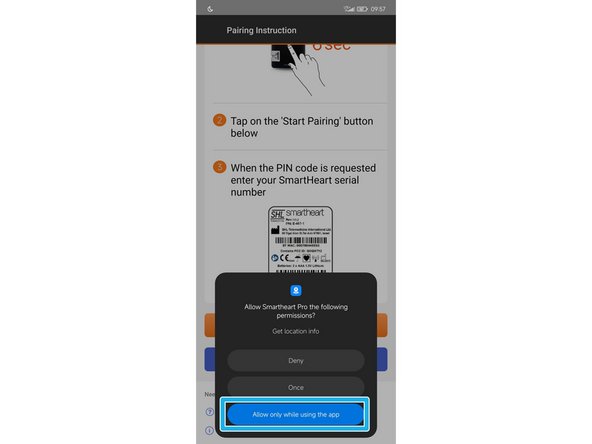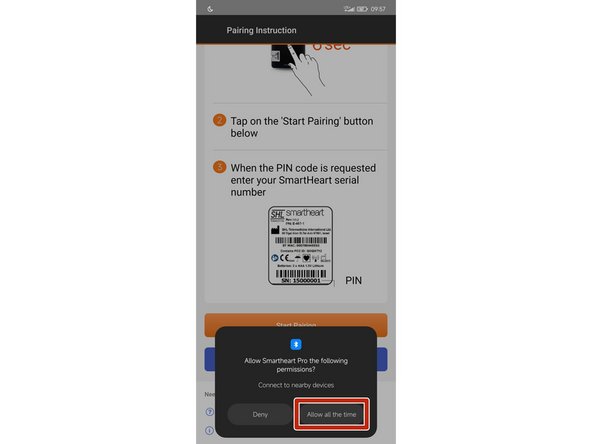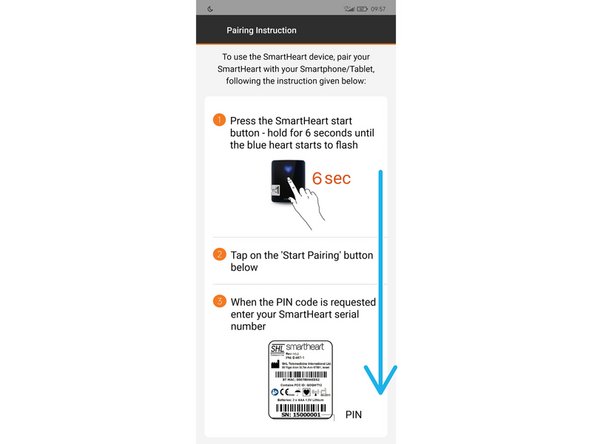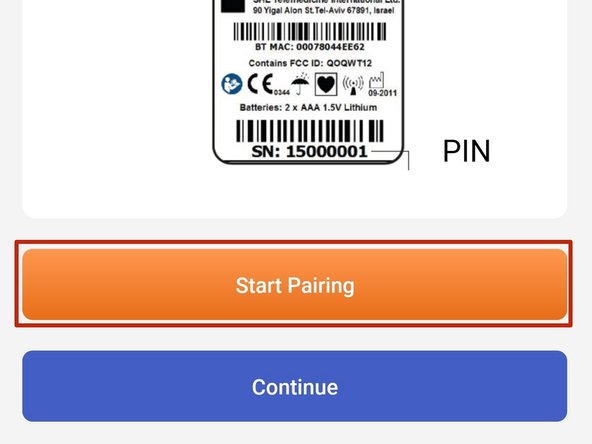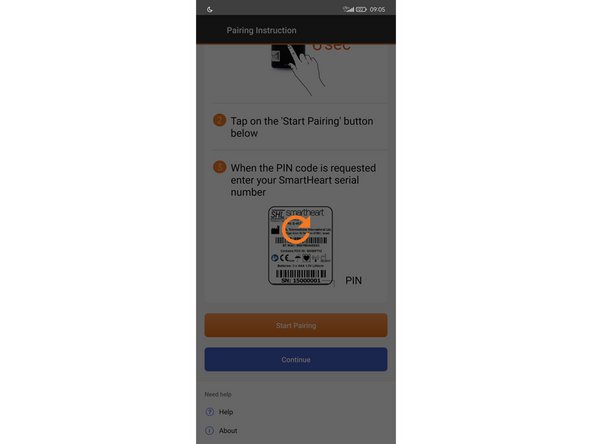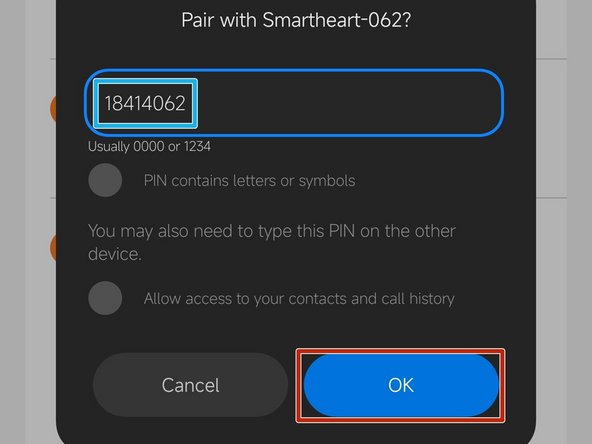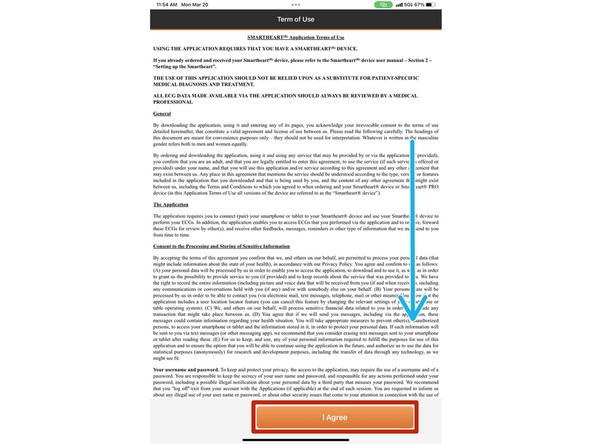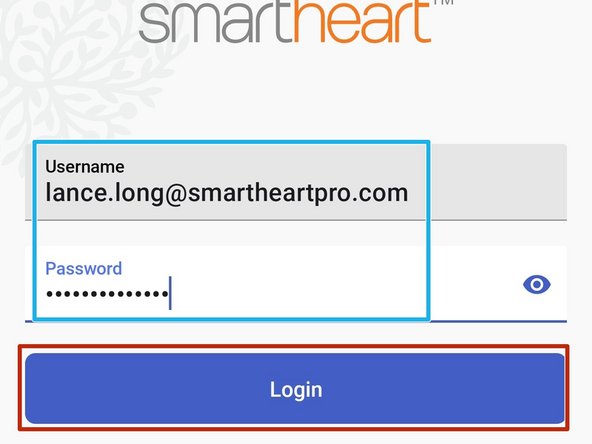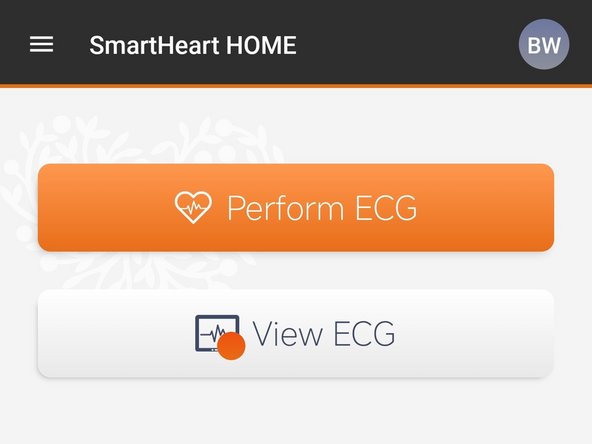-
-
Open the Play Store on your Android device
-
-
-
Tap the Search field
-
Search for SmartHeart® Pro
-
Select SmartHeart® Pro
-
SmartHeart® and SmartHeart®Call should not be used.
-
-
-
Select Install
-
Once SmartHeart® Pro is installed:
-
Select Open
-
-
-
The first time the SmartHeart® Pro App is launched, you will be prompted to approve the required device setting permissions.
-
Allow permission to the foreground services:
-
Select All of the time
-
Select Start Using
-
-
-
App requires permission to function properly.
-
Allow permission to your location:
-
Select Allow Only While Using the App
-
Allow permission to connect to nearby devices:
-
Select Allow All the Time
-
-
-
Pairing instructions will appear the first time the application is opened.
-
Follow the pairing instructions:
-
The blue heart on your Smartheart® should be flashing.
-
Scroll down
-
Select Start Pairing
-
If you have already paired your android device with the Smartheart, Select Continue
-
-
-
Smartheart® Pro will make your device visible to other Bluetooth devices for 240 seconds.
-
Select Allow
-
It can take one or two minutes for your android device to prompt you to enter the Smartheart® serial number as the pin.
-
-
-
Your Smartphone/Tablet will detect the SmartHeart® and request the Serial Number (SN) of your SmartHeart® as the PIN number.
-
Enter the Serial Number as the pin
-
Select OK
-
-
-
Review the Terms of Use:
-
Scroll Down to the end of the Terms of Use
-
Select I Agree
-
-
-
Enter the Email address and Password to your SmartHeart® account
-
Select Login
-
-
Once you have logged in, you will only need to log back in if you want to view ECGs.
-
Almost done!
Finish Line