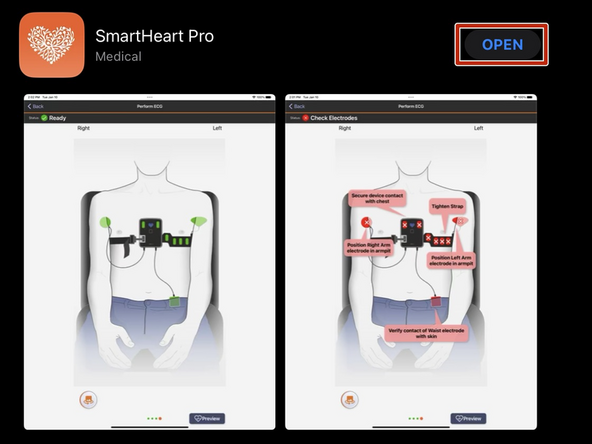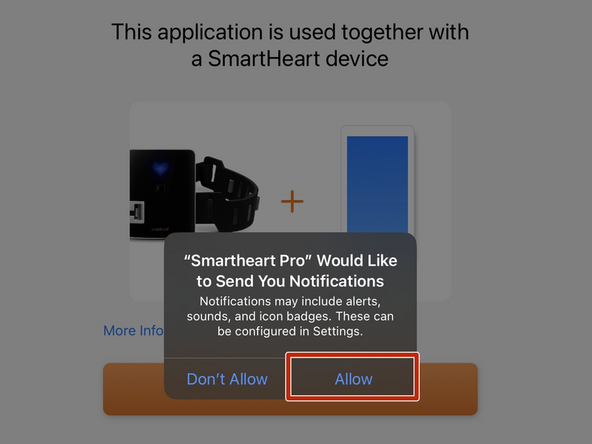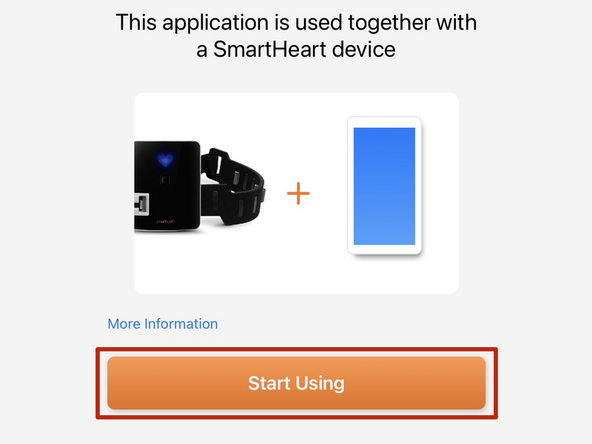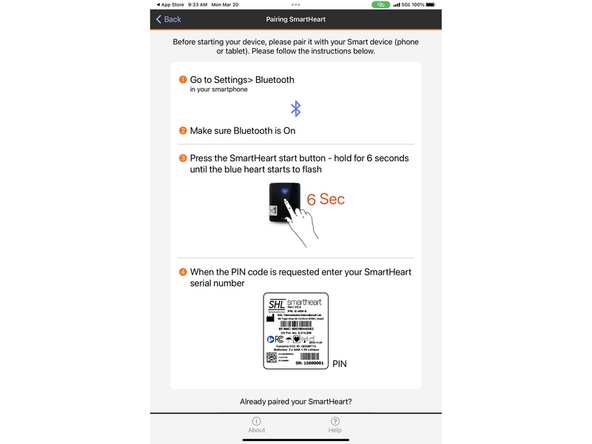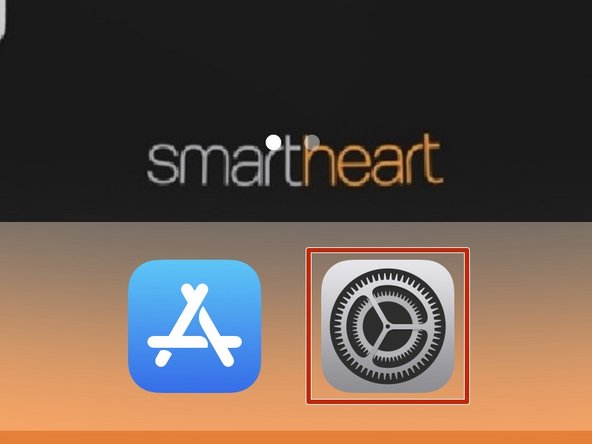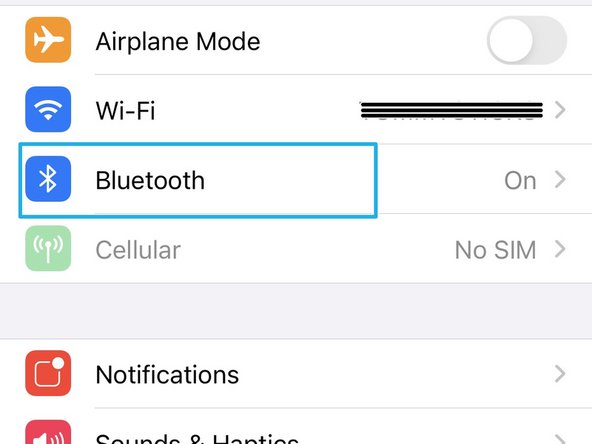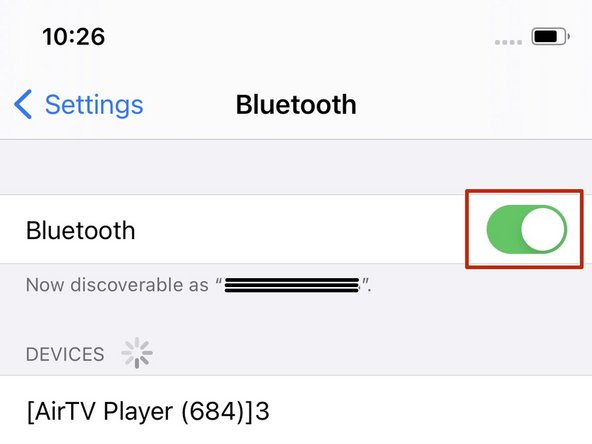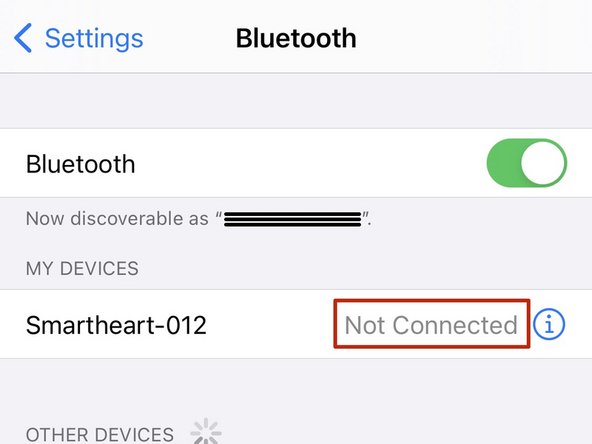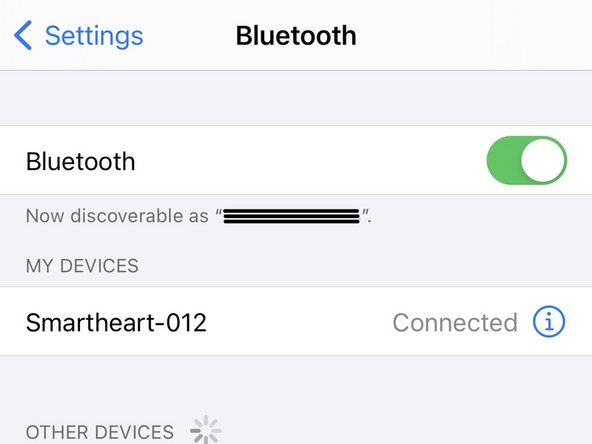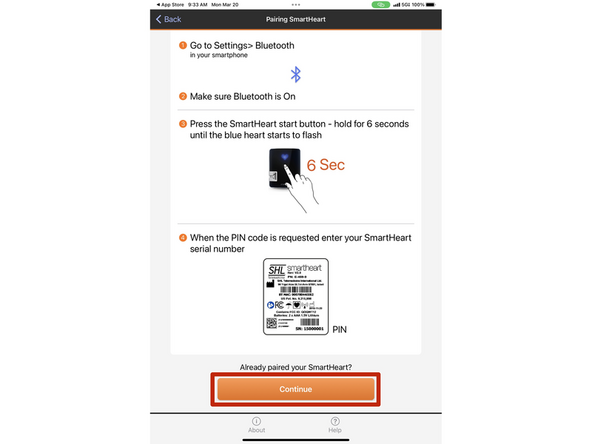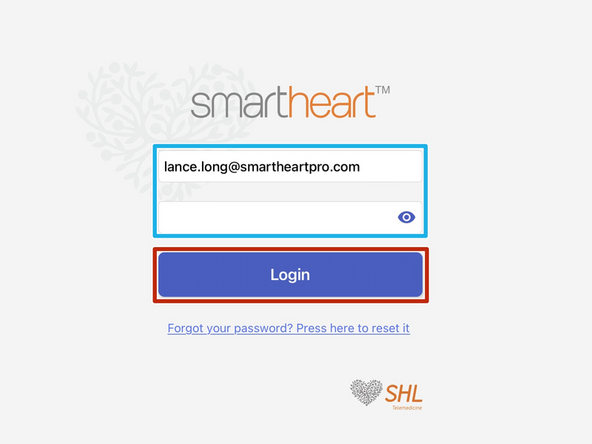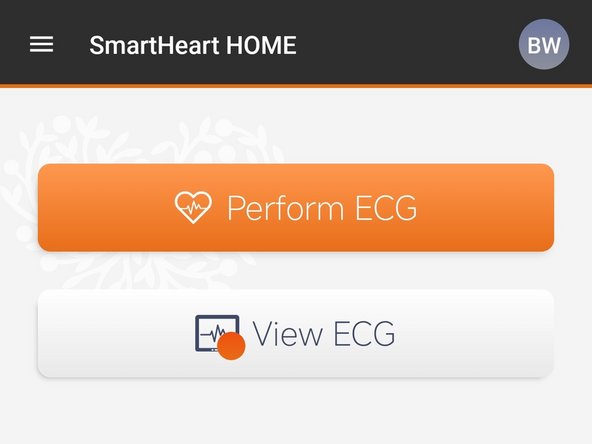-
-
Open the App Store on your iOS device
-
-
-
Tap Search
-
Search for SmartHeart® Pro
-
Select Get
-
SmartHeart® and SmartHeart®Call should not be used.
-
-
-
Once SmartHeart® Pro is installed:
-
Select Open
-
-
-
The SmartHeart® Pro application requires permission to access certain features of your iOS device. The first time the SmartHeart® Pro app opens, you will be prompted to allow access to the required features.
-
Allow permission to send you notifications:
-
Select Allow
-
-
-
Select Start Using
-
-
-
Pairing instructions will appear when the application is opened.
-
Follow the pairing instructions:
-
The blue heart on your Smartheart® should be flashing.
-
-
-
Return to the Home screen on your iOS device.
-
Select Settings
-
-
-
Select Bluetooth
-
Enable Bluetooth
-
-
-
The Serial Number of your Smart Heart® is also the Bluetooth Pin. The Serial Number is located on the back of your SmartHeart®, on the label, below the UPC code.
-
It can take one or two minutes for your iOS device to prompt you to enter the Smartheart® serial number as the pin.
-
Once you are prompted to enter the pin:
-
Enter the Serial Number as the pin
-
Select Pair
-
-
-
If SmartHeart® appears Not Connected:
-
Tap Not Connected to refresh the connection
-
Return to the SmartHeart® Pro app.
-
-
-
Return to the SmartHeart® Pro app:
-
Select Continue
-
-
-
Enter the Email address and Password to your SmartHeart® account
-
Select Login
-
-
Once you have logged in, you will only need to log back in if you want to view ECGs.
-
-
-
Review the Terms of Use:
-
Scroll Down to the end of the Terms of Use
-
Select I Agree
-
Almost done!
Finish Line