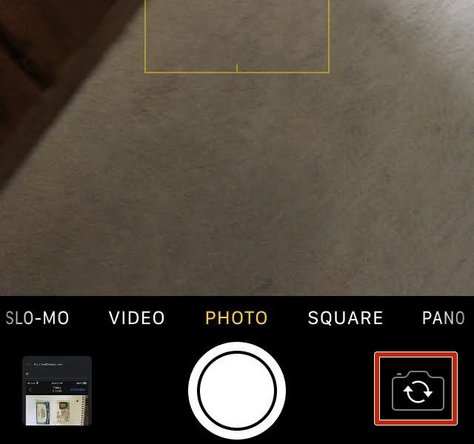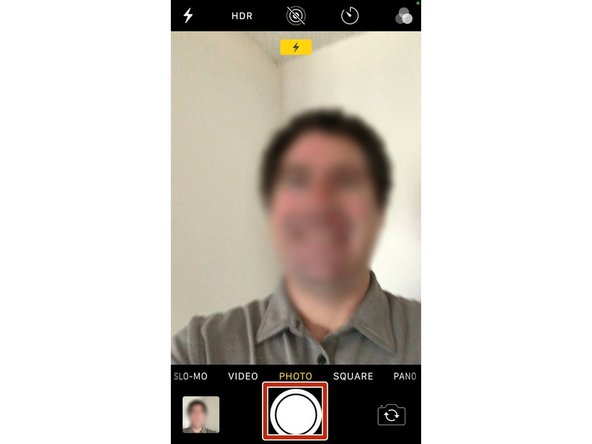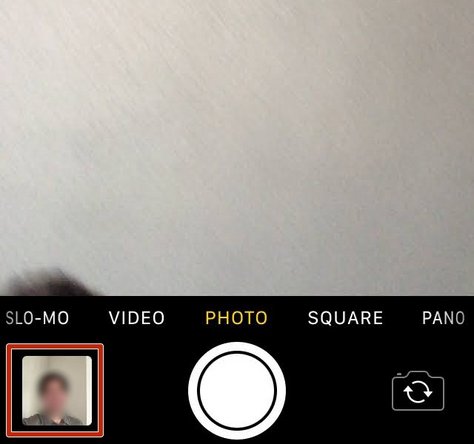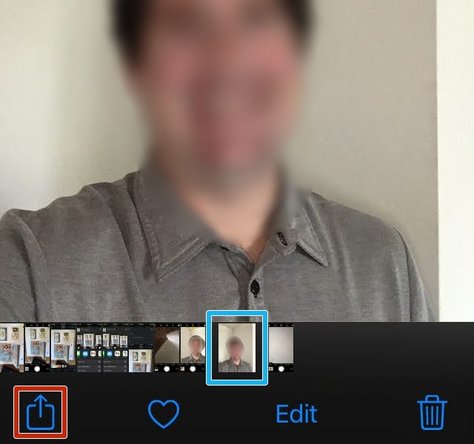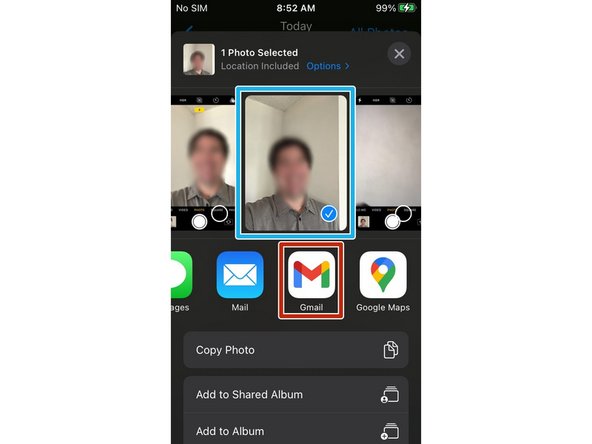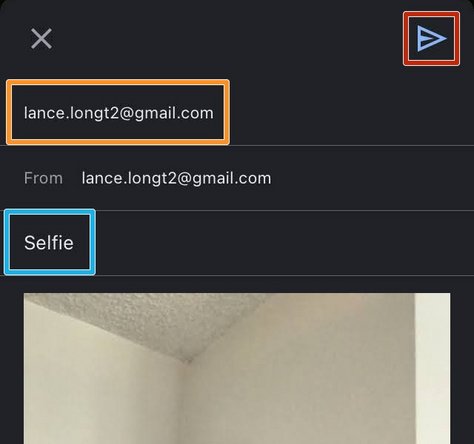Introduction
This is a detailed overview of taking a selfie with your iPhone or iPad, and emailing the photo to yourself for use as your Office 365 Profile picture.
-
-
While on the Home Screen of your iPhone/iPad:
-
Swipe UP from the bottom of your screen
-
-
-
Tap the Camera icon
-
-
-
Tap the Switch Camera icon
-
-
-
For the best results, be in a well lit room without anything "busy" in the background, and position the Selfie camera at your eye level.
-
Take a Selfie
-
-
-
Tap your Camera Reel
-
-
-
Select the Selfie
-
Tap the Share icon
-
-
-
Verify the correct Image is selected
-
Tap Gmail
-
If you do not use Gmail, use Mail
-
-
-
Enter your personal Email Address
-
Since you are emailing yourself, your name may appear after entering your email.
-
Give your email a Subject
-
Tap Send
-
-