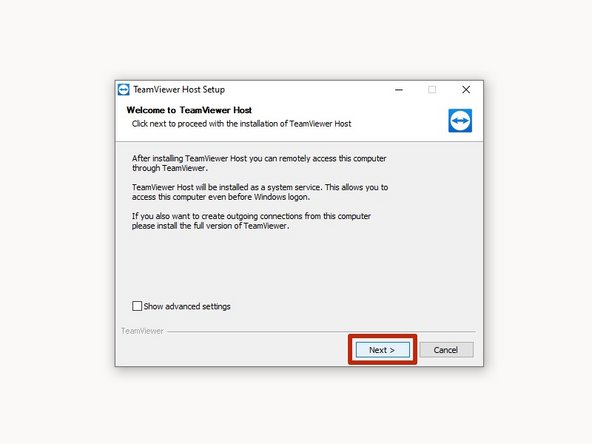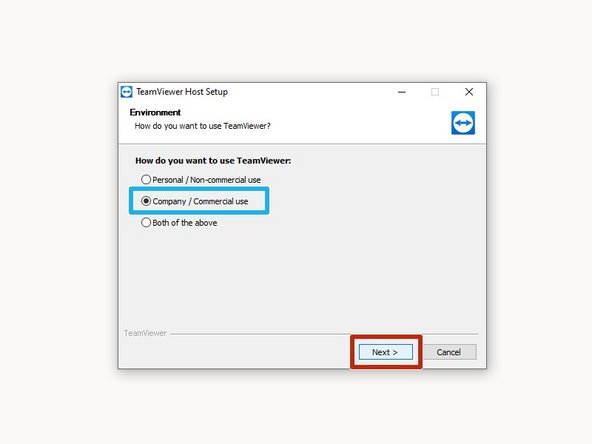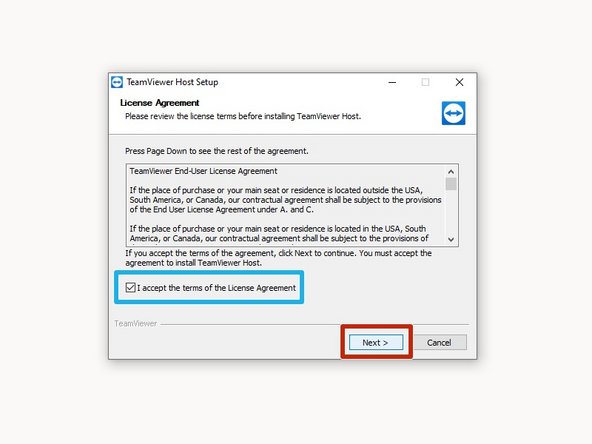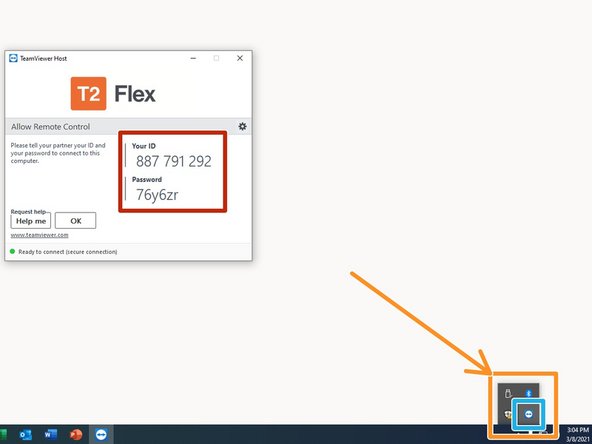-
-
-
Click Download
-
Click TeamViewer_Host in the download bar
-
-
-
User Account Control will request permission to install TeamViewer.
-
Click Yes
-
-
-
TeamViewer Host Setup will appear.
-
Click Next
-
-
-
Choose Company / Commercial use
-
Click Next
-
-
-
Review and Accept the terms of the License Agreement
-
Click Next
-
-
-
Once TeamViewer is installed, the setup window will disappear.
-
The TeamViewer icon will appear in your Taskbar
-
Click the TeamViewer icon
-
When requested, you will share Your ID and Password
-
-
Almost done!
Finish Line